
WhatsApp is one of the most popular instant messaging apps. You must be using WhatsApp to stay connected with your friends, colleagues, and others. Chatting with your friends on WhatsApp is really very interesting and fun. But WhatsApp has an amazing feature that helps you to take notes, save important links, etc.
You can chat with your own number. Also, this feature is very helpful for you to make to-do lists save links, and many more. Today I am explaining to you about chatting with yourself on WhatsApp to take Notes. Read this post till the end to know more about this.
Also, Read WhatsApp Tips to share the larger media file with your contact.
Chat with Yourself on WhatsApp
This is one of the best features and you can easily use this feature to chat with yourself and share files. You have to follow these steps to use this feature and start chatting with yourself on WhatsApp.
First of all, you have to open any web browser like Google Chrome, Firefox, Jio browser, etc on your phone or computer. Type wa.me// with your phone number in the browser address bar. Make sure you also type the country code before your phone number.
You have to type the URL in the address bar like this wa.me//91-0000000000 (type your number in the place of Zero 0). India’s Country code is 91 so you have to write your country code.
Also, Read WhatsApp Tips to listen to the voice notes without letting them know.
When you tap enter after you type in the address bar, a window will ask you to open your WhatsApp. If you are doing this on the computer or laptop then a new window will open with Continue to chat button.
Tap on this button and it will open with your chat either with WhatsApp Web or WhatsApp Desktop app. Now you can start chatting with yourself and this chat will show on your phone all the links and texts. You can also access all the information.
Also, Read Schedule Messages on your phone.
If you are doing this on your phone then your WhatsApp will open with your phone number. Your phone number will show on the top beside your profile photo. After this, you can now start chatting with yourself and save photos, videos, and notes.
For the latest tech news, follow Hogatoga on Twitter, Facebook, and Google News For the latest videos tech-related, Subscribe to our YouTube channel and Newsletter.

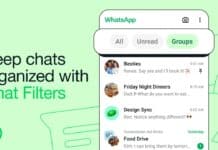
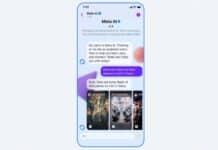








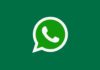

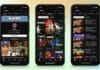


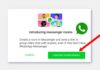
WhatsApp
Nice
Nice
Garfand hi hamara ise dakhana hikaha pa chat ker rahi ho
Someone block me how to unblock to myself
M unable to download it, the option is not visible
Nice