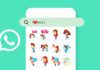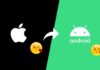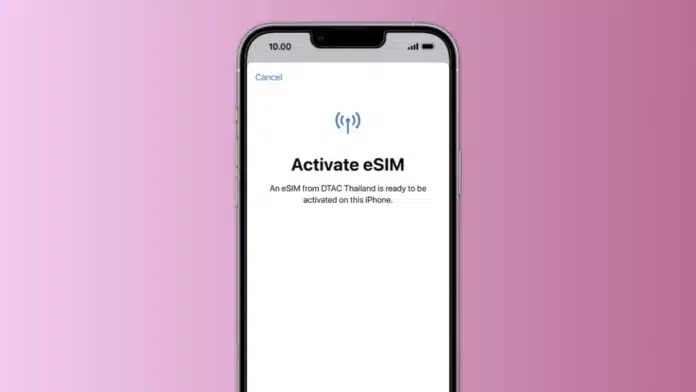
Activate an eSIM on iPhone and Android to enjoy a modern, simple mobile experience. eSIM is a digital SIM that stays inside your phone. It helps you switch carriers without using a physical SIM card.
This guide explains how to check compatibility, activate, transfer, and fix common issues on iPhones and Android phones.
Related Article: How to Customize iPhone Charging Animation Easily
Key Takeaways:
- eSIM lets you switch carriers easily without physical SIM cards.
- Activation is simple on both iPhones and Android through settings or carrier apps.
- You can transfer, switch profiles, and resolve issues quickly with a few basic steps.
Check Compatibility Before You Activate eSIM on iPhones and Android
Before activation, you must confirm that your phone supports eSIM. Not all phones are eSIM-ready, so it’s important to check both device and carrier compatibility.
Related Article: How to Find an iPhone with an Apple Watch Easily
How to Check for iPhones:
- Open Settings > General > About.
- Find Carrier Lock or Network Provider Lock.
- If it says No SIM restrictions, your phone supports eSIM.
- Scroll down to find the IMEI for eSIM.
How to Check for Android Phones:
Steps differ by brand, but the process is easy.
For Google Pixel Phones:
- Open Settings > Network & Internet > Mobile Network.
- Tap Add Carrier or Add eSIM.
For Samsung Galaxy Phones:
- Open Settings > Connections > SIM Card Manager.
- Look for the option to Add eSIM.
Other Methods to Check:
- Visit your phone manufacturer’s official website.
- Search your device model on GSMArena or similar sites.
- Contact customer support for confirmation.
Carrier Compatibility:
Your device alone isn’t enough. Your mobile carrier must also support eSIM. Most big carriers do, but some smaller ones still don’t. Always confirm before starting the setup.
Related Article: How to Download and Install iOS 26 on iPhone
Steps to Activate eSIM on iPhones and Android
After confirming compatibility, you can begin the activation process. Activation is simple and takes only a few minutes.
How to Activate eSIM on iPhones
- Open Settings > Cellular.
- Tap Add Cellular Plan.
- Scan the QR code from your carrier or enter it manually.
- Choose whether to make it your primary or secondary SIM.
- Confirm activation and check your network signal.
Supported iPhone Models:
All iPhones after iPhone XR and XS support eSIM, including iPhone SE 2nd Gen (2020) and newer models.
How to Activate eSIM on Android Phones
For Samsung Galaxy Phones:
- Open Settings > Connections > SIM Manager.
- Tap Add Mobile Plan.
- Scan the QR code or enter the details manually.
- Set your preferred SIM for calls, messages, and data.
- Confirm and restart your phone if needed.
For Google Pixel Phones:
- Go to Settings > Network & Internet > Mobile Network.
- Tap Add Carrier or Add eSIM.
- Scan the QR code or type the code manually.
- Follow on-screen instructions to complete activation.
Using Carrier Apps:
Many network providers allow activation through their official apps. Just download your carrier’s app, log in, and follow the setup guide inside the app.
Related Article: How to Download iPhone 17 Series Wallpapers in 4K: Complete Guide
How to Add an eSIM Without a QR Code
Sometimes, you may not receive a QR code from your carrier. In such cases, try these methods:
- Manual Input: Go to Settings > Mobile Data > Add Mobile Plan and enter the details manually.
- Carrier App: Open your carrier’s app and follow instructions to add your eSIM.
Transfer, Switch, and Troubleshoot eSIM on iPhones and Android
How to Transfer eSIM Between Devices
If you change your phone, you can move your eSIM profile easily.
From iPhone to Android:
- Remove eSIM on iPhone: Settings > Cellular > Cellular Plans.
- Ask your carrier for a new QR code.
- On Android, go to Settings > Connections > SIM Manager > Add Mobile Plan.
- Scan the QR code to activate.
From Android to iPhone:
- Delete eSIM under Settings > Network & Internet > Mobile Network > eSIM.
- Request a transfer or QR code from your carrier.
- On iPhone, go to Settings > Cellular > Add Cellular Plan.
- Scan the code to complete activation.
Related Article: Where to Find Sudoku on iPhone: Step-by-Step Guide
How to Switch Between eSIM Profiles
Many phones can hold multiple eSIM profiles. You can easily switch between them in Settings > Cellular or Network > Cellular Data > eSIM Profiles.
Choose which profile to use for calls, messages, or the internet. This is helpful for travel or managing personal and work numbers.
Troubleshooting Common eSIM Issues
Sometimes, users face issues during setup or usage. Here are quick solutions:
Activation Fails:
- Check your Wi-Fi or data connection.
- Ensure both device and carrier support eSIM.
- Restart the phone and try again.
QR Code Doesn’t Work:
- Use manual entry or activate through your carrier’s app.
Network Issues After Setup:
- Restart the phone or toggle Airplane Mode.
- Reset your network settings if the problem continues.
- Update carrier settings or reinstall eSIM after contacting support.
Related Article: How to Disable Autocorrect and Predictive Text on iPhone: Easy Guide
The End Note
Activate eSIM on iPhones and Android to simplify your mobile life. It allows quick carrier switching, secure connections, and multiple profiles without a physical SIM.
eSIM technology is ideal for travelers, professionals, and modern users. Follow these simple steps and enjoy a smooth, flexible, and fast mobile experience with your eSIM-enabled device.
For the latest tech news, follow Hogatoga on Twitter, Facebook, and Google News For the latest tech-related videos, Subscribe to our YouTube Channel and Newsletter.