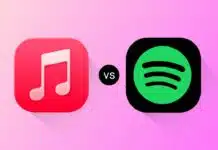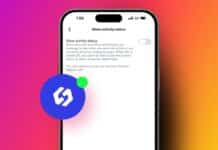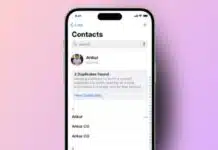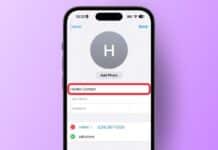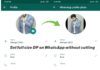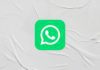Recording phone calls can be useful for many reasons, whether it’s for keeping a personal record or for professional purposes. However, it’s important to ensure you have the other person’s consent before recording, as laws vary from country to country.
In this article, we’ll discuss the different ways you can record a phone call on an iPhone in 2024, both with and without using third-party apps.
Also, Read How to hide Screenshot from iPhone Photos Gallery
How to Record a Phone Call on iPhone Without an App
Apple doesn’t provide a direct way to record calls in iOS, even in the latest versions like iOS 17. However, if you’re looking to record a phone call on an iPhone without using any apps, there is a workaround. You can use a second device, such as another iPhone or a voice recorder, to capture the conversation.
Here’s how to do it
- Start the call on your iPhone and put it on speaker mode.
- Position another iPhone, tablet, or any recording device near the speaker.
- Begin recording on the second device while talking.
Also, Read How to Send Emojis using Voice on Android and iPhone
This method works well if you don’t want to install additional apps. However, the sound quality may not be perfect, and the recording will not be stored directly on your iPhone.
Alternatively, you can use the screen recording feature of your iPhone to capture the audio. While this doesn’t provide a direct way to record calls, it can be used to record the microphone and speaker audio. Keep in mind, however, that this method records the audio in video format.
Recording Calls Using the Voice Memos App
One of the easiest ways to record phone calls on an iPhone is by using the Voice Memos app, which is built into every iPhone. While Voice Memos doesn’t directly support call recording, it can be used to capture the conversation when the call is on speaker.
Also, Read How to Turn Off Siri Suggestions on iPhone
To use Voice Memos for call recording
- Start the phone call and put the iPhone on speaker.
- Open the Voice Memos app and tap the Record button.
- Let the conversation continue while Voice Memos records the audio.
- When the call is finished, tap Stop to save the recording.
The recording will be saved in the Voice Memos app, where you can edit or share it. This is a great free option for those who don’t want to use third-party apps or external devices.
Also, Read How to Make Collage on iPhone
Using Third-Party Apps to Record Calls
If you want more functionality or a simpler way to record phone calls, several third-party apps are available that make the process easier. Here are a few options:
1. TapeACall
TapeACall is one of the most highly-rated call-recording apps for iPhones. It allows you to record both incoming and outgoing calls. The app works by connecting your call through a three-way conference, enabling the recording of your conversation.
- Pros: Unlimited recording, no need for an internet connection.
- Cons: It uses three-way calling, which may seem a bit complicated.
Also, Read How to Turn Off and Restart your iPhone using 4 Simple Methods
2. Google Voice
Google Voice is a free service that lets users make and receive calls through an assigned number. You can use Google Voice to record incoming calls, but this feature is currently available only in North America. While it doesn’t allow outgoing call recording, it’s a reliable option for those who need to record incoming calls.
- Pros: Free to use, high-quality recordings.
- Cons: Limited to North America and only records incoming calls.
To record calls using Google Voice, download the app and set it up with a new phone number. During an active call, simply press the “4” key on your keypad to start recording.
Also, Read Unsend and Edit Messages on the iPhone: Take back Control of Your iMessages
3. Rev Voice Recorder
Rev Voice Recorder is another call-recording app that also offers a transcription service. It’s easy to use and works for both incoming and outgoing calls. Once the call is finished, the app can transcribe the recording if you need a written version.
- Pros: Simple to use, transcription available.
- Cons: Transcription is a paid feature.
4. Call Recorder Lite
Call Recorder Lite is a basic call-recording app for iPhones. It allows you to record both incoming and outgoing calls and stores the recordings within the app for future access.
- Pros: Easy to use, saves recordings.
- Cons: Some features are paid.
Also, Read How to Block a Phone Number on iPhone
The Final Words
Recording phone calls on an iPhone in 2024 requires either external devices or third-party apps, as Apple doesn’t offer built-in support for this feature. You can use the Voice Memos app, and external devices, or opt for apps like TapeACall or Google Voice to record your conversations. Always remember to obtain the other party’s consent before recording any call to ensure compliance with the law.
For the latest tech news, follow Hogatoga on Twitter, Facebook, and Google News For the latest tech-related videos, Subscribe to our YouTube Channel and Newsletter.