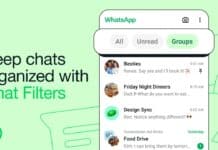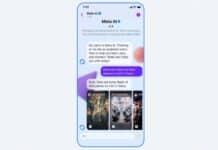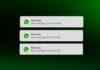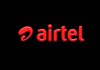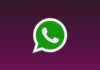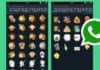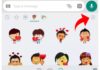You must be using WhatsApp for chatting with your friends and family. On some special occasions like a birthday you want to wish your friends or relatives the perfect timing. This is only possible to schedule your WhatsApp message or wait until completing the time. Today I am explaining to you to schedule your WhatsApp Message on Android Phone and iPhone. Read the post till the end to know more about this.
WhatsApp has so many important features but missing is What that you cannot schedule your message. WhatsApp has not the official feature to schedule the message but I have special tips or tricks to schedule the WhatsApp message on Android phone and iPhone. To schedule the message you have to download the app
How can you schedule the WhatsApp message on your Android phone?
To schedule the WhatsApp message you have to use the SKEDit app. Make sure you have already this app. If you don’t have this app. First of all, you have to download this app on your phone. Now how can you download and use this app on your phone?
- Go to the end of the post where you will find the Download button. Click on the download button to download the app.
- Open the app and sign in or create your account in this app.
Press on the WhatsApp option after the sign-in and grant the permission all the permission. - You have to fill in the necessary details. Add the recipient, types the message, set the schedule time and date. You can also select to repeat the schedule message.
- You will see the final option Ask me before sending it below, turn on the option. Press the tick icon, now your message will be scheduled. You will receive the notification to complete the action whenever the scheduled message time and date arrived.
- Click on the send option and your message will be sent.
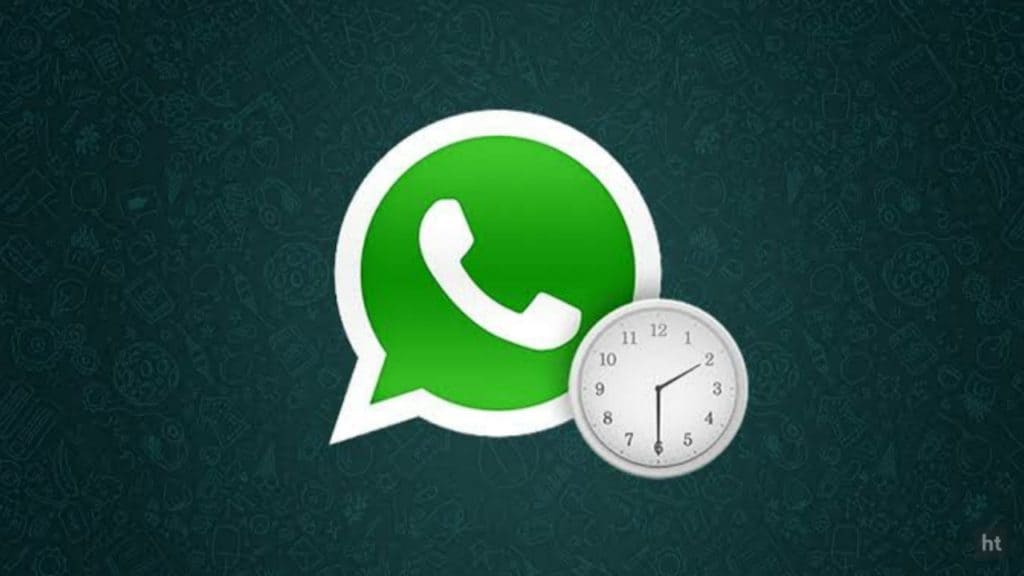
How to schedule WhatsApp messages on iPhone?
To schedule the WhatsApp message you can use the Siri shortcuts an Apple app that will rely on automation to send your WhatsApp message.
- Download the shortcuts app from the below and open it after installed. You have to select the automation tab at the bottom.
- Click on the + icon top of the right corner and click on create personal automation.
Tap time of day to the scheduler when to run your automation. When you schedule your WhatsApp message you have to select the dates and time and press the next option.
Click on the add action and search the text in the search. Select the text from the list of appear action. - Type your message in the text field whatever you want to schedule the message.
Tap on the + icon below the text field after you complete your message and search the WhatsApp in the search bar. - Choose the send message via WhatsApp from the appearing list action. Choose the recipient; click the next option and tap done after a click on the next option.
- You will get the notification when the scheduled time is arriving. Tap on the notification, it will open your WhatsApp with the typed message you just click on the send button. Your message will be sent.
- You can schedule your WhatsApp message on your Android phone and iPhone by following these steps.
For the latest tech news, follow Hogatoga on Twitter, Facebook, and Google News For the latest videos tech-related, Subscribe to our youtube channel and Newsletter.