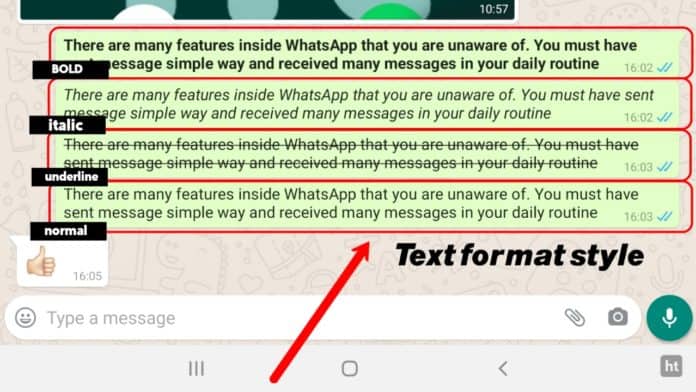
There are many features inside WhatsApp that you are unaware of. Now you can send messages in bold, italic, strikethrough, and underline by the WhatsApp format text tips and tricks. You must have sent messages simple way and received many messages in your daily routine. You must have sent many types of messages in the simplest form.
If you have any message or any topic-related message. So you easily send it by typing without arrangement details. What happens when you send a message in a simple way, then the receiver who reads your message seems to be very boring. If you have more messages.
I am going to tell you about some interesting tricks of WhatsApp that make the emphasis of WhatsApp chat messages. Fortunately, with Tips and Tricks for WhatsApp format text, you can emphasize certain text or phases by formatting them in bold, italic, and underlined. If you write some important messages sentence then you can emphasize your text. It works on both Android and iOS let me show you how to make text bold, italic, strikethrough, and monospace this could help you make your message stand out in the crowd.
So now open your WhatsApp and Start typing for the conversion. Tap on your text type. There are the best ways to do this on the fly as you type if you want your text to be bold an asterisk awesome what we call star write before and after the word.
You will see the text appear in bold as you type. Similarly to italic words use an underscore before and after them. And use strike text out use a tiled before and afterward enclosed your entire message.
Here is How to make a formate text style.
BOLD: if you want to change simple text into emphasizing some special text then type star before and afterword *……* it automatically will be bold text show.
Italic: if you want to change simple text into emphasizing some special text then type underscore before and afterword _….._ it automatically will be Italic text show.
strikethrough: if you want to change simple text into emphasizing some special text then type the curve before and afterword ~…..~ it automatically will be strikethrough text show.
Underline: if you want to change simple text into emphasizing some special text then type Exclamation mark before and afterword !…..! it automatically will be Underline text show.
Thanks for reading the post until the end. I hope this post is very useful to you.
If you like the post then subscribe to our newsletter to update the first technology news.

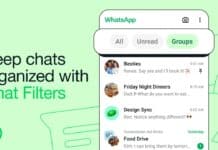
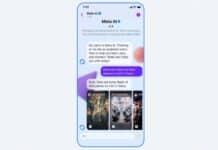








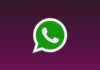
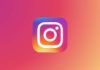
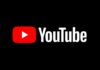


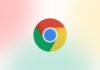
Nice to meet you
Nice to meet you app
Awesome ❤️