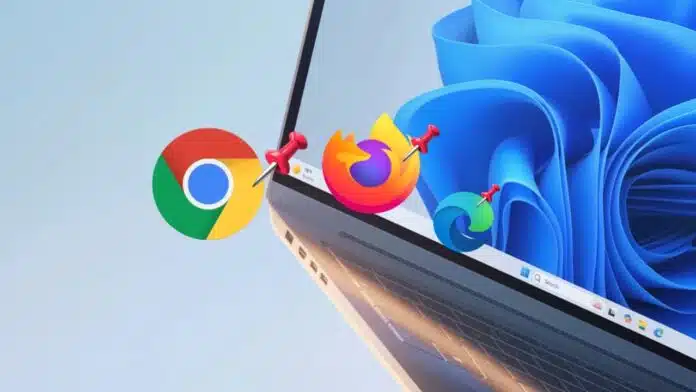
Pin a Website to the Taskbar in Windows and save time daily. If you want instant access to apps, files, as well as websites, pinning them to the taskbar becomes really helpful.
Be it Windows 10 or Windows 11, this feature becomes so handy. Users can pin websites, apps, and folders quickly. Advanced methods help administrators manage large systems easily.
Related Article: Windows 11 New Update Comes with More AI Features
Pin Your Favourite Website to the Taskbar (Especially Windows)
It’s so easy to pin websites using Microsoft Edge. It allows websites to function like small standalone apps. These are called Progressive Web Apps (PWAs) for Windows users.
Steps to follow:
- Open Microsoft Edge and visit your desired website.
- Click the three-dot menu from the top-right corner.
- Now, here you have to choose more tools, and once you do it select the “Pin to taskbar” option.
- You will then see an icon showing directly on the Windows taskbar.
This feature is simple, reliable, and works on both versions. It allows one-click website access without opening the browser manually.
Related Article: How to Disable Ask Copilot Straight from the Windows 11 Context Menu
How to Pin Apps, Files, and Folders
The Windows taskbar is useful for apps and shortcuts. Pinning apps is the simplest and most common method.
Steps are:
- Open the Start menu or press Windows key.
- Search for the app you want to access quickly.
- Right-click and select Pin to the taskbar.
Apps can also be pinned when already open. Right-click the running app icon on the taskbar and choose Pin.
Files and folders need a special shortcut method. Right-click the desktop, create a new shortcut, and type explorer.exe “C:\Path\Folder” as the location.
Rename it, change the icon, and finish. Right-click again and select Pin to the taskbar. This way, folders and files open instantly.
Related Article: Microsoft is Planning for a Redesigned Start Menu for Windows 11
Advanced Ways to Pin a Website to the Taskbar in Windows
Administrators often need advanced methods for large-scale deployment. PowerShell and Group Policy are useful in such cases.
Using PowerShell, admins create an XML file with layout details. The XML defines apps and websites that appear on taskbars. After saving, they run Import-StartLayout with administrator rights. Once applied, all new user accounts share the same taskbar.
Group Policy offers another method for enterprise users. Administrators open the Local Group Policy Editor and enable Start Layout. They add the network path of the saved XML file. This ensures a standard layout across all managed systems.
Cloud administrators can use Intune or other MDM tools. They apply the StartLayoutFile setting through OMA-URI policies. This keeps taskbars consistent in schools, companies, and managed devices.
Related Article: Windows 11 New Mac OS like Resizable Taskbar Icon Feature Now in Beta
The Final Words
Pinning your website to the Taskbar in Windows makes your work faster and smarter. Users can pin websites with Edge, apps from Start, or folders using shortcuts.
Administrators can enforce layouts with PowerShell, Group Policy, or Intune. These methods apply to Windows 10 and Windows 11 equally. With pinned shortcuts on the taskbar, everything stays one click away.
For the latest tech news, follow Hogatoga on Twitter, Facebook, and Google News For the latest tech-related videos, Subscribe to our YouTube Channel and Newsletter.



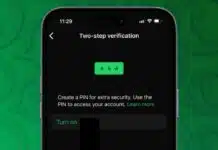
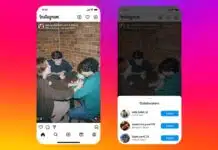

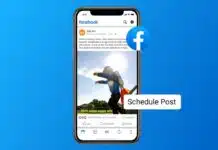

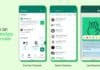


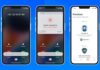



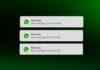

Free redeem code
Free fire redeem
Redeem