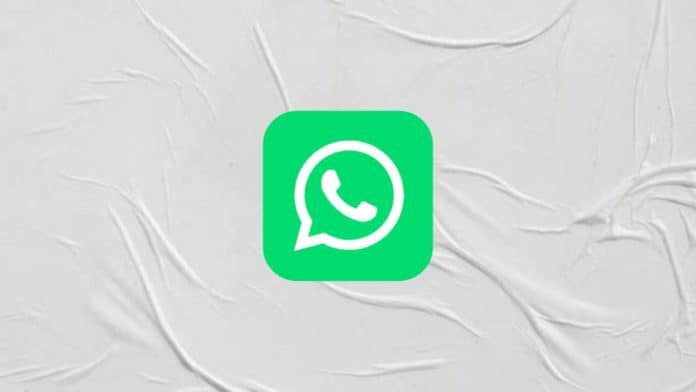
WhatsApp is one of the most popular instant messaging apps. You must be using WhatsApp to stay connected with your friends, colleagues, and others. Chatting with friends on WhatsApp is very interesting and fun. Also, you must be calling your friends on WhatsApp. You can easily make voice or video calls on WhatsApp from your phone.
You must want to make the voice or video call from your computer on WhatsApp if you are using WhatsApp on a Desktop. WhatsApp has officially rolled out the calling feature for desktop users. You can easily make voice and video calls from Windows and Mac. Today I am explaining to you about making calls on the WhatsApp window and Mac. Read this post till the end to know more about this.
Make calls on WhatsApp from a Computer (Windows and Mac)
WhatsApp has officially rolled out the feature that allows users to make video or audio calls from Windows and Mac. Users can easily make the call on WhatsApp from the desktop. It is a little bit different to make calls on WhatsApp from the desktop. Follow these processes to make the call on WhatsApp from the desktop.
Also, Read WhatsApp adds new Security feature on Web and Desktop
- Download Desktop WhatsApp on Windows and Mac
- Make WhatsApp calls from a Computer (Windows and Mac)
Download Desktop WhatsApp on Windows and Mac
You have to visit the WhatsApp official website www.whatsapp.com. Click on the direct link to download the Desktop WhatsApp on your Windows and Mac. You have to go to the files where it downloaded once you download them on your desktop. After this install WhatsApp on your desktop and open it to use. To make WhatsApp from your Windows and Mac you have to grant the microphone and camera access permission.
Also, Read The WhatsApp rollout of the new colors in Notifications
One of the important things you have to use the microphone and audio output device for WhatsApp calls. Without these, you won’t be able to listen to the voice and the second person won’t be able to listen to your voice. So, use these when you make the calls on Windows and Mac.
Make WhatsApp calls from a Computer (Windows and Mac)
You have to download the Desktop WhatsApp on your Windows or Mac and open the app. After this you will see a QR code, you have to scan that QR code from WhatsApp using your phone. Your WhatsApp account will open on your computer once you scan the QR code. Once your WhatsApp is open on your desktop then you have to open the chat with whom you want to make calls.
You will see the voice call or video call icon on top of the right corner of the chat. You have to tap on that icon to make WhatsApp calls. Now the call will be directly made from Windows or Mac. Now you can easily talk with anyone on voice or video calls on WhatsApp from your computer.
For the latest tech news, follow Hogatoga on Twitter, Facebook, and Google News For the latest videos tech-related, Subscribe to our YouTube channel and Newsletter.

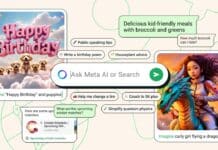


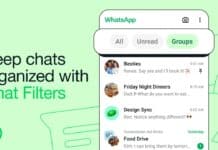
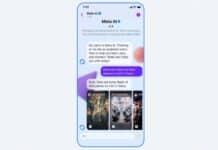

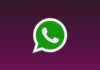

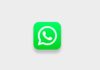

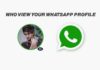

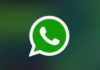



I have redeem code