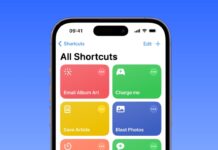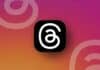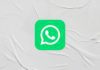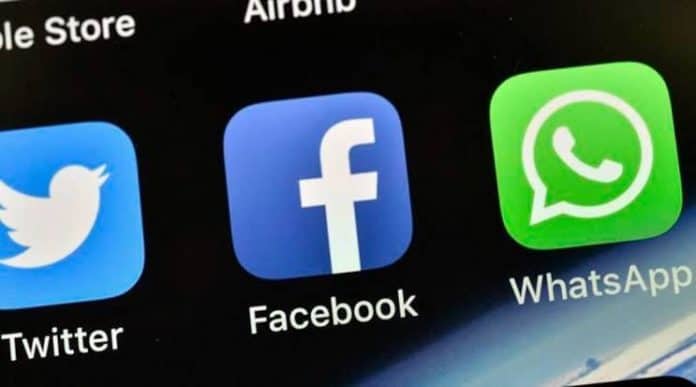
Facebook and Messenger have recently rolled out end-to-end encryption for all chats and calls. The end-to-end encryption feature secures your chats and calls and if you want an extra layer of security, enable the Disappearing messages on Facebook.
Today I am explaining to you how you can turn on the disappearing messages on Facebook on Android, iOS, and Web. You have to read this post till the end to know more about the complete guide to disappearing messages on Facebook.
Also, Read How to use Meta AI Chatbot on Facebook, WhatsApp, Instagram, & Web
Turn on Disappearing Messages on Facebook Messenger on Android and iOS
- You have to open Facebook Messenger and go to the chat you want to enable disappearing messages for.
- After this, tap on the profile name displayed at the top of the screen to go to the chat settings info page.
- Scroll down in the info screen to find the Disappearing messages panel at the bottom.
- It is turned off by default, tap on it, and finally, tap on 24 hours and head back into the chat.
- Disappearing messages are on for you now and you will see the notification that “You turned on disappearing messages for this chat on Messenger”.
Also, Read How to Delete Facebook Watch History
Turn on Disappearing Messages in Facebook Messenger on the Web
- Open Facebook on the web browser and visit the profile you want to turn on disappearing messages.
- After this, click on the blue Message icon at the top right of your screen.
- You will see a small window at the bottom that shows a message with the person.
- Click on the Facebook profile name of that user which has a small down arrow adjacent to it.
- This will open a window with a list of options on the left side. Scroll down and click on the Disappearing Messages panel.
- In the Disappearing messages screen, select 24 hours and click on the Done button. This will enable disappearing messages on Facebook for a particular chat.
Also, Read How to Unlink Facebook and Instagram Account
When you enable the disappearing messages, the other person gets notified that you have enabled the disappearing messages down in the chat.
For the latest tech news, follow Hogatoga on Twitter, Facebook, and Google News For the latest tech-related videos, Subscribe to our YouTube Channel and Newsletter.