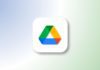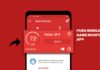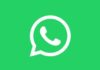Factory reset a PlayStation 4 (PS4) to fix issues fast. This process deletes all apps, files, and data. It also removes your account and personal settings.
A reset helps when selling or gifting your console. It can also solve bugs and software problems. Make sure to back up everything first. Then follow the correct reset steps carefully.
Related Article: Grab Smurf Skin and Smurf Hat for Free in Minecraft Bedrock
Key Takeaways
- Always back up PS4 data before resetting it.
- Use Settings or Safe Mode to reset completely.
- Reinstall the software with a USB if the system is corrupted.
When to Factory Reset a PlayStation 4 (PS4)
Factory reset a PlayStation 4 (PS4) for many reasons. Your console may be slow or showing errors. Resetting can fix problems caused by corrupted software.
It also helps if games stop working properly. Resetting your PS4 always clears the junk that it has stored and serves as a fresh start.
Planning to sell or give away your PS4? A reset erases all your personal data safely.
Even if you bought a used PS4, reset it. This removes old accounts, passwords, and settings.
Resetting also helps when login issues keep happening. Some problems go away only after a full reset.
But use it only as the last option. Try other fixes before doing a full factory reset.
Related Article: Grab and Use Fortnite’s Star Destroyer Before it’s Gone
How to Prepare Before You Reset Your PS4
Factory reset a PlayStation 4 (PS4) only after backup. Once reset, deleted files can’t be recovered.
You can save data online or use a USB drive. Both options help you recover your game progress later.
To back up using PlayStation Plus:
- Open Settings and go to Power Saving Settings.
- Tap “Set Features Available in Rest Mode.”
- Enable “Stay Connected to the Internet.”
- Go to Application Data Management and choose Auto-Upload.
- Turn on “Enable Automatic Uploads” to back up files.
To back up using a USB drive:
- Plug in a USB with enough free storage space.
- Sync your trophies with PSN using the Options button.
- Go to Settings > System > Backup and Restore.
- Now select the files you are willing to save and then name them.
- Hit a click on Back Up and hold on till the process finishes.
Remove any connected USB drives, discs, or accessories. Also, deactivate your account before resetting.
To deactivate:
- Open Settings > Account Management.
- Choose “Activate as Your Primary PS4.”
- Tap “Deactivate” and confirm with “Yes.”
Related Article: BGMI 3.9 Update is now Live: All New Features and Major Changes
Steps to Factory Reset a PlayStation 4 (PS4)
You can reset using normal Settings if the console boots.
- Go to Settings from the PS4 main screen.
- Scroll and select the “Initialization” option.
- Tap “Initialize PS4” and choose the “Full” option.
- It will push all files to be deleted and will reset the system.
- Don’t turn off your PS4 during this process.
Once done, your PS4 restarts and shows the setup screen. It now works like a brand-new console.
How to Reset PS4 Using Safe Mode
You can utilise the Safe Mode the moment the PS4 doesn’t start properly.
- Power off the PS4 completely first.
- Hold the Power button until it beeps twice.
- Plug in your controller with a USB charging cable.
- On the Safe Mode screen, select “Initialize PS4.”
- Then choose “Full” to reset the PS4 entirely.
Safe Mode helps when Settings can’t be accessed. It bypasses normal startup and resets your system.
Related Article: COD Mobile Season 6 Brings Gundam Action and Bonus Rewards
Reinstall PS4 Software After Reset (If Needed)
Sometimes system files are missing or damaged. You may need to reinstall the PS4 software manually.
Steps to prepare your USB drive:
- Use a USB drive with at least 2GB of space.
- Format it in FAT32 using a computer or laptop.
- Create a folder called “PS4” on the USB drive.
- Inside that folder, create one more named “UPDATE.”
- Download system software from the official PS4 website.
- Save the file as “PS4UPDATE.PUP” in the UPDATE folder.
Steps to reinstall software:
- Insert the USB into your PS4.
- Boot your console into Safe Mode (two beeps).
- Select “Initialize PS4 (Reinstall System Software).”
- Tap “Update from USB Storage Device” and press OK.
This will reinstall PS4 system files and restart your console.
Related Article: Get Gimmighoul and Unblock Coin Bag in Pokémon GO
The End Note
Factory reset a PlayStation 4 (PS4) when problems don’t stop. Resetting clears data and returns it to the default. Always back up your files before beginning the reset.
Use Safe Mode only when the PS4 won’t start. Reinstall system software if needed after reset. Follow each step carefully for a clean and safe reset.
For the latest tech news, follow Hogatoga on Twitter, Facebook, and Google News For the latest tech-related videos, Subscribe to our YouTube Channel and Newsletter.