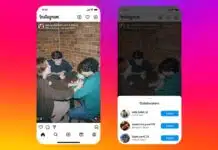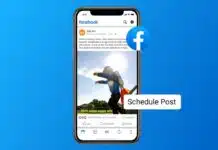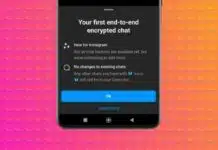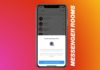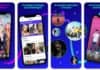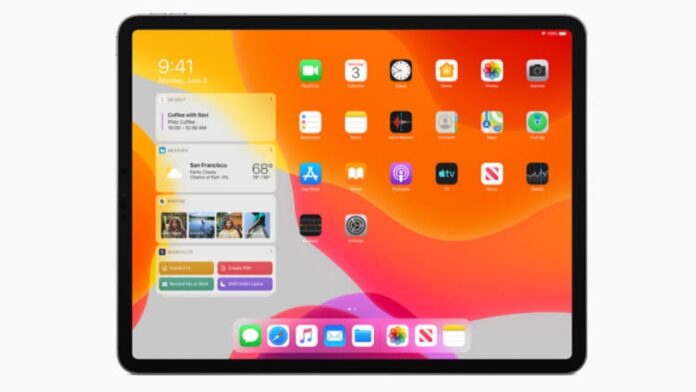
Managing your iPad’s apps is really very important for you when you are out of stage and want to optimize your performance. Delete the apps to Maximize your iPad storage.
Today I am explaining to you how you can delete the apps on your iPad. You have to read this post till the end to know the complete guide for deleting the apps on your iPad.
Also, Read How to set up and use WhatsApp on your iPad
List of Built-in iPad Apps You Can Delete
- Books
- Calendar
- Clock
- Contacts
- FaceTime
- Files
- Find My
- Freeform
- Health
- Home
- iTunes Store
- Magnifier
- Maps
- Measure
- Music
- News
- Notes
- Photo Booth
- Podcasts
- Reminders
- Shortcuts
- Stocks
- Tips Translate
- Voice Memos
- Weather
Also, Read Apple iPhone, iPad, and Mac User Guide Ways to Modify Messages
How to Delete the App from the Home Screen
- You have to Long-press on the app icon.
- After this, tap on the Remove app option from the quick action menu.
- Now confirm it by tapping on the Delete tap.
Delete Multiple apps on the iPad
- You have to Long-Press on a blank area of your iPad to activate “Jiggle mode.”
- Tap on the minus (-) icon on the app you wish to delete.
- After this, please tap on the Delete App and Confirm it.
Also, Read Copy Images and Videos from files to the Photos on iPhone or iPad easily
How to Delete Apps using the App Library
- You have to swipe left until you reach the App Library on your iPad.
- After this, you have to tap on the search bar to find the app.
- Long-press on the app icon and tap on the Delete App option.
- Now Confirm the deletion of the app.
Delete Apps using the Settings
- You have to go to the Settings by tapping on the Setting app icon.
- Tap on the General option and tap on the iPad Storage.
- After this, select and tap on the app to delete.
- Tap on the Delete App option and confirm it for deletion.
Also, Read FAU-G game is available to play on the iPhone and iPad now
Offload Apps on iPad
- You have to go to Settings > General > iPad Storage.
- After this, select the app and tap on the Offload App.
- Now Confirm the action.
For the latest tech news, follow Hogatoga on Twitter, Facebook, and Google News For the latest videos tech-related, Subscribe to our YouTube Channel and Newsletter.