You must be downloading the pictures and videos on your iPhone or iPad. The downloaded photos and videos are saved to your Files apps. You must want to keep these downloaded media files in your photos library on your iPhone or iPad.
But don’t know the process to copy that media file to the Photos library from the Files app. Today I am explaining to you about copying images and videos from files to Photos on iPhone or iPad. Read this post till the end to know more about this.
Also, Read Copy any text from any app or anywhere
Copy Images and Videos from Files to the Photos
You can easily transfer or copy those media files that you have downloaded on your Files app to the Photos library. Follow these steps to copy the photos and Videos from the Files to the Photos.
First of all, you have to open the Files option on your iPhone or iPad. After this go to the folder on which, you have downloaded or saved the media files. Select the images and videos that you want to copy from the Files app. You can copy a single picture & video or multiple.
Also, Read iPhone 13 Series Specification, Camera, Feature, Indian Price leaked
Tap on the Share option once you select the images or videos. Tap on the Save Images or Save Videos option. If you select a single image or video then it will show your Save Image or Save Video option. If you have selected the multiple-image or video then it will show you the Save (number of select items on the middle) image or video like this Save…images or Save…Videos.
Now when you open the Photos library you can see all the copy media files from the Files are available on the Photos library. You can also copy the pictures or videos from the photos library to the Files app.
For the latest tech news, follow Hogatoga on Twitter, Facebook, and Google News For the latest videos tech-related, Subscribe to our YouTube channel and Newsletter.

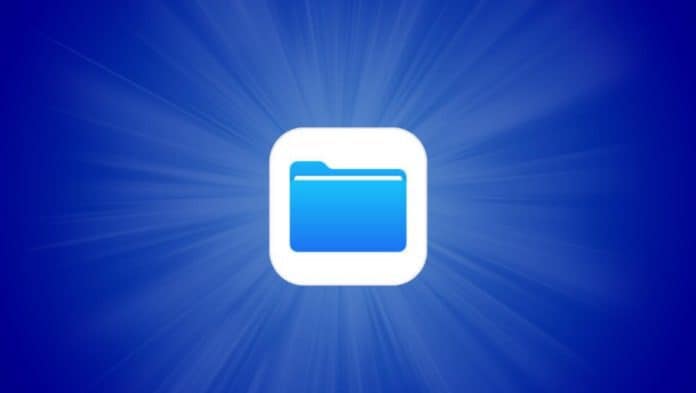





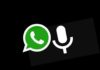

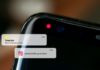
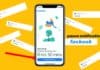
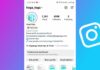




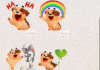
free fire diamond
I need i phon style in my bobile