
Connecting to Wifi on Android, iPhone, and PC is important today. Every device needs the internet for browsing, streaming, and working. Wifi makes internet usage faster and more reliable everywhere.
Phones and computers can join Wifi easily with a few steps. Still, connection issues may appear sometimes. Knowing setup methods and fixes helps users enjoy a smooth internet experience without interruptions.
Related Article: Alexa Whisper Mode is Best for Quiet Responses: How to Activate it
Connect to Wifi on Android, iPhone, and PC
On Android devices, swipe down to open the quick settings panel. Tap the Wifi icon and turn it on. Your device will search for available Wifi networks. Select your network from the list shown.
Enter the password if the network is secured. For hidden networks, tap Add Network manually. Choose a security type like WPA2 and complete the connection easily.
On iPhone or iOS devices, open the Settings application. Tap on Wifi to see available connections. Select your network and type the password if needed. For unsecured networks, the connection happens automatically.
If the network is hidden, tap the Other Network option. Type name, choose security type, and enter password. Always connect only with safe and trusted Wifi networks.
On a Windows PC, click the network icon at the bottom-right. A list of Wifi networks will appear instantly. Choose your network and enter the correct password. Once verified, the PC will connect automatically.
For hidden networks, click the Other Network option manually. On Mac devices, click the Wifi icon on the top bar. Select the network, enter the password, and connect without any difficulty.
Related Article: Find Downloads Folders on iPhone and Android Easily
Fix Problems While Connecting on Android, iPhone, and PC
Sometimes devices cannot connect properly to Wifi networks. For Android or iPhone phones, try these quick solutions:
- Restart your phone to refresh background processes.
- Recheck the Wi-Fi password and type it carefully again.
- Forget the Wifi network and connect again freshly.
- Reset network settings to remove saved issues.
- Restart the router to restore the internet signal quickly.
- Update phone software for better Wifi performance.
For Windows and Mac computers, follow these steps instead:
- Restart the router before troubleshooting PC Wifi problems.
- Confirm Wifi is enabled in the device settings menu.
- Verify the entered password is correct and updated.
- Move the laptop closer to the router for a stronger signal.
- Run built-in troubleshooting tools for quick detection.
- Reset wireless network settings and reinstall network adapters.
- Keep the operating system and drivers updated for stability.
These steps fix most connectivity errors faced by users. Always start with simple checks before advanced troubleshooting methods.
Related Article: How to Turn on the White Noise Function on iPhone
Securely Connect to Wifi on Android, iPhone, and PC
In workplaces, Wifi setup needs strong security and proper configuration. Using MDM tools, IT teams configure Wifi on Android and Windows. They set the SSID, network type, and security certificates. Proxy settings and trust certificates can also be added. These profiles are then pushed directly to work devices.
For iOS and macOS devices, configuration allows advanced setup options. Network name, SSID, and proxy details are entered. Security types like WPA2 Enterprise or PEAP certificates are chosen.
Username and password may be required for login. Digital certificates and trust certificates provide extra safety. Once profiles are pushed, devices connect automatically inside the office premises.
Such an enterprise setup ensures only verified networks are accessible. Employees work faster and more safely without typing passwords repeatedly. Automatic secure connection improves productivity and protects sensitive data effectively.
Related Article: Secure Your Sensitive Data from a Lost Android Phone
The Final Words
Connecting to Wifi on Android, iPhone, and PC is very simple once the correct steps are followed. Android, iPhone, Windows, and Mac offer quick settings for connecting.
If problems appear, simple solutions like restarting, resetting, or updating help immediately. Offices also use advanced secure configurations for better protection. Following these methods ensures a safe, fast, and reliable internet connection every time.
For the latest tech news, follow Hogatoga on Twitter, Facebook, and Google News For the latest tech-related videos, Subscribe to our YouTube Channel and Newsletter.



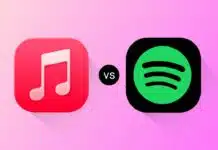

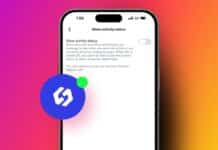

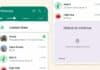



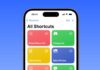

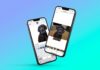



Good 👍
nice
Nice
Good
Very nice
Very very nice very good
Nice