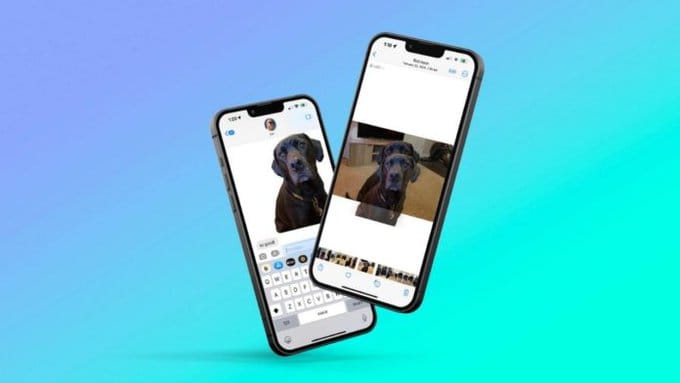
iOS 16 never fades to impress its customers and also never fails to make a headline. Also, the company has focused on many features including minimal changes. However, small changes also bring notable change. Have you tried to remove the background from Photos in iOS 16 on iPhone? If yes, then you no longer have to do it now!
Also, Apple made announcements about iOS 16 with several features in it. One of the features includes the removal of background. Right from Customizing your own Lock Screen, refreshing designs for all the notifications, and adding upgrades to notifications, iOS also includes the removal of the backgrounds of your photos. Isn’t it exciting?
However, with this feature, you get the ability to pick up the subject from an image and place it on a transparent background. You can pick up yourself and also your pet from an image no matter if it’s a selfie or a portrait. Along with this, you can also use them as stickers as well.
How can you remove the Background from Photos in iOS 16 on iPhone
There are several ways through which you can remove the background from the image. Methods are listed below. But, before we move to the methods, we need to know which iPhone models support the iOS 16 background removal feature.
- iPhone XS Max
- iPhone XR
- iPhone SE 2nd-generation and 3rd-generation
- iPhone XS
- iPhone 13
- iPhone 13 mini
- iPhone 13 Pro
- iPhone 13 Pro Max
- iPhone 11
- iPhone 11 Pro
- iPhone 11 Pro Max
- iPhone 12
- iPhone 12 mini
- iPhone 12 Pro
- iPhone 12 Pro Max
Also, Apps that support the iOS 16 background removal feature
- Files
- Notes
- Photos
- Safari
- Messages
Remove the image background
Few methods really help in the removal of background from an image. Firstly, you need to isolate the subject from an image whether it’s a person, pet, or object. Also, follow the methods given below to remove the background.
Method 1
The most commonly used photo viewing app in the Photos app. From this app, you can remove the background from an image.
Firstly, select an image to remove the background. press on the subject and hold it for a while. Although, after holding it for a certain time, a white glow will appear around the image. Now, after the white glow appears, drag the image wherever you want. The subject comes out of the image leaving its background and drops wherever you want such as iMessage or WhatsApp as well.
Along with this, you can also copy and share the image of the subject when you stop holding the image after a white glow shows up. Also, there’s an option that gives you two options – copy and share. And you are done with removing background from Photos in iOS 16 on iPhone
Method 2
Note – This method is for Safari only.
Whenever you find an exciting image that you’d like to make a sticker out of it or even remove the background from a web image, Safari serves you right. Besides, there’s no need of downloading an image.
- Select the image you like.
- Long-press the image
- You’ll see the pop-up option
- select the option – Copy Subject
- copy the subject to the clipboard
- copy the image wherever you want
For the latest tech news, follow Hogatoga on Twitter, Facebook, and Google News For the latest videos tech-related, Subscribe to our YouTube Channel and Newsletter.







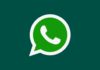

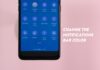


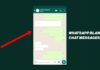



Nice
Nice
Nice app
Good
Thanks
Crazy
Yes
Nice
Thanks for your support
Nice