
WhatsApp recently introduced a useful feature allowing users to schedule events in community groups. This feature helps organize meetups or online sessions without leaving the app. Here, I will explain how to Schedule an event on WhatsApp and explore its benefits.
Related Article: How to Add Contact on WhatsApp
How to Schedule an Event on WhatsApp
Scheduling an event on WhatsApp is simple. However, this feature is available only for community groups. To use it, you need first to create or join a WhatsApp community. Once you’re in the community, follow these steps:
- Open the chat group within the community where you want to create the event.
- Tap on the paperclip icon (attachment icon) at the bottom.
- Select the Event option from the menu.
- Enter the details of the event. You will need to add the event name, description, date, time, and location (optional).
- You can also toggle on the option for a WhatsApp call link if you want to host a voice or video call.
- After entering all the details, tap the send icon to share the event with the group.
Related Article: All Latest WhatsApp Features Added in September
Once shared, group members can respond by selecting Going or Can’t Go. This helps you track who will attend the event.
Key Features of WhatsApp Events
The new WhatsApp event feature is designed to make group scheduling easier. Here are some key features:
- RSVP system: Group members can easily confirm their attendance by clicking on the event and selecting whether they are going or not.
- Event reminders: WhatsApp plans to send notifications when the event is near. However, this feature may not always work perfectly. To avoid missing events, it’s recommended to add it to your default calendar app such as Google Calendar.
- Pin the event: To prevent the event from getting lost in chat messages, you can pin it by holding down on the event and selecting the Pin option.
- Call link: If your event includes a voice or video call, you can create a WhatsApp call link directly from the event setup page.
Related Article: WhatsApp Passkey Feature for Chat Encryption Backup
How to Respond to a Scheduled Event
Once an event is created, group members are notified. They can respond to the event by following these steps:
- Open the community chat where the event is scheduled.
- Tap on the Respond option below the event message.
- Choose either Going or Can’t Go based on your availability.
This makes it easier for the event creator to track responses. Those who respond with “Going” will receive further updates about the event.
Related Article: WhatsApp GIPHY Sticker Search Feature rollout for iOS beta users
Benefits of Scheduling Events on WhatsApp
The Schedule an Event on WhatsApp feature has several benefits for group management:
- Easy event management: No need to switch between apps to create events. You can plan everything directly on WhatsApp.
- In-app notifications: Members receive notifications within WhatsApp, making it more convenient for everyone.
- Track responses: With the RSVP system, it becomes easy to see who is attending, making group event planning more efficient.
While the event scheduling feature is currently only available for WhatsApp communities, it is expected to expand to regular group chats soon. This feature is particularly useful for organizing meetings, online classes, or community activities, helping users stay on top of their plans.
Related Article: WhatsApp working on the Contact Syncing feature for the Android beta
The Final Words
The new Schedule an Event on WhatsApp feature is a valuable tool for organizing group events without leaving the app.
Although some bugs still exist in this feature like the event reminder issue that simplifies the planning process for communities. As the feature rolls out more widely, it will likely become an essential part of WhatsApp group management.
For the latest tech news, follow Hogatoga on Twitter, Facebook, and Google News For the latest tech-related videos, Subscribe to our YouTube Channel and Newsletter.


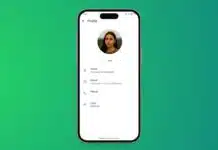
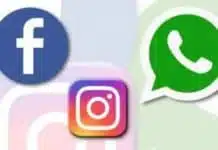
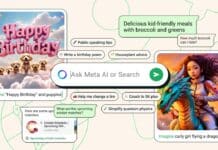



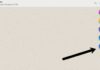




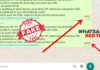


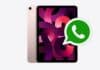
Screen photo
Nice