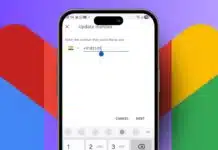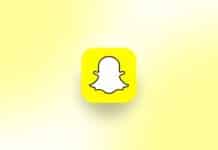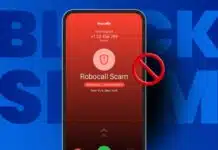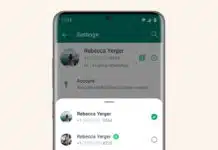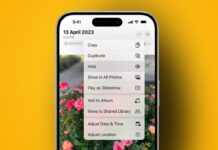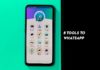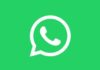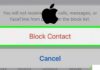If your Android smartphone is acting strangely, freezing, or running slow, rebooting can help. Rebooting your device can quickly fix glitches and improve its performance. Here, I will explain the different methods to reboot an Android smartphone. These splendidly researched methods are simple and effective for resolving common issues.
What Does Rebooting an Android Smartphone Mean?
Rebooting an Android smartphone means restarting the device. This process will shut down the phone and start it again. Rebooting clears temporary memory and helps remove glitches. It is different from resetting, which erases all data. Resetting returns the phone to its original factory settings. Rebooting only restarts the system without deleting data.
Related Article: Oppo ColorOS 15 with Android 15 Launch Date Confirmed
Rebooting is helpful when your phone is slow or unresponsive. Sometimes, a phone becomes sluggish due to running too many apps. Rebooting frees up system resources and boosts performance. It’s a quick as well as easy solution for fixing minor issues.
Causes of Phone Sluggishness and Freezing
- Power Consuming Applications
- Too Much Bloatware
- Low Storage Space
1. Power-Consuming Applications
Power-hungry apps can drain your phone’s battery quickly. This leads to slower performance and more glitches. Rebooting the phone can close these apps and refresh the system.
2. Too Much Bloatware
Bloatware refers to pre-installed apps that come with the device. Many Android phones have unnecessary apps that take up space. These apps slow down the phone over time. A reboot helps remove temporary files generated by these apps.
3. Low Storage Space
Running out of storage space is another common issue. Large apps and files fill up memory and reduce the phone’s speed. Rebooting can clear some space, but deleting unused files will provide a permanent fix.
Also, Read Xiaomi Android 15 Update Release Date, Features, and Other Details
Reboot an Android Smartphone
Rebooting an Android smartphone is straightforward and can be done in various ways.
1. Long Press the Power Button
This is the easiest way to reboot your Android smartphone. Press and hold the power button for a few seconds. A menu will appear with options like “Restart” or “Power Off.” Select “Restart,” and your phone will reboot automatically.
2. Soft Reset for Minor Glitches
If your phone is unresponsive, a soft reset can help. Press and hold the power button until the phone shuts down. After a few seconds, press the power button again to turn it back on. This method does not delete any data and is good for fixing small glitches.
3. Hard Reset for Major Problems
For serious issues, a hard reset may be necessary. Press the power and volume down buttons simultaneously for about five seconds. The phone will restart and clear any serious bugs or issues. On some models, you may need to use the volume up button instead of the volume down button.
Related Article: How to Block Text Messages on Android on Google and Samsung Messages
Factory Reset Options
If rebooting doesn’t solve your problem, consider a factory reset. Be aware that factory resets erase all personal data from your device.
- Soft Factory Reset: This method is accessible through the phone’s settings menu. Go to “Settings” and select “Backup & Reset.” Choose “Factory Data Reset” and confirm your action. This will wipe all data and return the phone to its factory settings. Remember to back up your data before performing this step.
- Hard Factory Reset: If your phone is not responsive, try a hard factory reset. First, Turn off the device. Hold down the power and volume buttons at the same time until the bootloader menu appears. Use the volume buttons to navigate to “Recovery Mode.” Select “Factory Reset” to erase all user data and restore the phone to its original state. This method is a last resort for serious software issues.
Related Article: How to connect Apple AirPods on Android Phone
What to Do If Rebooting Fails?
If rebooting or resetting your phone doesn’t fix the issue, seek professional help. For more complex problems you may need to contact a phone repair service. It’s better to consult a technician to avoid further damage in such cases.
The Final Words
Rebooting an Android smartphone is an easy way to resolve performance issues. Whether you’re dealing with slow performance, unresponsive apps, or other glitches, rebooting can help.
Follow the simple steps mentioned in this guide to reboot your phone. If the problem persists, consider a factory reset. Remember to always back up your important data before doing a reset.
For the latest tech news, follow Hogatoga on Twitter, Facebook, and Google News For the latest tech-related videos, Subscribe to our YouTube Channel and Newsletter.