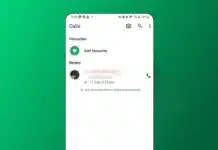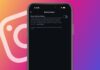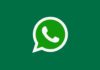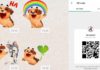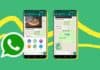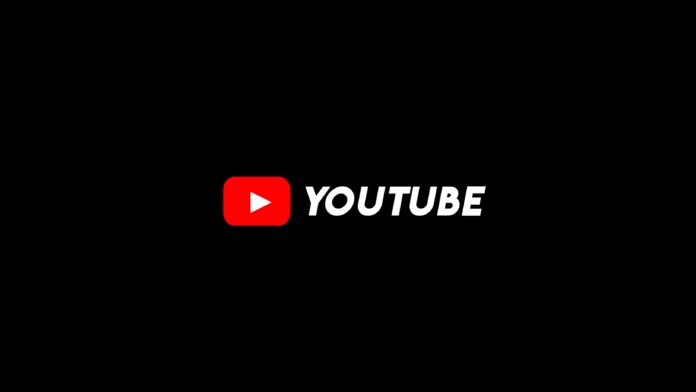
Download Your Entire YouTube Watch History as a File using Google Takeout. This official Google service helps you quickly export all your YouTube data. It allows you to save watch history, comments, playlists, and even uploaded videos.
Both creators and casual viewers can benefit from this tool. Exporting your archive ensures your digital activity is safe and stored securely offline.
Key Takeaways:
- Google Takeout allows you to download your entire YouTube watch history and other data in a secure ZIP file.
- You can export watch history, comments, playlists, uploads, and music preferences easily.
- Always store your archive securely and consider regular exports to keep your digital activity backed up.
Why Download Your Entire YouTube Watch History as a File
Your YouTube account collects huge amounts of personal information. This includes your viewing history, likes, dislikes, comments, and playlists. For creators, it also stores video metadata, thumbnails, and engagement metrics. Downloading this archive can be useful in several important cases.
You may want a full backup of your uploaded videos. Many people export to review or archive their comments. Some users store playlists and search history for personal use.
If you plan to deactivate your account, downloading ensures you do not lose data. Even regular viewers benefit by saving their complete digital footprint offline.
Other benefits include easier access to engagement data and music preferences. YouTube Music history, liked songs, and subscriptions are also included.
This makes the archive a complete record of your YouTube journey. Whether you are a creator or casual viewer, downloading data gives long-term control over your account activity.
Step-by-Step Guide to Download Entire YouTube Watch History
Google Takeout makes exporting your YouTube data simple and secure. Follow this step-by-step guide to download your entire archive.
1. Visit Google Takeout
Open takeout.google.com in your browser. Sign in with the Google account linked to YouTube.
2. Choose Only YouTube Data
Google Takeout supports many services. Uncheck all options. Then scroll down and select only YouTube and YouTube Music.
3. Customize Export Settings
You can choose what to include in the export. Options include watch history, comments, playlists, likes, dislikes, and subscriptions.
Uploaded videos and YouTube Music preferences can also be exported. Choose the file format as .zip. Select the file size as 2GB, 4GB, or larger, depending on your content.
4. Select Delivery Method
Google offers multiple delivery options. You can receive the archive by email link. Alternatively, send it directly to Google Drive, Dropbox, or OneDrive.
5. Create Export
Click Create Export to start building your archive. The time required depends on file size and uploaded videos. It may take a few minutes or several hours.
6. Download the File
Once ready, you will receive an email notification. Click the provided link and download the archive to your device. The file will be in ZIP format, containing all selected data.
What Happens After You Download Your Entire YouTube Watch History
After downloading, you will get a ZIP file containing multiple folders. Data may appear in formats like .json, .csv, and .html. Uploaded videos are included in their original quality.
The archive may include:
- Watch the history of every video viewed
- All comments and replies are posted publicly
- Likes, dislikes, and subscriptions
- Saved and created playlists
- Search history and engagement activity
- Uploaded videos with metadata and thumbnails
- YouTube Music history and liked songs
The total size depends on how much you uploaded. Some exports may first show very large sizes, but the final file may be much smaller. For example, 44 uploaded videos initially showed 7GB, but the final export size was under 1GB.
Tools to Manage Your Archive
You will need tools to manage downloaded files.
- WinZip helps extract the ZIP file safely.
- pCloud provides 10GB of free encrypted cloud storage.
- Excel or Google Sheets can help open .csv files.
Safety Tips
Always download only from takeout.google.com. Store archives in secure cloud storage. Avoid sharing your archive because it contains personal data. If using a shared computer, delete local copies after saving.
The End Note
Download Your Entire YouTube Watch History as a File through Google Takeout and secure your digital activity. This tool helps both creators and viewers save videos, playlists, and personal history.
The process is safe, simple, and effective when done correctly. Always store archives securely and consider regular exports. This ensures you maintain full control over your YouTube data for the future.
For the latest tech news, follow Hogatoga on Twitter, Facebook, and Google News For the latest tech-related videos, Subscribe to our YouTube Channel and Newsletter.