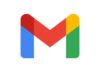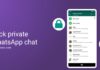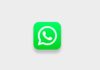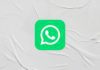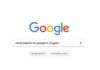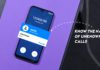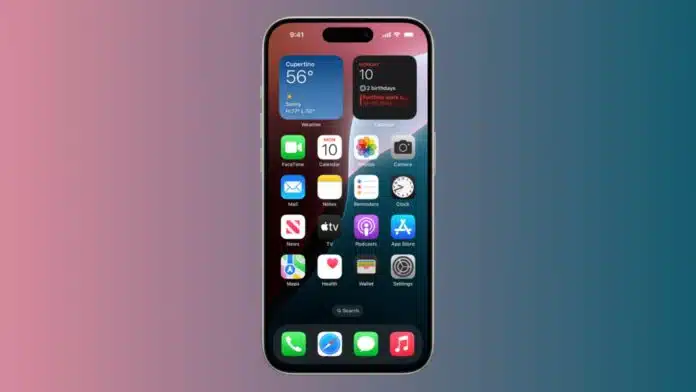
Disable Annoying iPhone Messaging Features to make texting stress-free. Some iPhone tools are fun, but many cause frustration. Predictive text, typing indicators, read receipts, auto-correct, and message effects can distract users.
Even voice message expiry can be irritating. Luckily, you can turn them off quickly. This guide explains each annoying feature and how to disable it in simple, clear steps.
Related Article: How to Hide Apps on iPhone in 4 Easiest Methods
Key Takeaways:
- Turn off unwanted iPhone messaging features easily.
- Improve privacy and reduce distractions while texting.
- Quick settings changes make messaging smoother.
Disable Annoying iPhone Messaging Features
Read Receipts tell others when you read their message. This can create pressure to reply quickly. Many prefer to keep this private.
Steps to disable Read Receipts:
- Open Settings on your iPhone.
- Tap Messages.
- Toggle off Send Read Receipts.
Typing indicators show “…” when you type in iMessage. Others can see it while you type, which may feel uncomfortable. Sadly, you cannot turn this off directly. However, turning off iMessage removes it.
Related Article: Fast Charge Your iPhone: Easy Guide for Everyone
Steps to disable typing indicators:
- Go to Settings.
- Select Messages.
- Toggle iMessage off.
Once done, your texts are sent as SMS without showing typing activity.
Auto-Correct and Predictive Text
Auto-Correct replaces words while you type. Many times, it changes words incorrectly, creating confusion. Disabling it gives you full typing control.
Related Article: Your iPhone Needs a Backup Before You Opt for iOS 26 Beta
Steps to disable Auto-Correct:
- Open Settings.
- Go to General > Keyboard.
- Toggle off Auto-Correction.
From this same menu, you can also disable Smart Punctuation if needed.
Predictive Text appears above the keyboard, showing word suggestions. Inline Predictive Text, added in iOS 17, shows suggestions inside the text field.
While this can help some, others find it distracting. It can slow typing, show wrong suggestions, and even cause embarrassing mistakes.
Related Article: How to Improve Your iPhone Call Quality with this hidden iOS Feature
Reasons to disable Predictive Text:
- Suggestions are often wrong or irrelevant.
- Difficulties with slang or industry terms.
- Pop-ups break typing flow.
- Avoiding accidental wrong word use.
Steps to disable Predictive Text:
- Go to Settings.
- Tap General > Keyboard.
- Toggle off Predictive Text.
- For iOS 17, also toggle off Show Predictions Inline.
Quick way: Hold the globe icon on the keyboard and choose Keyboard Settings to reach the menu faster.
Related Article: Clear Your iPhone Cache Before iOS 26 Beta Update
Message Effects and Voice Message Expiry
iMessage sometimes adds balloons, confetti, or other effects. While fun for some, others find them distracting.
Steps to disable message effects:
- Open Settings.
- Go to Accessibility > Motion.
- Turn off Auto-Play Message Effects.
Voice messages in iMessage automatically expire after two minutes. This can be annoying if you need them later.
Steps to keep voice messages:
- Open Settings.
- Tap Messages.
- Under Audio Messages, select Expire.
- Choose Never to keep them permanently.
With these changes, your iPhone messages stay simpler and distraction-free.
Related Article: How to Unhide Apps on iPhone in iOS 18
The End Note
Disable Annoying iPhone Messaging Features to enjoy peaceful communication. Once adjusted, your iPhone will feel more personal and less distracting. Messaging will become smoother, faster, and more comfortable for your daily use.
For the latest tech news, follow Hogatoga on Twitter, Facebook, and Google News For the latest tech-related videos, Subscribe to our YouTube Channel and Newsletter.