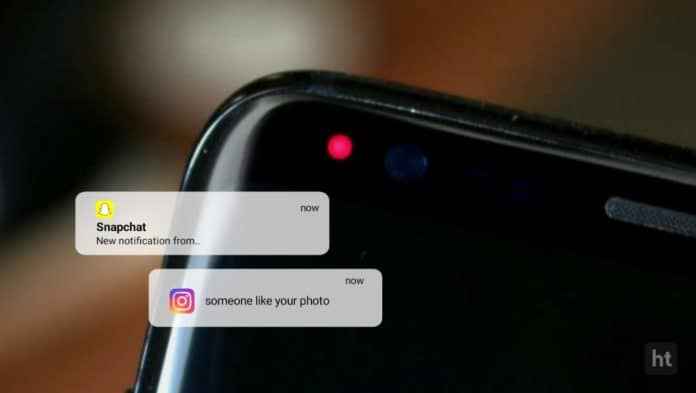
You must be getting the notification on your phone. When you get the notification on your phone a notification light is shown on the top of any app notification. But on some phones, there is no notification light.
Also, you see the same color on the notification for notification or full charge and others. You must add different light colors for your notifications for every app. Today I am explaining to you about adding the LED notification light on your phone. Read this post till the end to know more about this.
Also, Read Set the phone edges lighting and notch lighting on your phone.
NotifyBuddy.
This is one of the best to set the Notification light on your phone. You can use this app if your phone doesn’t have a notification light. You can choose a different light for every app.
Features.
- LED Animation Time.
- Blink Interval.
- Choose different colors for every app.
- Stop Timer.
- Start Delay.
- Burn-in protection.
- Disable silent notification.
- Notify for Missed Calls.
- Show Charging Indicator.
- Minimum Battery Limit.
Also, Read Replace your old caller screen with a new stylish theme.
How can you use the NotifyBuddy – AMOLED Notification Light app on your phone?
Make sure you have already the NotifyBuddy – AMOLED Notification Light app, if you don’t have one, you must download this app. Now how can you download this app on your phone?
Go to the end of the post where you will find the download button. Press the download button to download and install the app on your phone. Open the app after installing swipe left the screen and grant the Notification permission, overlay permission, and Battery Optimization Disable optionally.
After granting permission to this app tap on the arrow two times to select the app. Select the app to which you want to add your notification light for the app and turn on the app. If you want to change the color of the light.
To change the color light you have to tap on the app name choose the color of the light and click on the CONFIRM option. The color of the light is set once you click on the confirm option.
Now you have to go to the setting option after the notification option at the bottom. Here you can set the LED animation Time and Blink interval. You can set it according to how many times you want to set it for animation and blink.
You can also set the position of the LED where you want to set the notification light and the size of the light. Now the notification light is set on your phone with different lights for all apps.
For the latest tech news, follow Hogatoga on Twitter, Facebook, and Google News For the latest videos tech-related, Subscribe to our YouTube channel and Newsletter.




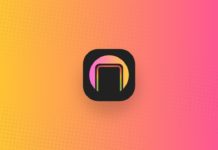
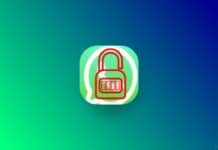
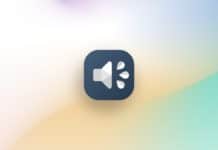
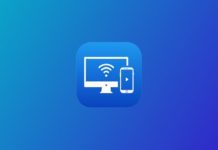





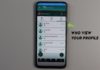



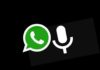
Vary nice
Best