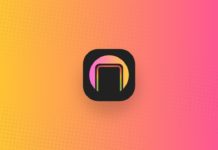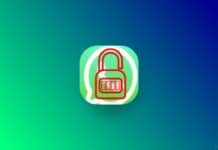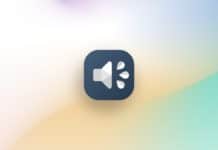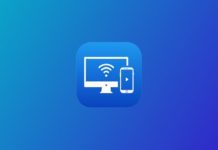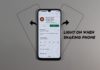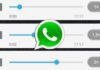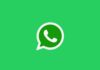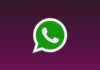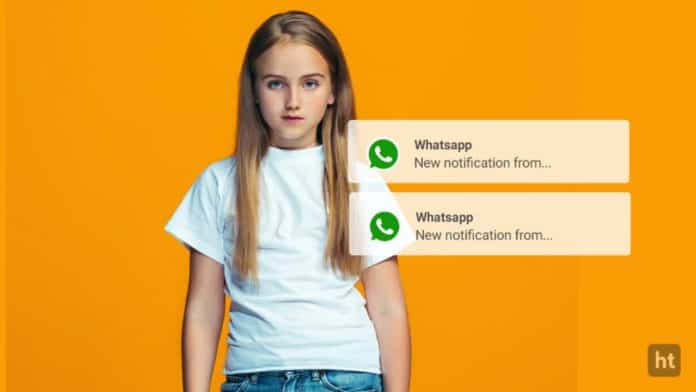
You must be getting the notification from your WhatsApp, Message, Email, etc. When you are in important work then it disturbs you. Also, sometimes you just want to listen to your notification, which means the avatar will speech your text notification when it arrives.
Today I am explaining to you about the talking Notification app which allows you to set off notifications on the DND option. Read this post till the end to know more about this.
Talking Notification Girl
Talking Notification Girl is one of the best which speech your text notification by the avatar. It has also the DND option to set off notifications when you are attending an important meeting or you are at work. It also has the feature to change the text speeching avatar.
Features.
- Voice changer.
- Prefix Text.
- Read the message limit.
- Speak caller name.
- Visual Notification.
- Optimize Notifications.
- Notification bar icon.
- Shake to stop speech.
- Proximity Mode.
- Change the Avatars like Model, Reader, etc.
How can you use the Talking Notification Girl app on your phone?
Make sure you have already the Talking Notification Girl app, if you don’t have it, you must have to download this app. Now how can you download this app?
Go to the end of the post where you will find the download button. Press the download button to download and install the app on your phone. Open the app after installing it and turn on the notification access to this app.
After this grant, the media files access permission to this app. Click on the On/Off button to turn on the app. Click on the DND to set the off option of notification between your important work. If you have the need to set it off then enable this DND option and set the time otherwise, don’t enable this option.
You can also set the prefix text to speak before speeching the notification by avatars. To set the Prefix text click on the arrow and go to the setting option then click on prefix text and type the work like dear, sir, boss, and click on the ok button.
For the latest tech news, follow Hogatoga on Twitter, Facebook, and Google News For the latest videos tech-related, Subscribe to our YouTube channel and Newsletter.