
You must be locking your phone by fingerprint, Pattern lock, Pin lock, Face lock, etc. Also, you must be using the voice recognition lock screen to lock and secure your phone. A secure phone is really important.
You can lock and secure your phone using a unique type of lock. There is a very unique lock called the gesture lock. Today I am explaining to you about setting the Gesture Lock. Read this post till the end to know more about this.
Also, Read Best Gestures, notifications & more useful settings app.
Gesture Lock Screen
The gesture lock screen is one best apps that allows you to set the gesture to secure your phone. This app takes the intruder selfie who tried more than 3 attempts of unauthorized access.
Features
- Set the Gesture
- Invisible the gesture
- Enable the lock, unlock, and Error sound
- Change the gesture color
- Take the intruder selfie
- Set the fingerprint
- Set the background on your phone.
How can you use the Gesture Lock Screen app on your phone?
Make sure you have already the Gesture Lock Screen app on your phone, if you don’t have one, you must download this app. Now how can you download this app on your phone?
Also, Read Set the sidebar screen action on your phone.
Go to the end of the post where you will find the download button. Press the download button to download and install the app on your phone. Open the app after installing it and tap on the Create Gesture. You have to create the gesture after tapping on the create Gesture.
Tap on Create the Recovery Password and enter the pin to recover in case you forget the gesture. Re-enter your PIN to verify your recovery password. Tap on the OK option to enable the notification access to this app on your phone. Allow the notification access to this app. After this allow the display over the app and tap on the get started option after granting the display over access.
If you want to invisible the gesture then tick on the invisible gesture. Also, you can set the intruder selfie. Once you set this it will take a selfie of that person who attempts 3 times wrong gesture. Now your phone is secure with the gesture lock screen app.
For the latest tech news, follow Hogatoga on Twitter, Facebook, and Google News For the latest videos tech-related, Subscribe to our YouTube channel and Newsletter.



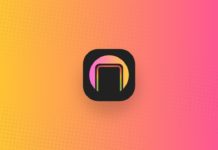
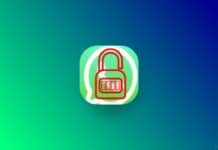
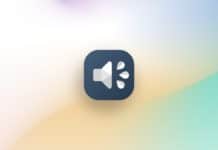
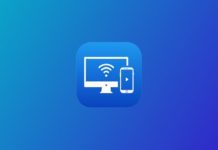


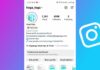
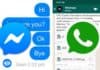
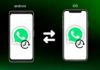
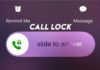




Very nice
I want how to track
Please read our article till complete, hope you will know how to track.
Good
Good
Osmmm
Good
Nice
Nice
Nice
Good
Amazin
Super
Amazing