
Screen mirroring helps you use your Galaxy phone on a Windows PC. You can effortlessly use apps, messages as well and files easily. Using this one, you can do anything through the Windows PC. This feature is useful for work, entertainment, and presentations.
Method 1: First link to Windows
Samsung phones have a built-in Link to Windows feature. This feature mirrors the phone’s screen, and apps, notifications, and files can be used directly from your PC.
Steps to Use Link to Windows:
- Make sure that your phone and your PC are connected via the same Wi-Fi network.
- Now head over to the Phone app on your Windows PC.
- Click on the Apps tab and then click on Open phone screen.
- Tap Start Now and boom.
- That’s pretty much it to screen mirror.
Features of Link to Windows:
- You can pin phone apps to the Start menu.
- You can check your phone’s battery status on PC.
- Windows Narrator can read screen content for convenience.
Method 2: Screen Mirroring with Miracast
Miracast allows wireless screen mirroring without extra software. It is available on Windows 10 and 11.
Steps to Use Miracast:
- Press Windows + S and type Optional Features.
- Click View Features and install Wireless Display.
- Press Windows + S again and search Wireless Display.
- On your Samsung phone, open Settings > Connected devices > Smart View.
- Select your Computer and tap on the Start Now to begin mirroring.
With Miracast, you can mirror your phone’s display without cables.
Method 3: Samsung Flow for Screen Mirroring
Samsung Flow lets you mirror your smartphone screen easily. It also helps transfer files and view notifications.
Steps to Use Samsung Flow:
- Download Samsung Flow on your Computer and Smartphone.
- Connect both devices to the same Wi-Fi network.
- Open Samsung Flow on your phone and PC.
- Select Wi-Fi, LAN, or Bluetooth for connection.
- Enter the 6-digit code shown on your devices.
- Click the Smart View option on your PC in the Samsung Flow.
- Accept the screen-sharing request on your phone.
Now, your Samsung Galaxy phone will be mirrored on your Windows Computer or Laptop.
Method 4: Using Phone Link for More Features
Microsoft’s Phone Link app offers screen mirroring and extra features. You can make calls, send texts, and view notifications.
Steps to Use Phone Link:
- Install the Phone Link on your Windows PC.
- Open the app and select Android.
- Scan the QR code using your Samsung mobile.
- On your phone, go to Settings > Connected devices > Link to Windows.
- Tap on the link on your mobile device and select the PC option.
- Click on the Apps > Open phone screen on your PC.
The Final Words
You can screen mirror your Galaxy phone using four different methods. Link to Windows, Miracast, Samsung Flow, and Phone Link are easy to use.
These methods help in multitasking, gaming, and presentations. You can control your phone from a bigger screen without any hassle. Choose the method that best suits your needs and enjoy screen mirroring.
For the latest tech news, follow Hogatoga on Twitter, Facebook, and Google News For the latest tech-related videos, Subscribe to our YouTube Channel and Newsletter.

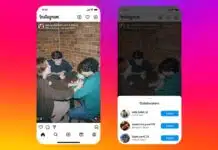

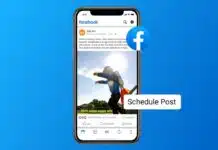
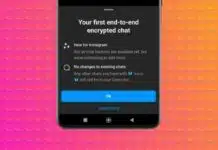






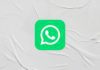





Supar