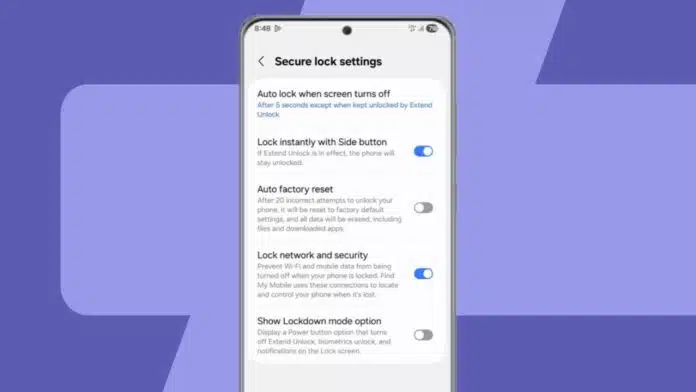
Lock down Quick Settings on Android to stop strangers from changing important settings. In 2025, thieves can easily disable location, Wi-Fi, or mobile data from the lock screen.
This can block tracking and remote wipes. With simple steps, you can protect your phone’s Quick Settings and keep your personal data safe from misuse or theft.
Related Article: Android 16 Rolls Out to Google Pixel Phones with Smart Updates
Why You Must Lock Down Quick Settings on Android
Quick Settings appear when you swipe down your screen. They offer options such as Wi-Fi, Bluetooth, airplane mode, mobile data, and location services. Many phones allow access without unlocking.
Thieves can disable tracking features within seconds. Scammers can block security tools or record your screen. Locking these settings stops anyone from changing them without your password or PIN.
Related Article: How to Find and Cancel iPhone or Android App Subscriptions Easily
Steps to Lock Down Quick Settings on Android
1. Turn Off Lock Screen Quick Settings Access
Open Settings on your phone. Go to Security & privacy or Lock Screen. Tap Secure lock settings. Turn off Quick Settings access when locked or Control from a locked device.
Toggle on Lock network and security to block Wi-Fi, Bluetooth, and airplane mode changes until the phone is unlocked.
2. Use a Strong Lock Screen Method
If you use swipe or no lock, Quick Settings stay open. Go to Settings > Security > Screen Lock. Choose a PIN, pattern, or password. On Samsung and similar devices, enable Secure Lock Settings. This stops any setting changes until you enter your unlock method.
Related Article: How to Set ChatGPT as Your Default Assistant on Android
3. Remove or Hide Risky Quick Settings Tiles
Swipe down the Quick Settings panel. Tap the edit (pencil) icon. Drag dangerous tiles, such as Location, Airplane Mode, Mobile Data, and Screen Recording, to the inactive section.
Keep only safe tiles like a flashlight, calculator, or sound mode in the main panel. This reduces the risk of misuse if your phone is stolen.
4. Use Security Apps for Extra Protection
Install trusted apps from Google Play like Lockdown Pro, Smart AppLock, or AppLock by DoMobile. These apps can block Quick Settings, hide notifications, and stop airplane mode or power-off actions when locked. Always download from official sources to avoid spyware.
Related Article: Apple TV Plus Available for Android: Everything You Need to Know
Extra Security Tips for 2025
Enable Secure Startup to stop your phone from booting without a password. Disable Developer Options to block USB hacking tricks. Use both biometrics and a PIN for two-factor unlocking.
Set an Auto Lock Timer so your phone locks quickly when not used. Keep Emergency Info visible, but block other Quick Settings for safety.
The Final Words
Lock down Quick Settings on Android to keep thieves from disabling your phone’s tracking or blocking security tools. Disable access from the lock screen, remove dangerous tiles, and use a strong lock method.
Add security apps and advanced settings for full protection. With these steps, your Android becomes a privacy shield that guards your personal data all the time.
For the latest tech news, follow Hogatoga on Twitter, Facebook, and Google News For the latest tech-related videos, Subscribe to our YouTube Channel and Newsletter.


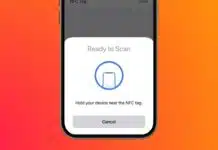
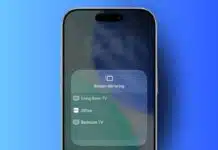

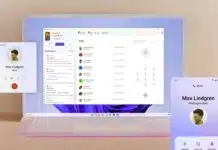
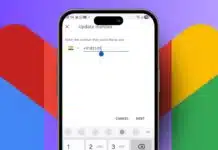

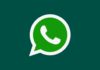




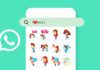



Mobile pattern lock
Mobile pattern