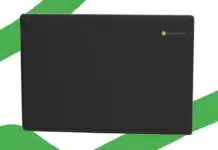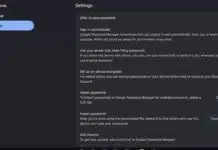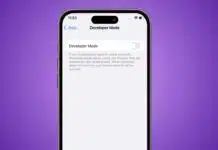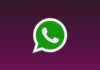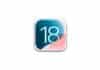Reverse image search helps find things using pictures. It can show names, shops, and more details. It’s one kind of tool that is available on Android, iPhone, as well as PC.
Google Lens is something that makes everything smooth for all. This tool supports both saved and live photos. Let me unveil how it works on Android, iPhone, as well as PC.
Related Article: Google Arrives with Gemini App, Especially Optimized for iPad
Use Reverse Image Search on Google Lens on Android
Android phones come with built-in Google Lens. You can use it in many ways easily.
Using the Camera App
- Open your phone’s camera from the home screen.
- Hit a click on the Google Lens icon on your screen.
- It opens Lens with a live view option.
- Hit a click on “Search” so it can scan and find image results.
Using the Google Photos App
- Head over to the Google Photos app on your smartphone.
- Choose any picture you want to search.
- Hit a click on the Lens button that you can see under the image.
- Google will show all matching results instantly.
Related Article: Google Rolls Out AI Tools to Practice Languages with Personalized Lessons
By Phone’s Gallery App
- Head over to the default gallery and click on a photo to open.
- Tap the Lens icon that appears on screen.
- The app will analyze as well as detect the image by itself.
- Results appear with details and useful links.
Using the Google Lens App
- Install Google Lens from the Play Store.
- Open the app and select any photo.
- Lens will scan and show helpful information.
- It is also accessible with the camera.
Using the Circle to Search Feature
- Go to “Settings” and choose “Navigation Gestures.”
- Enable the option “Circle to Search” easily.
- Long-press your home or navigation bar.
- Draw a circle around anything on screen.
- Google will search for that item and show results.
Related Article: How to Disable Gemini in Google Messages: A Simple Guide
How to Use Reverse Image Search on iPhone
iPhone users can also use Google Lens for reverse image search. You just need a few apps installed.
Using the Google App
- Download the Google app from Apple’s App Store.
- Open it and tap the Lens icon on the search.
- Take a photo or choose from your gallery.
- Google will show similar results and links.
By Google Photos on iPhone
- Install and open the Google Photos app.
- Select the picture you want to search with.
- Tap the Lens icon below the chosen image.
- It shows related items, websites, or texts.
- You can adjust the corners to change the focus area.
Related Article: Google Launches Gemini 2.5 Pro: A Powerful AI Model
Using Google Chrome on iPhone
- Grab the Chrome browser that you can get in the App Store.
- Open a website and long-press any image.
- Hit a click on the “Search Google for This Image” option.
- A small panel opens with matched search results.
Future Visual Intelligence by Apple
- Apple will bring Visual Intelligence to iPhones soon.
- It will behave just like Google Lens.
- It may come first on the iPhone 16 series.
- It will help users search using camera images.
Related Article: Kids will now be able to use Google Wallet for In-Store Payments
Use Reverse Image Search on a Computer
Google Lens is accessible on PC, too. It works well in Chrome and Google Images.
Using Chrome Browser with Images
- Open Google Chrome and visit any website.
- Right-click an image to see the option.
- Click the “Search image with Google Lens” tool.
- A side panel will showcase the results.
Search by Drawing a Box
- Right-click on a blank area of the page.
- Choose the “Search images with Google Lens” option.
- Use the mouse to draw a search box area.
- Google scans only the selected part accurately.
Related Article: Google Search Gets a Dedicated AI Mode Despite AI Overview Hallucination
Using the Google Images Website
- Visit images.google.com on your browser.
- Click on the camera icon in the search bar.
- Upload an image or paste an image link.
- Click on “Search” to view all related results.
Search Using Image URL
- Right-click an online image and choose “Copy.”
- Now choose “Copy image address.” This option will appear in the image menu.
- Now surf Google Images and click on the camera icon.
- Look for the “Paste image link” box and paste the link there.
- Click search to see all matching images.
Other Smart Ways to Do Image Search
Reverse image search is now smarter with AI. Tools like Gemini and ChatGPT help too.
Using the Google Gemini Tool
- Head over to the Google Gemini web (official).
- Hit a click on “Upload Image”, it will let you add any photo.
- No, where, paste or drag the image that you want to check.
- Gemini will instantly show details and answers.
Related Article: How to chat with Google Gemini from iPhone Lock Screen
Using ChatGPT with Pro Tools
- Use ChatGPT Pro with image support enabled.
- Upload the image and ask for more info.
- ChatGPT will scan and provide accurate details.
- It is capable of finding links as well as identifying things.
The Final Words
Reverse image search is easy and very helpful in Google Lens. Google Lens is one such tool that has transformed image searching. Android, iPhone, and PC all support this tool.
You can find image info with just one tap. Even AI tools now support image analysis, too. Try reverse search and explore a smarter way.`
For the latest tech news, follow Hogatoga on Twitter, Facebook, and Google News For the latest tech-related videos, Subscribe to our YouTube Channel and Newsletter.