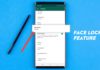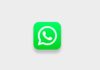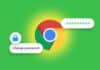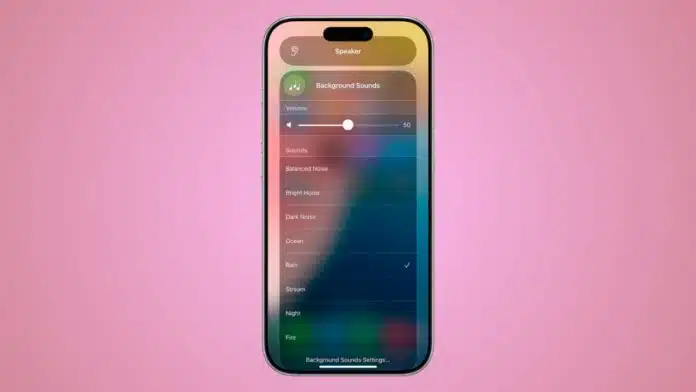
Turn on the White Noise Function on your iPhone to block distractions anywhere. This is one such feature that helps you relax, focus, and sleep better.
You can enjoy calming natural sounds without buying extra devices. It is available in recent iOS versions and works with multiple sound options. Once set, you can enable it in just seconds at any time.
Related Article: Disable Annoying iPhone Messaging Features Easily in Simple Steps
Key Takeaways:
- It is ordinary to start the White Noise Function on the iPhone.
- Access calming sounds through Settings, Control Center, or shortcuts.
- Feeling natural as well as white noise for sleep, focus, and relaxation.
Enable White Noise Function from iPhone Settings
Apple offers the white noise feature under Background Sounds. This option turns your iPhone into a sound machine. Follow these steps to enable it:
- Open Settings on your iPhone.
- Tap Accessibility from the list.
- Select Audio & Visual under the Hearing section.
- Tap Background Sounds.
- Turn on the main toggle at the top.
Related Article: Fast Charge Your iPhone: Easy Guide for Everyone
Your iPhone offers different sound choices like Ocean, Rain, Stream, Bright, Balanced, and Dark noise. Recent updates also include Fire and Night. Upcoming versions add sounds like Babble and Rain on Roof.
You can set a volume, choose to play sounds during media, and decide if they should stop when your device locks.
Use Control Center for Faster Access
Instead of going into Settings each time, you can add Background Sounds to Control Center. This lets you turn it on with one swipe.
Here’s how to add it:
- Open Settings again.
- Tap Control Center.
- Scroll to find Hearing and tap the plus icon.
Related Article: How to Improve Your iPhone Call Quality with This Hidden iOS Feature
To use it, swipe down from the top-right corner. Tap the ear icon to open the hearing menu. Here, you can start Background Sounds, adjust volume, or change the sound type. This method is quick when you need instant access.
Create Shortcuts for Instant Play
For even faster use, you can set Background Sounds as a shortcut. This lets you start or stop it with a button press.
Accessibility Shortcut method:
- Go to Settings > Accessibility.
- Scroll down and tap Accessibility Shortcut.
- Select Background Sounds.
Now press the Side button three times to toggle sounds.
Related Article: Clear Your iPhone Cache Before iOS 26 Beta Update
Back Tap method:
- Open Settings > Accessibility > Touch.
- Tap Back Tap at the bottom.
- Choose Double Tap or Triple Tap.
- Select Background Sounds.
Now tapping the back of your phone will play your chosen sound immediately.
The End Note
Turn on the White Noise Function on your iPhone to enjoy peaceful background audio anytime. You can enable it from Settings, Control Center, or quick shortcuts.
Choose from multiple relaxing sounds to help you sleep, focus, or block noise. This free, built-in feature works instantly and removes the need for any extra sound machine.
For the latest tech news, follow Hogatoga on Twitter, Facebook, and Google News For the latest tech-related videos, Subscribe to our YouTube Channel and Newsletter.