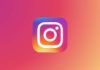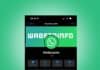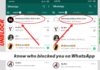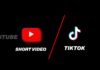Transferring files from a PC to an Android has become very easy. People often face problems with cables, slow Bluetooth, or email limits. Fortunately, numerous wireless solutions are now available for fast and secure data transfers.
Whether you need to move photos, documents, or large videos, there is always a suitable option. Here are the most reliable ways to transfer files wirelessly.
Transfer Files from PC to Android Using Smart Tools
The first option to Transfer Files from PC to Android is using powerful third-party tools. Two highly reliable apps are MobileTrans and AirDroid Personal. Both provide fast transfers, no limits, and simple steps.
MobileTrans
MobileTrans is perfect for one-click file transfers. It supports photos, videos, music, and documents. There are no file size limits, making it great for bulk transfers. It also supports cross-platform transfers between Android, iOS, Windows, and Mac.
Steps to use MobileTrans:
- Install and open MobileTrans on your PC.
- Connect your Android phone with a USB cable.
- Choose “File Transfer” and then “Import to Phone.”
- Select files, click Import, and wait for the transfer.
- Access your files directly from your Android device.
Features:
- Instant transfer without limits.
- Backup and restore Android devices.
- WhatsApp transfer support included.
AirDroid Personal
AirDroid Personal provides an all-in-one solution. It allows wireless file transfers, device management, and even screen mirroring. It works through both desktop apps and web browsers.
Steps to use AirDroid:
- Download AirDroid on both PC and Android phone.
- Log in with the same account.
- Select files from the PC and send them to Android.
- Open the AirDroid app on your phone and access files.
Tips: You can also use AirDroid Web if you do not want to install any app on your computer.
Both MobileTrans and AirDroid are best for users needing fast, secure, and professional transfer solutions.
Transfer Files from PC to Android with Simple Methods
If you need simple ways, there are everyday options available. These include Bluetooth, Cloud Storage, Email, and Chat Apps.
Bluetooth
Bluetooth is built into most devices. It works without the internet, but the speed is very slow. Best for small files like documents or a few photos.
- Steps: Turn on Bluetooth on both devices, pair them, select files from the PC, and accept the transfer on Android.
- Limitations: Very slow, not good for large videos.
Cloud Services
Google Drive, Dropbox, and OneDrive allow cloud transfers. You upload from a PC and download on the phone. Google Drive gives 15GB free, Dropbox only 2GB.
- Steps: Upload files from PC to cloud, log into the same account on Android, and download files.
- Limitations: Needs internet and has limited free storage.
Email works for very small files. Most email services allow 20–25MB per email.
- Steps: Compose a new email on PC, attach files, send to your own address, open the email on your phone, and download attachments.
- Limitations: Not useful for big files.
Chat Apps
WhatsApp, Telegram, Messenger, or Google Messages can also transfer files. These are easy but not always suitable for bulk files.
- Steps: Open the app on PC, send files in chat, then open chat on phone and download.
- Limitations: File size restrictions and possible quality compression.
These methods are good for small and occasional transfers.
Advanced Methods
For faster transfers and handling large files, Wi-Fi-based methods are the best option. These include Wi-Fi Direct, FTP, and SMB.
Wi- Fi Direct
This creates a direct connection between devices without the internet. You need apps like SHAREit, Xender, or Feem.
- Steps: Install the app on both devices, choose Send on PC, choose Receive on phone, and transfer files instantly.
- Limitations: Requires third-party apps.
FTP
FTP works over the same Wi-Fi network. You need file manager apps like Solid Explorer.
- Steps: Start the FTP server on Android, note down the FTP address, open the address on the PC browser or File Explorer, and drag and drop files.
- Limitations: Devices must be on the same Wi-Fi.
SMB
SMB allows permanent file sharing between a PC and an Android.
- Steps: Enable File Sharing in Windows, find the PC IP address, connect from Android using a file manager, and access shared folders.
- Limitations: Setup is slightly complicated for beginners.
These advanced methods are best for people handling large files quickly without using the internet.
The End Note
Transferring files from a PC to an Android is easier than ever. You can select a method based on speed, file size, and convenience. MobileTrans and AirDroid are best for professional users.
Bluetooth, Cloud, Email, and Chat apps work for small transfers. Wi-Fi Direct, FTP, and SMB are great for fast local transfers. With these methods, wireless file sharing is now simple, secure, and highly effective.
For the latest tech news, follow Hogatoga on Twitter, Facebook, and Google News For the latest tech-related videos, Subscribe to our YouTube Channel and Newsletter.