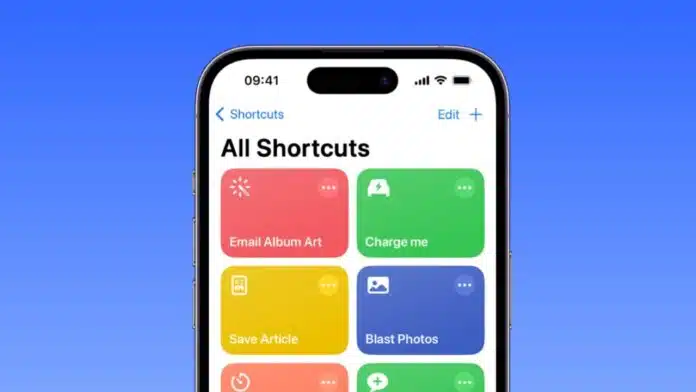
Set up Automation in iOS Shortcuts for Daily Tasks and manage your iPhone or iPad smartly. The Shortcuts app is designed to save time with repeated actions.
It allows users to run important tasks with just one tap or by asking Siri. Automation makes this process even more powerful by starting tasks automatically with triggers.
Key Takeaways:
- Automate repeated iPhone tasks with Shortcuts and Siri support.
- Use personal automation with triggers like time, travel, or settings.
- Save time daily by creating smart workflows for routine activities.
Set up Automation in iOS Shortcuts for Daily Tasks Manually
The Shortcuts app is a powerful tool for daily use. It lets you build shortcuts that reduce steps in a task.
Instead of repeating the same action every day, you can connect multiple steps together. With just one tap, you can complete entire tasks quickly.
You can create shortcuts to perform actions like:
- Get directions to your next calendar event.
- Move copied text from one app into another.
- Play your favorite playlist every morning.
- Send a message to a specific contact.
Apple also provides ready-made shortcuts in the Gallery section. These are simple and already optimized for common actions.
You can choose one from the list, install it, and start using it instantly. They can also be customized later to match your needs.
To create a manual shortcut:
- Open the Shortcuts app on iPhone or iPad.
- Tap the “+” icon to create a new shortcut.
- Add actions by browsing Categories or Apps.
- Search directly for actions using the search bar.
- Drag and drop actions to arrange their order.
- Test the shortcut to confirm everything works well.
You can add multiple steps in one shortcut. For example, a single shortcut can turn on Wi-Fi, open Maps, and start navigation. The flexibility makes it useful for work, travel, and personal tasks.
Siri integration is also powerful. Instead of tapping, you can say, “Hey Siri,” followed by your shortcut’s name. This makes it faster and completely hands-free.
Set up Automation Using Events
Automation is a step ahead of shortcuts. Unlike shortcuts that run manually, automation uses triggers. Triggers are events like time, location, or device settings.
Once the trigger occurs, the automation runs on its own. This makes your device smarter and more efficient.
To create automation, follow these steps:
- Open the Shortcuts app and tap Automation.
- If it’s your first, select “Create Personal Automation.”
- If you already have one, tap “+” first.
- Choose a trigger such as Time of Day or Travel.
- Configure the options for your selected trigger.
- Tap Next to move to the action section.
- Choose a suggested automation or create your own.
- Tap Add Action and browse categories or apps.
- Search for specific actions with keywords.
- Tap an action to add it to your editor.
- Drag and reorder actions to arrange them correctly.
- Test your automation before finishing.
- Tap Done to save the automation permanently.
Automation triggers are flexible and cover many situations. For example:
- Time Triggers: Run a task every morning at 7 AM.
- Travel Triggers: Start music when you connect to CarPlay.
- Communication Triggers: Send a message when you miss a call.
- Settings Triggers: Enable silent mode when you open Calendar.
This allows automations to handle daily routines without manual effort. Once enabled, they keep running unless you stop them. They can also be edited anytime from the Automation screen.
Practical Ideas to Set up Automation
Daily tasks can feel repetitive, but automation makes them effortless. Here are some useful ideas:
- Turn on Do Not Disturb during your work hours.
- Send your location when you arrive at the office.
- Open workout apps when you connect your headphones.
- Switch on Wi-Fi when reaching home, off when leaving.
- Play relaxing music at bedtime automatically every night.
- Start a podcast during your morning drive to work.
- Get a daily weather report at the same time.
These automations save energy, reduce repeated effort, and keep you organized. They also ensure that important tasks are never forgotten.
The End Note
Set up Automation in iOS Shortcuts for Daily Tasks and save time every day. The Shortcuts app helps reduce manual steps with one-tap tasks.
With automation, your iPhone or iPad handles daily routines automatically while you focus on more important work.
For the latest tech news, follow Hogatoga on Twitter, Facebook, and Google News For the latest tech-related videos, Subscribe to our YouTube Channel and Newsletter.

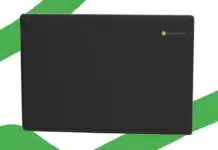

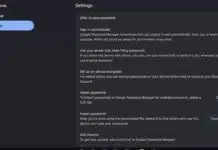

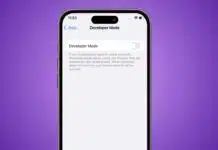

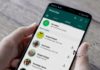

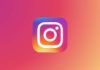
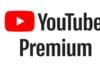


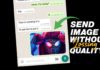
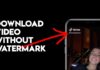


Beautiful 😍❤️❤️😍
Nice