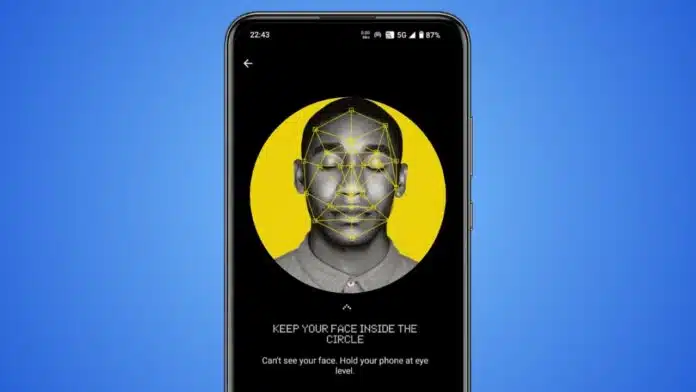
Set up Android Face Recognition to unlock your phone quickly. This feature works on many Android phones and tablets. It lets you access your phone without typing passwords.
You only need to look at the camera briefly. The process is very easy to follow. Here is the full guide for different Android phone brands.
Set Up Android Face Recognition on Pixel and Samsung
On Pixel phones, go to Settings > Security & privacy > Device unlock. Tap Fingerprint & Face Unlock or Face Unlock. Enter your PIN, pattern, or password. Tap Agree, then Start. Hold your phone in front of your face. Follow all on-screen steps until scanning finishes.
Pixel 8 Pro, Pixel 8, and Pixel 4 allow unlocking, payments, and app sign-ins. Pixel 7 and Pixel Fold only allow unlocking. You can turn on Require eyes to be open for more safety.
On Samsung phones, go to Settings > Biometrics and security > Face recognition. Tap Continue and set up a lock if needed. Answer if you wear glasses. Hold your face in the camera circle. Samsung offers faster recognition, a brighter screen, open eyes requirement, and Samsung Pass support.
Set Up Android Face Recognition on Other Brands
On OnePlus, go to Settings > Password and security > Face. Agree to the terms and enter your password. Tap Continue, scan your face from different angles, then tap Done. Options include skipping the lock screen, open eyes requirement, and bright display in dark rooms.
On Motorola, open Settings > Security > Face Unlock. Enter your lock code, then scan your face. Features include Lift to unlock and Skip lock screen.
On Xiaomi, go to Settings > Password & security > Face unlock. Enter your password, tap Next, then follow the steps.
On Oppo, open Settings > Fingerprint, Face & Passcode. Set up a passcode if needed. Tap Enroll face and scan. You can also lock apps and files.
On Vivo, go to Settings > Fingerprint, face, and password. Enter your lock code. Tap Add a face, agree to terms, then scan.
Face Recognition Tips, Security, and Disabling
Face recognition can be affected by glasses or piercings. Use Add alternative appearance for better accuracy. Most devices use 3D mapping, thermal imaging, or skin analysis. It is fast but less secure than fingerprints or PINs. Photos can sometimes trick the system.
To disable, go to your phone’s face unlock settings. Select Remove or Delete face data and confirm.
The Final Words
Set up Android Face Recognition to make unlocking faster. Each brand has its own simple setup process. Remember, it is more convenient than secure.
Combine it with a strong password or PIN for maximum protection on your Android phone or tablet.
For the latest tech news, follow Hogatoga on Twitter, Facebook, and Google News For the latest tech-related videos, Subscribe to our YouTube Channel and Newsletter.










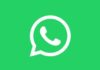
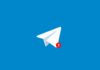

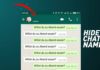
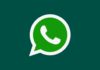


Screen photo