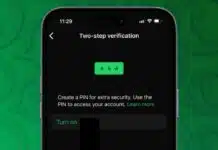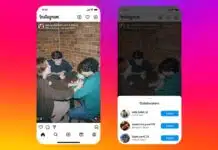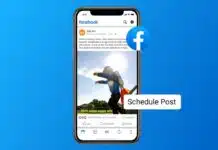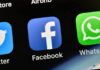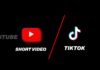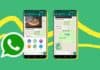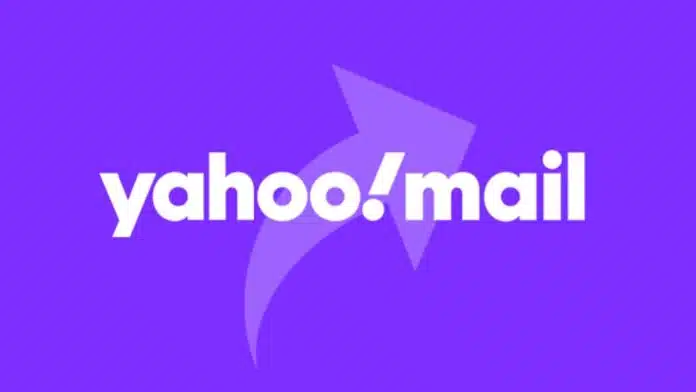
If you want to forward Yahoo Mail on desktop and mobile, this guide will help you do that. Forwarding saves time and helps keep things simple.
You can share important emails with others quickly. From one-time forwards to automatic ones, Yahoo offers both.
Related Article: How to Forward Yahoo Mail to Gmail and Outlook Easily
Key Takeaways:
- Forward Yahoo emails manually on both desktop and mobile.
- Auto-forwarding needs a Yahoo Mail Plus subscription.
- Filters help sort emails from specific senders easily.
How to Forward Yahoo Mail on Desktop and Mobile
Forwarding emails means sending received messages to someone else. Yahoo Mail makes it easy for users to do this. You can forward individual messages or share offers, updates, and tickets. You can give it a shot as it’s always smooth on both desktop and mobile.
Steps to Forward Yahoo Mail on Desktop
- Open Yahoo Mail in any web browser.
- Select the email you wish to forward.
- Click on the Forward icon or button.
- Enter the email address of the receiver.
- Add a personal message if you want.
- Click Send to forward the email.
You can forward order details or shipping confirmations easily. The original email content is shared as it is.
Related Article: How to Automate and Set Up Out-of-Office in Outlook
Steps to Forward Yahoo Mail on the Mobile App
- Head over to the Yahoo app on your device.
- Hit a click on the text you desire to share.
- Tap More at the bottom-right corner.
- Select Forward from the shown options.
- Enter the email address of the receiver.
- Tap Send on the top-right corner.
This method is great when you’re traveling or busy. It works well on Android and iOS mobile phones.
How to Auto Forward Yahoo Mail to Another Email
Sometimes, you may want all emails in one inbox. Yahoo allows automatic forwarding to another account. You don’t have to open two different mailboxes daily. This is good for work, school, or personal reasons.
Related Article: Add or Change a Gmail Signature: Complete Guide
Things You Must Know First
- Auto forwarding is not free for everyone.
- You need Yahoo Mail Plus or Access + Forwarding.
- These are paid services with small fees.
You can replicate these if you own a subscription.
Steps to Set Up Auto Forwarding
- Open Yahoo Mail in your browser.
- Click the Settings (gear icon) on the top right.
- Choose More Settings from the drop-down menu.
- Go to Mailboxes from the left-hand panel.
- Select your email address from the list.
- Scroll down to find the Forwarding section.
- Put here the forwarding address you desire to use.
- Click Verify to confirm the new address.
After you verify it, emails will auto-forward there. This is useful for those using multiple email addresses.
Related Article: How to Log Out of Your Gmail Account from Android, iPhone, and PC
Important Notes About Auto Forwarding
- It only works on desktop, not mobile.
- You must verify the second email address.
- It sends all emails, not just selected ones.
This method is fast and works in the background.
How to Forward Yahoo Mail From Specific Senders
Yahoo does not support auto-forwarding from specific people. But you can manage emails using filters and folders. After that, you can forward them manually when needed.
Related Article: How to Find Archived Emails in Gmail: Simplified Guide
Why Use Filters in Yahoo Mail
- To keep similar emails in one folder.
- To organize by sender or subject easily.
- To reduce inbox clutter and improve focus.
Steps to Set Up Email Filters
- Open Yahoo Mail in your browser.
- Click the Settings icon on the top right.
- Select More Settings from the menu.
- Click Filters from the left-hand side.
- Click Add New Filters to create a filter.
- Enter the sender’s name or email address.
- Choose the folder where such emails will go.
- Click Save to apply the filter settings.
Once you do that, mail from that particular sender will arrive in that folder. You can go there anytime and forward them manually.
Related Article: How to Block Emails on Gmail: Complete Guide
When Is This Helpful?
- Forwarding event tickets to friends easily.
- Sharing newsletters with your team members.
- Sending received offers to close friends.
This method gives control and avoids mass sharing.
Common Uses for Forwarding Yahoo Emails
Yahoo forwarding is useful in daily life tasks. Here are some real-life examples for better understanding.
- Shipping Confirmations: Share delivery status with family.
- Newsletters: Send interesting news to coworkers.
- Offers or Deals: Let friends enjoy the same offer.
- Event Tickets: Make sure friends have their passes.
- Important Updates: Forward alerts or bank emails securely.
All these cases save time and increase communication.
Related Article: How to save your Photos from Gmail to Google Photos
The End Note
Forwarding Yahoo Mail on desktop and mobile is very simple. You can share single emails or enable auto-forwarding. If you want more control, use filters and folders.
Auto-forwarding needs a subscription, but manual ways are free. Whether for personal or office use, Yahoo makes email sharing easy. Try these steps today and manage your emails smartly.
For the latest tech news, follow Hogatoga on Twitter, Facebook, and Google News For the latest tech-related videos, Subscribe to our YouTube Channel and Newsletter.