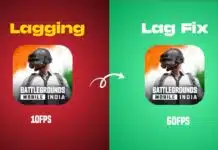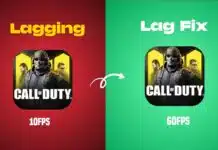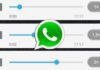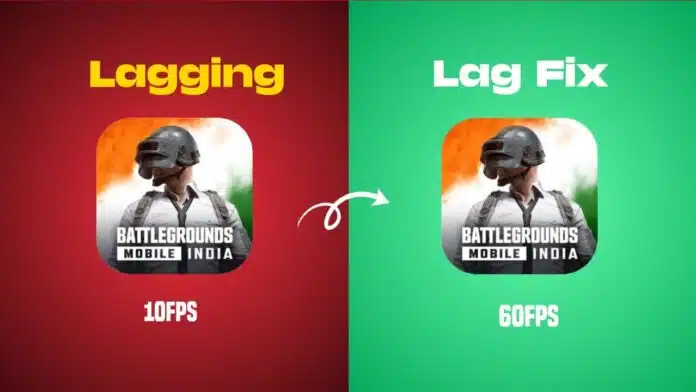
Fixing the Lag Problem in BGMI is a challenge faced by players worldwide. Lag and FPS drops make gameplay frustrating and ruin fun battles. Causes include full storage, outdated settings, poor internet, or overheating devices.
Here are all the tested solutions for smooth performance. By following these methods, players can improve FPS, reduce lag, and enjoy stable BGMI matches without interruptions.
Key Takeaways:
- Free up storage, clear cache, and uninstall unused apps to reduce lag by 18–23%.
- Adjust graphics, enable game mode, and use developer options for smoother FPS.
- Maintain a strong internet connection, prevent overheating, and upgrade hardware if needed.
Fix Lag Problem in BGMI with Storage and Cache
Lag often starts when your device has low storage. BGMI requires at least 5–10GB of free space. Without this, the game loads slowly and freezes. Freeing storage can reduce lag by 18–23%.
How to Free Storage
- Delete unwanted files, photos, or unused apps.
- Move videos and images to the SD card or cloud.
- Keep at least 6GB free for smooth BGMI gameplay.
Cache data also slows down performance over time. Clearing the BGMI cache is simple. Go to Settings > Apps > BGMI > Storage > Clear Cache.
Remove Background Load
Before launching BGMI, close all background apps. Too many apps consume RAM and lower performance. Long-press BGMI in recent apps and select “Lock” to prevent force closing.
Uninstall Extra Apps
Unwanted apps increase device workload and storage usage. Removing them improves speed by freeing resources. Restarting your phone before gaming can also release RAM.
Avoid Skins and Resource Packs
BGMI outfits, skins, and HD resource packs look attractive. But they also increase the load on your processor and cause frame drops. Disable extra resource packs and stick to default skins.
Fix Lag Problem in BGMI with Graphics and Settings
Your in-game graphics setup plays a huge role in stability. Adjusting them can instantly improve frame rates and responsiveness.
Recommended Graphics Settings
- Graphics: Smooth or Balanced.
- Frame Rate: Extreme or Ultra if supported.
- Style: Classic or Colorful.
- Shadows: Disable for performance boost.
- Anti-Aliasing: Turn off to save resources.
- Auto Adjust Graphics: Disable to avoid sudden changes.
- Vegetation and Cloth Physics: Set both to Low.
Phone Game Mode
Most phones offer dedicated game modes. These modes optimize CPU, block notifications, and save resources. Examples include Game Turbo (Xiaomi), Fnatic Mode (OnePlus), Game Space (Realme), and Game Launcher (Samsung).
Software Updates
Keep both BGMI and your phone updated. Updates add performance fixes, reduce lag, and improve compatibility with new devices.
Developer Options for Android
Enabling developer options provides hidden settings for smooth performance. Steps include:
- Enable Developer Options by tapping Build Number 7 times.
- Enable Force GPU Rendering for better visuals.
- Set the Background Process Limit to 4 processes.
- Reduce animation scales to 0.5x for faster response.
- Enable 4xMSAA for smoother frame rendering.
Sensitivity Settings
Using high sensitivity overheats the phone faster. Overheating leads to lag and frame drops. Keep sensitivity at medium or default for stable control.
Fix Lag Problem in BGMI with Network and Hardware
Even with good settings, a poor network creates lag. Network stability is as important as device power.
Internet Optimization
- Use 5GHz Wi-Fi for higher speed.
- Play near your router for a stronger signal.
- Disconnect unused devices from your network.
- Avoid heavy downloads or streaming during matches.
- If Wi-Fi is weak, switch to strong mobile data.
Some players try gaming VPNs for lower ping. Choose trusted VPNs only, but remember that a VPN may risk your BGMI account. Always test with and without VPN.
Prevent Overheating
Heat reduces device efficiency and causes sudden lag. Remove your phone cover while gaming. Use a cooling fan or pad. Play in cool rooms and take breaks between matches. Restarting the device helps free RAM and reduce heating.
Hardware Requirements
Sometimes lag comes from weak hardware. BGMI minimum needs include 4GB RAM, a Snapdragon 665 processor, and 64GB storage. For a better experience, use devices with Snapdragon 720G or above.
Budget Phones for Smooth BGMI
If your device struggles, upgrade to a budget gaming phone. Options under INR 20,000 include Realme 14T, Poco X6, iQOO Z10, Redmi Note 13 Pro, Lava Blaze Curve 5G, Infinix Zero 5G, Samsung Galaxy M14 5G, and Redmi 12 5G.
Reinstall BGMI
As a final option, reinstall BGMI. Backup your account and settings before uninstalling. A fresh installation clears corrupted files and restores smoother gameplay.
The End Note
Fixing the Lag Problem in BGMI needs combined solutions for smooth performance. Free up storage, clear cache, and disable resource-heavy skins.
If lag continues, upgrade your device or reinstall BGMI. Following these steps ensures stable matches, better FPS, and smoother chicken dinners.
For the latest tech news, follow Hogatoga on Twitter, Facebook, and Google News For the latest tech-related videos, Subscribe to our YouTube Channel and Newsletter.