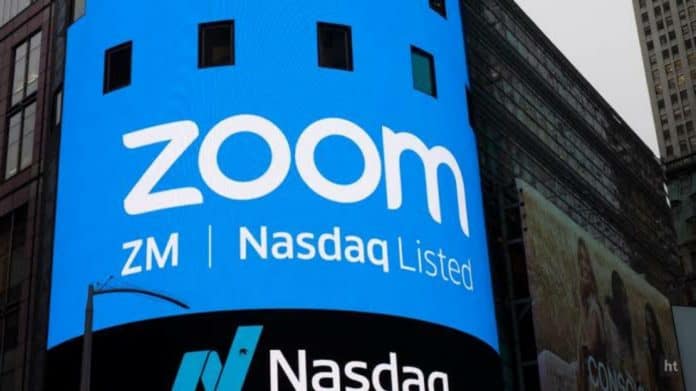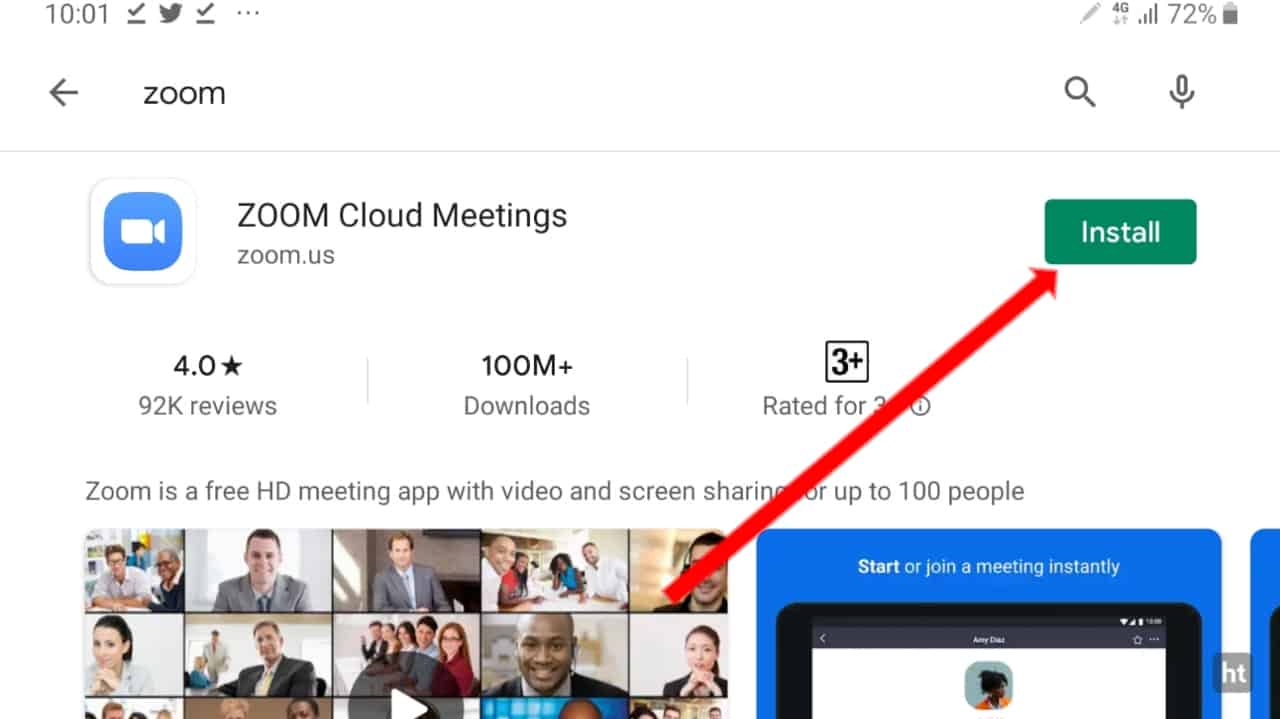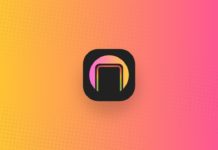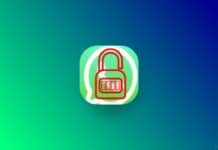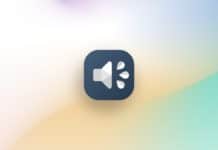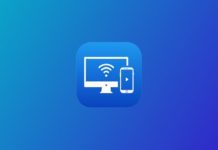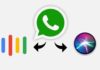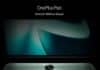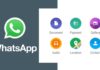Zoom Cloud Meeting app is the best app to work from home and anywhere. You can easily join your online class. It is one of the best apps for meeting and studying because it has a high-quality video that makes it easy to meet with others. This app allows you to share your screen in the meeting. Zoom app download for video calling special.
Features
- Start your meeting or online class.
- Join the meeting or online class.
- Invite someone to join.
- Share your screen in the meeting etc.
How can you use the ZOOM Cloud Meeting app?
First of all, you have to download the app on your phone. Now how can you download this app? Go to the end of the post where you will find the download button. Press the download button to download the app and install it on your phone. Open the app after installing it.
When you open the app you will find the three options on the home screen of the app Join a Meeting, Sign Up, and Sign In. If you want to join the office meeting and your boss or manager gives you the Meeting ID then you can join the meeting.
To join the meeting click on the join button to join and enter the Meeting ID and your name and click the Join Meeting. After tapping on the join button, you can join your office meeting. If your office sends you a link to the joint meeting, it is very easy to join by a single click on that link.
If you are a new user then you can create your profile by clicking on the Sign-Up. When you press the signup button enter your date of birth for verification. Then after entering your email ID, First name, Last name and tick on the I agree to the Terms of services. After this go to your email id and click on activate account.
Then create your password with uppercase, lowercase, numerical & symbol and click on continue. Now come back to the app and log in to the account by entering the ID and password. You can also add your fingerprint to it. You will find many options like Meeting, Join, Schedule, and Share Screen.
The meeting option is to start the meeting, if you want to start then click on the meeting option. Join option to join the other meeting when you click on the join option you have to enter the meeting id. If you enter the meeting id you will join the meeting.
The schedule option is to schedule your meeting by setting the time when you want to start. Share Screen option is to share your phone/computer screen on the meeting of someone or in your meeting. zoom app download for video calling.
You will also find a single meeting option on the bottom of the screen where you start the meeting by clicking on this option. The edit option is in the meeting option. You can edit your password and invitation code. The contact option is beside the meeting option. You can add your phone contact to join. The last option for setting up your meeting and so many options for setting and managing your meeting etc.
also read: How you record video in background mode during a locked Android smartphone
Thanks for reading this post till the end. I hope this post is very useful to you.
If you really like the post on the Zoom Cloud Meetings app for meeting and studying full explain then like the post and share it with your friends on all the social media like WhatsApp, Facebook, Instagram, Twitter, Telegram, etc.