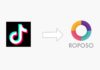Download and install Roblox to enjoy endless fun worldwide. Roblox is a popular online gaming platform with millions of players.
It offers different games, adventures, role-playing experiences, and creative building tools. Users also design unique games using Roblox Studio.
Key Takeaways:
- Always download and install Roblox only from the official website for safety and updates.
- Follow the correct installation steps for Windows, Mac, iOS, Android, and Chromebook.
- Fix common issues easily and use Roblox Studio and ExitLag for better gaming and creation.
Download and Install Roblox Safely
Before enjoying Roblox, you need the official installer. Always download Roblox directly from the official Roblox website. Third-party websites may risk your device and account.
Steps to Download Roblox Installer:
- Open any trusted browser like Chrome or Edge.
- Visit the official Roblox website.
- Create a new account or sign in.
- Select any Roblox game and click Play.
- A window prompts to download and install Roblox.
- Download RobloxPlayerInstaller.exe for Windows or Roblox.dmg for Mac.
- Save the file on your computer.
The official installer ensures safety, automatic updates, and server authentication. It also keeps your device secure from malware or fake files.
Install Roblox on Windows, Mac, and Mobile Devices
Installing Roblox on Windows
- Double-click RobloxPlayerInstaller.exe to start installation.
- Select Run when User Account Control asks permission.
- The installer downloads files and completes setup.
- A desktop shortcut will appear after installation.
- Log in to your account and start exploring.
Installing Roblox on macOS
- Open Roblox.dmg from the Downloads folder.
- Drag the Roblox icon into the Applications folder.
- Launch Roblox from Finder > Applications.
- If blocked, use Security settings to allow.
- Sign in and access all Roblox games.
Roblox on iOS
- Open App Store on iPhone or iPad.
- Search Roblox and select the official result.
- Tap Get and verify using Apple ID.
- Open the Roblox app and log in to your account.
- Start playing free Roblox games instantly.
Roblox on Android
- Open the Google Play Store on your device.
- Search Roblox and press the Install button.
- Launch the app after installation completes.
- Sign in with an account and start playing.
Installing Roblox on Chromebook
- Method 1: Enable the Play Store in settings, then install Roblox on Android.
- Method 2: Advanced users can enable Linux and run Roblox using Wine.
Installing Roblox on Linux
Roblox does not officially support Linux platforms. Still, advanced users may try Wine, Lutris, or virtual machines. These options may reduce performance and are risky.
Fix Issues When You Download and Install Roblox
Sometimes errors occur during Roblox installation or setup. Here are solutions.
Installer not opening or freezing:
- Re-download the installer from the official website.
- Disable antivirus or firewall temporarily.
- Run the installer as Administrator.
- Restart the computer and try again.
Crashes during setup:
- Ensure the device has a minimum of 500MB of free storage.
- Close other apps running in the background.
- Try Safe Mode with Networking enabled.
Installer blocked by system:
- On Windows, lower SmartScreen temporarily in settings.
- On Mac, open Security settings and allow Roblox.
Installer error codes -1, -2, -3:
- Restart the router and reconnect to Wi-Fi.
- Use a wired internet connection if possible.
- Try ExitLag for stable network performance.
Roblox not launching after install:
- Add Roblox to the firewall exceptions list.
- Update graphics card and system drivers.
- Reinstall Roblox using the official installer.
Extra Tools and Features
Roblox Studio for Game Creation
Players can download and install Roblox Studio to design their own games.
- Log in to the Roblox website using a browser.
- Open any experience and click the Edit option.
- Roblox Studio installs automatically.
- Studio opens after installation is complete.
ExitLag for Better Performance
ExitLag helps reduce lag and improve server routing.
- Provides reduced latency and stable connections.
- Supports multiple server routing for smooth gameplay.
- Useful for international connections and competitive matches.
The End Note
Roblox is a worldwide platform offering creativity, fun, and social gaming. Always download and install Roblox from the official website for safety. Follow the correct installation steps for Windows, Mac, iOS, Android, and Chromebook.
Fix issues easily using the solutions provided. Use Roblox Studio to create games and ExitLag for smoother gameplay. With Roblox installed, endless adventures and experiences are just one click away.
For the latest tech news, follow Hogatoga on Twitter, Facebook, and Google News For the latest tech-related videos, Subscribe to our YouTube Channel and Newsletter.