
Microsoft recently added a new feature in Windows 11 called “Ask Copilot,” which is placed in the right-click menu. Some of us don’t find it useful, and therefore, removing Ask Copilot from the Windows 11 system is the only solution. This feature appears when you right-click on files.
Related Article: Microsoft is Planning for a Redesigned Start Menu for Windows 11
Key Takeaways:
- ‘Ask Copilot’ appears in the right-click menu.
- It uploads files directly to the Copilot app.
- You can remove it using a registry tweak easily.
What is ‘Ask Copilot’ in Windows 11?
Microsoft is adding Copilot AI across Windows 11 features, which are currently placed in the context menu. The moment you right-click a file, it blinks. It works on text, images, PDF, and DOCX files.
Clicking it opens the Copilot desktop app directly, and it automatically fetches the file in the chat box. You can then ask questions about the file. It also provides summaries and explanations of the content.
Microsoft wants to make AI tools more accessible, which is why it added this shortcut in the right-click menu. However, many users are not happy with this change. They feel it slows down the menu. It also adds extra options that most don’t use.
Some users find Copilot better inside Word or Excel. Many prefer ChatGPT for summaries and file analysis. The Copilot desktop app lacks support for several file types. Also, browser-based tools are more flexible for many people.
Related Article: Windows 11 New Mac OS like Resizable Taskbar Icon Feature Now in Beta
How to Disable ‘Ask Copilot’ from the Windows 11 Menu
To remove Ask Copilot from the Windows 11 menu, you need to create a registry file. Follow these simple steps on your computer:
- Open Notepad on your Windows 11 system.
- Copy and paste the code given below:
- Windows Registry Editor Version 5.00, [HKEY_CURRENT_USER\Software\Microsoft\Windows\CurrentVersion\Shell Extensions\Blocked]. “{CB3B0003-8088-4EDE-8769-8B354AB2FF8C}”=”Ask Copilot”
- Save the file with the name copilot.reg.
- Double-click the file and allow the permission.
- Restart your PC or just restart Windows Explorer.
Related Article: Best Ways to Earn Microsoft Rewards Points for Free
After restarting, the ‘Ask Copilot’ option will be gone. If you want to bring it back later, open the Registry. Go to the Blocked key and delete the Copilot entry.
Be cautious when editing registry files. Wrong changes can cause problems in the system. Always back up the registry before making any changes.
Why You May Want to Remove It
Some users find the feature useless. It adds more clutter to the right-click menu. Most people don’t need AI options for every file. Copilot also lacks support for many file formats.
Many users are used to ChatGPT and other tools. They feel forced to use Copilot in this way. Removing it gives a cleaner and faster user experience.
Related Article: Microsoft has come up with Effortless File Sharing on Word and Excel
The End Note
You can safely Disable Ask Copilot from the Windows 11 menu. It only takes a few simple steps using the registry. This will clean up your context menu and reduce clutter.
If you don’t use Copilot, disabling it makes perfect sense. You can always re-enable it later if you need it again.
For the latest tech news, follow Hogatoga on Twitter, Facebook, and Google News For the latest tech-related videos, Subscribe to our YouTube Channel and Newsletter.


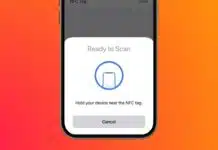
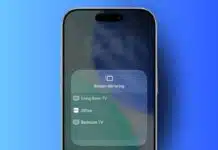

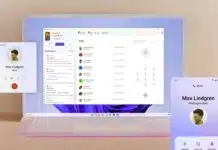
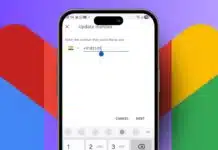


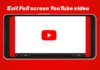



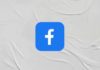
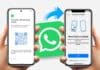


Nice