
Customizing the appearance of your Android phone is fun and easy. One of the best ways to customize this is by changing the theme of your phone. This allows you to personalize your phone by adjusting the wallpaper, icons, and UI elements.
Android themes are commonly found on manufacturer versions like Samsung, LG, and Sony. If you’re wondering how to change the theme on Android, this guide will help you.
Related Article How to Change Your Instagram Chat Theme on Android and iOS
Changing the Theme on Android Devices
Each Android device may have different steps for changing the theme. Since Samsung is one of the most popular brands, here’s a step-by-step guide to changing the theme on Samsung devices:
- Long-press on the blank space on the home screen of the phone.
- Tap on “Wallpapers and themes.”
- Navigate to the “Themes” tab.
- Browse through the available themes.
- Select a theme you like and tap “Download.”
- Once downloaded, tap “Apply” to activate it.
This process allows you to change the look and feel of your Samsung phone easily. You can find several themes that suit your preferences in the Samsung Theme Store.
Related Article: Set the Nokia 1280 Theme on your Smartphone using the Nokia Launcher
How to Change Theme on Stock Android
Stock Android, like what you find on Pixel phones has limited theme options. But you can still enable light and dark themes, which change based on your wallpaper. Here’s how to change the theme on Android stock versions:
- Change the wallpaper to a light or dark image.
- Notice how your notification shade, Quick Settings, and app drawer adjust to match the wallpaper.
This is a basic but effective way to personalize your phone if you use stock Android.
Related Article: How to Change Multiple Color Themes in WhatsApp on Android
Using a Third-Party Launcher for Theme Customization
If your Android phone doesn’t have built-in themes, you can still customize it. The best way is to download a third-party launcher. One of the most popular Android launchers is Nova Launcher, which offers endless customization options, including icon packs. Here’s how to change the theme on Android using Nova Launcher:
- Download an icon pack from the Google Play Store (like the Pixel Icon Pack).
- Install and set Nova Launcher as your default home app.
- Long press a blank area on the home screen.
- Tap “Settings” and then “Look & feel.”
- Select “Icon theme” and choose the icon pack you installed.
Related Article: How to Change MacBook Wallpaper
Using Nova Launcher, you can take theme customization to the next level, applying various icon packs and modifying the home screen.
The Final Words
Changing the theme on Android is a simple way to make your device more personal. Whether you use a Samsung phone, stock Android, or a third-party launcher, you can easily update the look and feel of your phone. Now you know how to change the theme on Android, so go ahead and try it out for yourself!
For the latest tech news, follow Hogatoga on Twitter, Facebook, and Google News For the latest tech-related videos, Subscribe to our YouTube Channel and Newsletter.

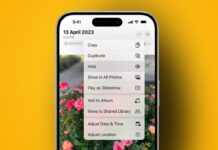
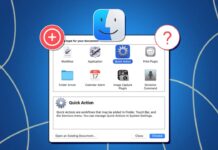



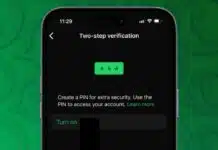
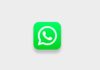







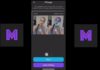

Fingerprint lock for display
Thanks
Good