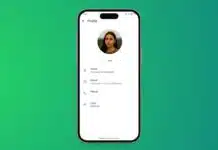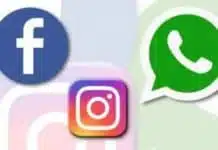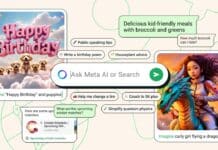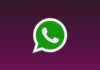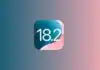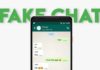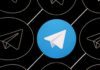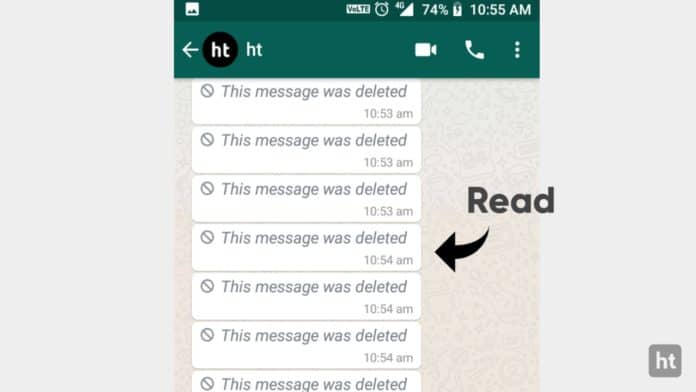
We all have received WhatsApp text messages from our contacts who delete the messages immediately before we can even see them. We have the curiosity to find out what the message was. However, we can easily find and see deleted messages on WhatsApp using some simple things.
Today I am explaining to you how you can view Deleted WhatsApp Messages. You must read this post till the end to know more about the complete guide to see WhatsApp Deleted Messages.
Also, Read WhatsApp New Media Reaction and Reply Shortcuts feature rolling out for iOS
How to See WhatsApp Deleted Messages
Android Smartphones come with a Notification History feature that keeps a log of all the notifications that you have dismissed from the Notification panel on the Quick Settings. You will be able to find the WhatsApp messages before it was deleted without using an app. You have to enable the Notification History feature before using this feature. Follow these simple steps to enable the Notification History feature.
Also, Read WhatsApp working on the Clear unread message count feature for the Android
- You have to open Settings on your Android smartphone and tap on the Notifications option.
- Tap on the Notification history option under the Notifications section.
- Turn on the Use Notification history toggle to enable this feature.
Now, swipe left or right to dismiss the WhatsApp notification, and it will appear in the notification history. It keeps a log of notifications received in the past 24 hours; so make sure you can quickly see it.
Also, Read WhatsApp working on a new Channel Analytics Feature
See Deleted Messages using WhatsApp Restore on Android and iOS
- You have to Uninstall or Remove WhatsApp from your Smartphone.
- Once you Uninstall the WhatsApp, reinstall it from the Google Play Store or the App Store.
- Now open WhatsApp after installation, enter your number and tap on the Give Permission option to check for available backups.
- When a recent backup is found, tap on the Restore button.
Also, Read WhatsApp Share Status Updates from the Desktop app
This will retrieve all your messages while the media gets downloaded in the background when you tap the Restore button. It is important to note that if the last backup is 12 hours ago, and you are trying to view a chat you deleted an hour ago, it won’t work.
For the latest tech news, follow Hogatoga on Twitter, Facebook, and Google News For the latest tech-related videos, Subscribe to our YouTube Channel and Newsletter.