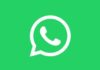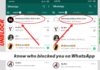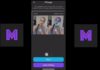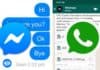If you want to test apps or explore hidden settings, you must enable iOS Developer Mode on your iPhone or iPad. This feature allows access to advanced tools not available in normal settings.
It is mainly for developers and advanced users who want to debug apps or try experimental features safely. Regular users should be careful while using it.
Related Article: How to Download and Install iOS 26 on iPhone
Key Takeaways:
- Developer Mode unlocks hidden tools on iPhone and iPad for app testing and debugging.
- Enable via Settings or Xcode after meeting prerequisites like an Apple developer account and a Mac connection.
- Use carefully, as it reduces device security but provides advanced features and beta access.
What is iOS Developer Mode?
Developer Mode on iOS unlocks hidden settings for developers. It lets users access tools to test, debug, and optimise apps. This mode was introduced in iOS 16 and watchOS 9.
Apple designed it to prevent accidental installation of risky software. It also minimises device vulnerabilities exposed by developer-only features.
Related Article: How to Set up Automation in iOS Shortcuts for Daily Tasks
Key points about Developer Mode:
- Provides advanced settings not visible in the normal iOS.
- Allows USB debugging to connect devices to a Mac.
- Offers tools to optimise app performance and debug issues.
- Gives access to beta features before public release.
Developer Mode is not recommended for casual users. Incorrect use may reduce device security or cause unexpected errors. Users should have some technical knowledge before enabling it.
Related Article: Your iPhone Needs a Backup Before You Opt for iOS 26 Beta
Prerequisites to Enable iOS Developer Mode
Before enabling Developer Mode, make sure you have everything ready. You will need:
- iPhone, iPad, or iPod Touch running iOS 16 or later.
- Mac device with macOS Ventura 13.3 or higher.
- Apple developer account (free or paid).
- USB cable to connect your iOS device to your Mac.
Having these ready ensures smooth activation of Developer Mode. Without them, you may not access advanced settings or debug tools.
Related Article: How to Improve Your iPhone Call Quality with This Hidden iOS Feature
Steps to Enable iOS Developer Mode on iPhone or iPad
Enabling Developer Mode is simple if the prerequisites are met. Follow these steps:
- Open Settings on your iPhone or iPad.
- Go to the Privacy & Security section.
- Scroll down and tap Developer Mode.
- Enable the toggle to activate Developer Mode.
- A prompt will appear to restart your device.
- Tap Restart and wait for the device to reboot.
- After the restart, confirm by tapping Turn On.
- Enter your device passcode when prompted.
Once enabled, your device can install and run apps from Xcode without additional prompts. Developer Mode remains active even if disconnected from the Mac.
Related Article: Clear Your iPhone Cache Before iOS 26 Beta Update
Enable Developer Mode via Xcode
If the toggle is missing, you can enable Developer Mode using Xcode, Apple’s development tool. Here are the steps:
- Download Xcode from the Mac App Store (it’s free).
- Open Xcode, accept the terms, and install the app.
- Connect your iPhone or iPad to your Mac using a USB cable.
- Open Window > Devices and Simulators in Xcode.
- Tap Trust This Computer on your device if prompted.
- Go to Settings > Privacy & Security on an iOS device.
- Enable Developer Mode toggle and restart the device.
After a restart, Developer Mode is active. You can now test apps, debug, and use beta features safely.
Related Article: How to Uninstall iOS 26 Beta and Get Back to iOS 18
Features of iOS Developer Mode
iOS Developer Mode offers many tools to improve app testing. Some main features include:
- USB Debugging: Access device files and debug apps.
- Network Link Conditioner: Simulate different network conditions.
- Debugging Tools: Track memory usage, logs, and crashes.
- App Performance Testing: Disable animations to test speed.
- Analytics: Monitor app performance and optimise code.
- Customisation: Change font size or enable dark mode.
- Beta Features: Try new iOS features before public release.
Using these tools helps developers improve app quality and test thoroughly. Beginners should follow tutorials before using advanced tools.
Related Article: Apple released iOS 26 Beta 2 with Big Design and Feature Updates
How to Use Developer Mode Safely
- Only enable Developer Mode if you know its purpose.
- Avoid installing unverified apps from unknown sources.
- Always back up your device before testing new apps.
- Disconnect the device safely after using debugging tools.
- Use Xcode to monitor app performance and logs.
Following these steps ensures your iPhone or iPad remains secure while testing apps.
The End Note
Enabling iOS Developer Mode on iPhone or iPad allows access to hidden features. It helps developers test apps, debug problems, and use beta tools safely. Always follow instructions carefully and ensure prerequisites are ready.
This feature is powerful but can reduce device security if misused. With proper knowledge, Developer Mode becomes a valuable tool for app development and testing.
For the latest tech news, follow Hogatoga on Twitter, Facebook, and Google News For the latest tech-related videos, Subscribe to our YouTube Channel and Newsletter.