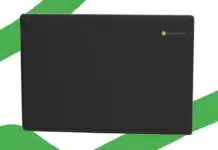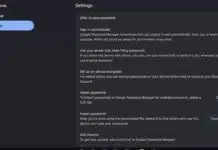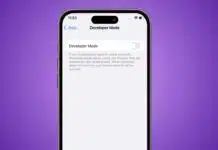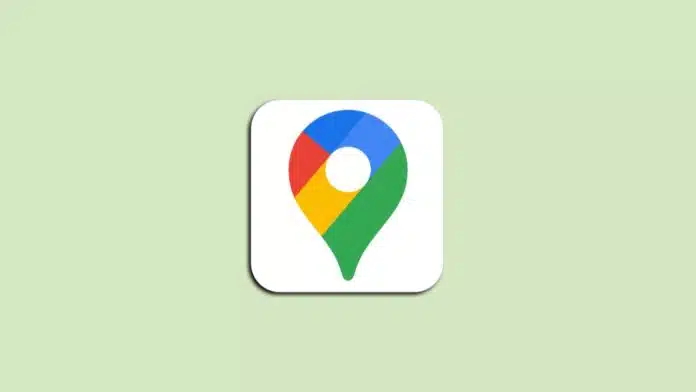
Dropping a pin in Google Maps is a useful feature that helps you mark a location easily. It’s perfect for saving an address or marking a spot without an address. Dropping a pin in Google Maps is simple and quick whether you’re using a mobile device or computer.
Here, I will show you how to drop a pin in Google Maps, whether you’re using an iPhone, Android phone, or a Computer.
Also, Read Google Tips: to View and Delete Everything that Google knows about you
Dropping a Pin in Google Maps on Android and iOS
The latest Google Maps version makes dropping a pin easily. If you search for an address using the search bar then Google Maps automatically drops a pin for you. Here’s how you can manually drop a pin in Google Maps on your mobile device.
- Open the Google Maps app on your iPhone or Android phone.
- Search for an address using the search bar or scroll around the map to find a location where you want to drop a pin.
- Press and hold the spot on the map to drop the pin. A light touch is all you need.
- Tap on the pin to get directions, share, or save it.
- To remove the pin, pinch out the screen. A box with the location or “Dropped Pin” will appear. Tap the X on the right side to remove the pin.
This process works the same on both iPhone and Android devices, making it easy to drop and manage pins from any mobile phone.
Also, Read How to use Audio Emoji on Google Phone App to Send sound effects During calls
Dropping a Pin in Google Maps on a Computer
If you prefer using a computer to drop a pin in Google Maps, the process is equally simple. Just follow these simple steps below to drop a pin from the Google Maps website.
- Go to the Google Maps website.
- Search for an address using the search bar on the upper left side of the screen, or manually scroll through the map to find your desired location. A pin will drop automatically if you search for a location.
- Left-click on the location where you want to drop the pin. If another marker is nearby, zoom in or click beside your desired location. A small gray pin will appear with an information box at the bottom right corner of the screen.
- To get directions to the dropped pin, click the navigation icon in the info box. For more information about the location, click the box, and you can save the pin to your favorites.
- From the additional information screen, click “Save” to add the pin to lists like “Favorites,” “Want to Go,” or “Starred Places.” You can access saved pins under “Your Places” in the main menu.
Using Google Maps on a computer is just as user-friendly as the mobile version, and it allows you to manage your pins efficiently.
Also, Read How to Delete Google Pay Transaction History
Dropping Multiple Pins and Creating Your Own Map
While Google Maps allows you to drop multiple pins, it only shows one pin per map. To display multiple pins together, you’ll need to create your own custom map. Follow these steps to drop multiple pins and create your own Google Map.
- Open the Google Maps website.
- You don’t need to sign in to drop pins, but if you want to save your pins, you’ll need to log in with your Google account.
- Click the menu icon at the top left of the screen, then select “Your Places” and “Maps,” and finally click “Create Map.”
- In the new window, click “Untitled Map” to give your map a name and add a description if needed. Don’t forget to save your changes.
- To drop a pin on your custom map, click the marker icon beneath the search bar, then tap on the location you want to pin. You can also type in the location in the search bar.
- To add more destinations, click the “Add Directions” icon, which will appear near the first pin. You’ll now see two fields, A and B, at the bottom left. Continue adding locations, and your map will link these destinations automatically.
- If you only need the map for personal use, you’re done! If you want to share your map then click on the “Share” icon at the top of the left corner. You can also preview the map before sharing it with others.
Also, Read How to Download Your Google Data using Takeout
Creating a map with multiple pins allows you to organize and manage your favorite locations. This feature is great if you need to visualize the distance between places or if you’re planning a trip.
The Final Words
Dropping a pin in Google Maps is a quick and easy way to save and share locations. Whether you’re using a mobile device or a computer, you can easily drop pins, save them, and even create custom maps with multiple destinations.
By following these simple steps, you’ll never lose track of a place again. If you’re looking for an easy way to navigate or mark locations, dropping a pin in Google Maps is your go-to solution.
For the latest tech news, follow Hogatoga on Twitter, Facebook, and Google News For the latest tech-related videos, Subscribe to our YouTube Channel and Newsletter.