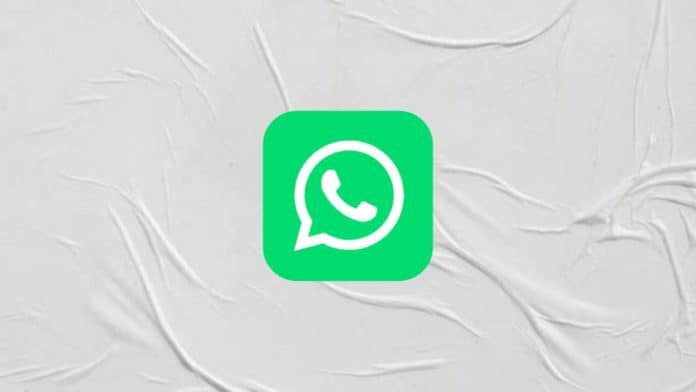
WhatsApp is widely used to chat with people and sometimes people send sensitive information. You can hide your messages on WhatsApp to secure your messages. But there is no direct way to hide your chat on WhatsApp. You can use these tricks to hide your messages easily.
Today I am explaining to you how you can hide your WhatsApp messages easily on Android and iOS. You have to read this post till the end to know more about hiding WhatsApp messages on Android and iOS.
Also, Read WhatsApp tricks: Read the WhatsApp messages without the blue tick
Hide WhatsApp messages in 2023
To hide your messages you have to open WhatsApp on your phone. Select and hold on your WhatsApp chat that you want to hide or archive. When you select and hold your chat then it will pop up several options. You have to tap on the Archive option and it’s done. Your chat will be hidden when you tap on the Archive option.
If you want to access your archived chats you have to visit the Archived section. If you want to hide your other chats you have to do the same and your chat will be hidden. Note that your Archive chats will be in the Archive section and the Archive section is at the end of your all chats.
Also, Read Enable the New Archive Chat feature on your WhatsApp account
How to hide chats without using the Archive feature on WhatsApp
If you want to hide your chats without using the Archive option then you have to use the lock option to secure your chats. There is a WhatsApp lock option that lets you secure your account.
How to lock the WhatsApp app to hide your messages in 2023
To set the fingerprint lock on your WhatsApp you have to open the app and tap on the three-dot then tap on the Setting option. After this tap on the Privacy option and scroll the screen then tap on the Fingerprint option at the end.
Also, Read WhatsApp rolling out the new Archive and View Once feature for more users
Toggle the Fingerprint option and set your fingerprint. After this set the option to perform security measures such as immediately, After 1 Minute, and After 30 minutes.
For the latest tech news, follow Hogatoga on Twitter, Facebook, and Google News For the latest videos tech-related, Subscribe to our YouTube Channel and Newsletter.

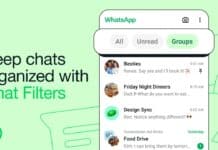
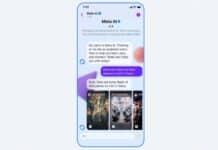











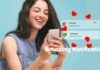


Really