
Hidden Windows 11 Privacy Settings to Turn Off are very important. Windows 11 collects user data, shows ads, and runs many background features. Some of these may harm privacy and reduce performance.
Notifications and recommendations also distract users. By turning off the right features, you can protect personal information. Let us check every setting you should disable immediately.
Key Takeaways:
- Turn off advertising ID, diagnostic data, and activity history to reduce tracking.
- Disable app permissions, notifications, and widget news feed for better privacy.
- Remove startup apps, Game Mode, and taskbar clutter to improve performance.
Hidden Windows 11 Privacy Settings to Turn Off for Data and Tracking
Windows 11 collects more data than you might expect. Luckily, several options help reduce this collection.
- Advertising ID: Windows tracks your app usage with an advertising ID. This helps show personalized ads. You can disable it from Settings > Privacy & Security > General. Toggle off “Let apps show me personalized ads.” Ads will still appear, but they will no longer be targeted. This protects you from unnecessary tracking.
- Optional Diagnostic Data: Microsoft collects hardware, app, and website usage information. You cannot stop required data, but you can stop optional data. Go to Settings > Privacy & Security > Diagnostics & Feedback. Turn off optional diagnostic data, tailored experiences, and typing improvement. Also, delete old optional data already stored.
- Activity History: This feature tracks apps, files, and Edge browsing. To disable, go to Settings > Privacy & Security > Activity History. Turn off “Store my activity history on this device.” This stops Windows from recording your activities for syncing across devices.
- Location Tracking: Windows location helps Find My Device and weather apps. But it constantly shares your position. Disable it in Settings > Privacy & Security > Location. Toggle the switch off to block background location tracking.
- Microsoft Account Sync: A Microsoft account syncs data across services. But it shares more information with Microsoft servers. Instead, create a local account. Go to Settings > Accounts > Other Users. Choose “Add account” and select “Add a user without a Microsoft account.” Now you can use Windows without syncing data.
Apps and Notifications
Many app permissions and notifications create privacy risks. These can also distract users.
- App Permissions: Apps may request camera, microphone, or file access. Manage them in Settings > Apps > Installed Apps. Use advanced options to disable access. You can also go to Privacy & Security > App Permissions. Choose each permission like a microphone, then turn off access for apps.
- Start Menu Notifications: By default, Windows shows reminders for OneDrive and accounts. Disable this in Settings > Personalization > Start. Turn off “Show account-related notifications occasionally in Start.”
- Start Menu Recommendations: Windows displays recently added apps, files, and browsing history. Disable these in Settings > Personalization > Start. Turn off options for recently added apps, most used apps, and opened items. You can also hide browsing history and tips.
- System and App Notifications: Too many alerts disturb focus. Open Settings > System > Notifications. Toggle off unwanted notifications. You can also enable Do Not Disturb mode for quiet time.
- News Feed from Widgets: The Widgets board displays MSN news by default. Open Widgets, go to settings, then choose “Show or hide feeds.” Turn off Microsoft Start to disable the news feed.
Performance and Focus
Some Windows features slow performance or reduce focus. You can disable them easily.
- Startup Apps: Many apps launch during startup and waste resources. Go to Settings > Apps > Startup. Review apps and turn off ones not needed.
- Taskbar Search Box: The Taskbar search is unnecessary because the Start menu also searches. Disable it in Settings > Personalization > Taskbar. You can also hide Widgets and Task View for a cleaner taskbar.
- Taskbar Alignment: By default, Taskbar icons are centered. Many users prefer left alignment. Change this in Settings > Personalization > Taskbar > Taskbar Behaviors. Select “Left” under alignment.
- Date and Time on Taskbar: Date and time may distract students or workers. Turn them off in Settings > Time & Language > Date & Time. Disable “Show time and date in System tray.”
- Game Bar and Game Mode: If you are not a gamer, these are useless. Disable them in Settings > Gaming. Toggle off Game Bar and Game Mode. This reduces background processes and saves system resources.
The End Note
Hidden Windows 11 Privacy Settings to Turn Off improve privacy, focus, and speed. By adjusting these settings, you gain more control over Windows 11. Always check privacy options often for maximum security and safety.
For the latest tech news, follow Hogatoga on Twitter, Facebook, and Google News For the latest tech-related videos, Subscribe to our YouTube Channel and Newsletter.

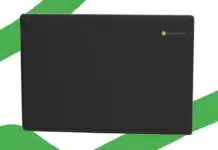

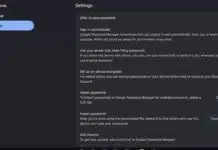

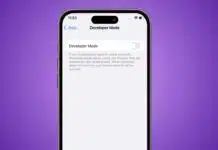

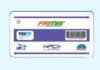
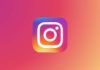



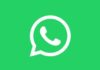
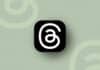


I love the app