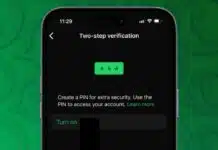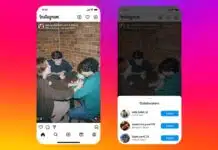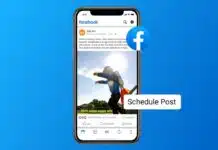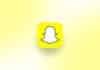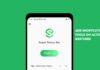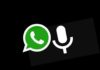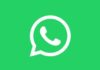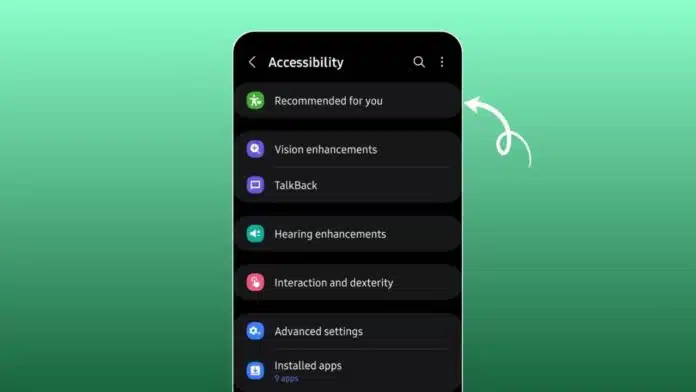
Use Hidden Android Accessibility Settings for Shortcuts to make your phone smarter and faster. Many users believe accessibility tools are only for people with special needs.
In reality, these features improve daily usage for everyone. They help reduce distractions, speed up tasks, and provide hands-free control.
Key Takeaways:
- Hidden Android accessibility settings improve focus, speed, and comfort.
- Features like Grayscale, Voice Access, and TalkBack reduce distractions.
- Shortcuts make these tools faster and easier to use daily.
Use Hidden Android Accessibility Settings for Shortcuts: Smarter Display Features
Android offers hidden display tools that change how you view and interact with your phone. These tools make your screen simpler, calmer, and easier to use.
Many of them also reduce distractions and help you focus better while scrolling or reading.
- Grayscale Mode removes all colors, displaying only shades of gray. It makes apps like Instagram or YouTube less tempting. You can turn it on under Settings > Accessibility > Color correction. Adding it to Quick Settings helps switch it easily. Many users say it reduces screen time and prevents mindless scrolling.
- Magnification lets you zoom in on any part of the screen. Enable it under Settings > Accessibility > Magnification. Once active, you can pinch with two fingers or triple-tap the screen. It helps you focus on one detail at a time, like reading small text or checking important notes.
- Color Inversion flips all screen colors. White becomes black, blue becomes orange, and so on. Access it under Settings > Accessibility > Color inversion. Though apps may look unusual, this feature helps reduce eye strain and scrolling habits, especially at night.
- Removing animations makes your phone feel faster by removing transitions. You can enable it under Settings > Accessibility > Remove animations. Without effects like fades or slides, the device feels instant and snappy. It also saves battery power and reduces discomfort for people sensitive to motion.
- Time to Take Action changes how long pop-ups and alerts stay on screen. Find it in Settings > Accessibility > Time to take action. Extending the time helps users read notifications without rushing. Shortening the time makes the phone feel more responsive and quicker.
Hands-Free and Audio Tools
Accessibility settings also make your phone easier to use without constant tapping. These tools add voice control, screen reading, and sound recognition. They are helpful for productivity, focus, and communication in noisy spaces.
- Voice Access allows full control using spoken commands. Download it from the Play Store, then enable it under Settings > Accessibility > Voice Access. Say “scroll down” or “open Gmail” instead of tapping. This slows down scrolling and makes you more aware of actions.
- TalkBack is a screen reader that narrates everything on screen. Turn it on through Settings > Accessibility > TalkBack and select Use TalkBack. It reads texts, messages, and apps aloud. While it mainly helps people with vision loss, it is also useful for multitasking.
- Live Transcribe and Sound Notifications convert speech and sounds into text on your screen. On Pixel and newer models, open Settings > Accessibility > Live Transcribe and tap Open Live Transcribe. On other phones, download it from the Play Store. It helps in noisy places or when you cannot hear surrounding sounds.
- Switch Access allows device control using an external switch instead of the touchscreen. Connect through USB or Bluetooth under Settings > Accessibility > Switch Access. This is designed for users with limited hand movement, but can also be used for alternate navigation.
Easy Quick Access
You can save time by creating shortcuts for your favorite accessibility features. Android lets you set different shortcut types to turn features on or off quickly.
- Open Settings > Accessibility, choose the app, then select Shortcut.
- Choose between the on-screen Accessibility button, pressing the side + volume buttons together, or holding both volume keys.
- Some features allow gesture shortcuts. For example, TalkBack can start with a two-finger swipe, and Magnification can activate with a triple tap.
- Accessibility Menu is another shortcut option. It adds a floating button with actions like screenshots, volume control, or locking. You can enable it under Settings > Accessibility > Accessibility Menu.
These shortcuts reduce steps, save time, and make hidden features easier to use anytime.
The End Note
Use Hidden Android Accessibility Settings for Shortcuts to get more from your device. Shortcuts make everything faster to use.
Whether for productivity, accessibility, or personal focus, these hidden settings give every Android user powerful ways to customize their phone experience.
For the latest tech news, follow Hogatoga on Twitter, Facebook, and Google News For the latest tech-related videos, Subscribe to our YouTube Channel and Newsletter.