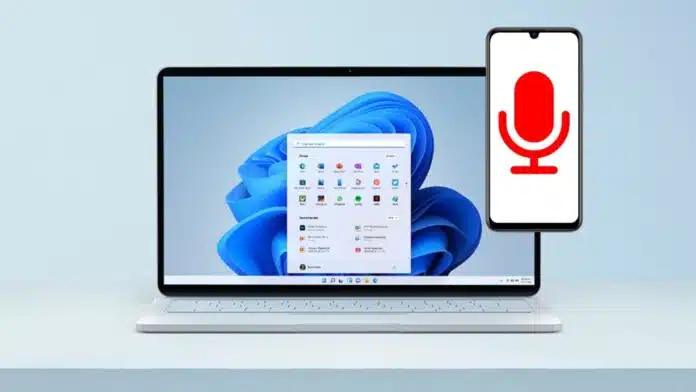
Use Your Phone as A Microphone to Save Money. Many people need microphones for online meetings, gaming, or streaming. Buying new microphones can be expensive and not always necessary.
Your smartphone already has a good built-in microphone. With some simple apps and steps, you can turn an Android or iPhone into a working computer microphone without buying extra devices.
Key Takeaways:
- You can Use Your Phone as A Microphone on Windows using the free WO Mic app with Wi-Fi, Bluetooth, USB, or Wi-Fi Direct.
- Mac users can use the Microphone Live app to connect the iPhone as a reliable microphone via USB.
- Smartphones replace costly microphones for gaming, streaming, and video calls with easy setup and clear audio.
Use Your Phone as A Microphone on Windows
Windows does not have a built-in option for this. You need a free third-party tool called WO Mic. This app works on both Android and iPhone devices.
It connects your smartphone microphone to your computer using Wi-Fi, Bluetooth, USB, or Wi-Fi Direct. The setup is simple but requires careful steps to avoid errors.
Steps to Install WO Mic on Windows
First, download WO Mic on your smartphone from the Play Store or App Store. Then, visit the WO Mic official website on your Windows PC. Download the client setup and required drivers.
If you have not installed the VC runtime redistributable, download it from the Microsoft website. This step is important because skipping it will cause missing DLL errors later.
When installation starts, select options for WO Mic Client, WO Mic Driver, and Desktop Shortcut. Also, select the correct version for Windows 10 or 11.
After installation, restart your computer to apply all changes. This reboot step is necessary for smooth performance. Once finished, you can open the WO Mic desktop app.
Connecting Your Phone and Windows PC
Make sure your smartphone and computer are on the same Wi-Fi network. Open WO Mic on your phone and select Wi-Fi from transport settings.
Tap play or start, and wait for the IP address to appear. Enter that IP address in the WO Mic desktop client. Press connect, and then tap allow on your phone to complete the connection.
If you prefer other options, you can also use Bluetooth, USB tethering, or Wi-Fi Direct. Bluetooth requires pairing both the phone and laptop settings.
USB tethering needs a cable connection, while Wi-Fi Direct requires activating the hotspot on your smartphone. Each option works depending on your available network and preference.
Confirming Mic Connection on Windows
After the connection, go to Windows Sound Settings. Under the Input section, select Microphone (WO Mic Device) as the default input. This makes your phone the primary recording microphone.
You can then use it in apps like Zoom, Discord, Google Meet, or Teams. For Discord, go to User Settings > Voice & Video, and select Microphone (WO Mic Device) as input.
If you see no audio or Windows fails to detect the microphone, set WO Mic as the default device manually. Right-click on the WO Mic device in the recording tab and click Set as Default. This will fix most connection issues and give you clear audio.
Use Your Phone as A Microphone on Mac
Mac users cannot use WO Mic directly in the same way. Instead, the easiest option is an app called Microphone Live. This free app is available in the iOS App Store. It is highly rated and connects easily with Mac systems. With just a few steps, your iPhone becomes a working microphone for Mac.
Steps to Connect iPhone with Mac
First, download and install Microphone Live on your iPhone. Then, connect your iPhone to your Mac using a lightning-to-USB or lightning-to-USB-C cable. Now open Audio MIDI Setup on your Mac by searching through Spotlight. In the left panel, find your iPhone and enable it under device options.
After enabling, go to System Settings > Sound > Input on your Mac. Select your iPhone as the sound source. On your phone, open Microphone Live and tap the power button to activate it. The button changes from red to grey when active. You can also choose the Front iPhone Mic and adjust the input volume directly from the app.
If you face output issues, tap No Output and select Dock Connector. This ensures your Mac correctly reads the audio input from the iPhone. Once set, you can use your iPhone microphone for recording, streaming, or video calls on your Mac smoothly.
Use Your Phone as A Microphone for Daily Needs
Using your phone as a microphone is helpful in many ways. You can save money, avoid buying extra equipment, and use your phone for different activities.
- For video calls and meetings, Wi-Fi and Bluetooth connections work best.
- For gaming and streaming, USB tethering or Wi-Fi Direct is more stable.
- To stop the connection, press the stop button in WO Mic or tap stop in Microphone Live.
Both Android and iPhone users have multiple connection choices. This makes smartphones versatile and powerful for audio input on any computer.
The End Note
Use Your Phone as A Microphone with simple apps and tools. Android and iPhone both provide flexible options using Wi-Fi, Bluetooth, USB, or direct connections.
Apps like WO Mic for Windows and Microphone Live for Mac make setup fast and reliable. You can enjoy clear audio for gaming, streaming, or video calls without expensive microphones. Save money and use your phone smartly.
For the latest tech news, follow Hogatoga on Twitter, Facebook, and Google News For the latest tech-related videos, Subscribe to our YouTube Channel and Newsletter.


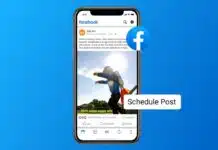
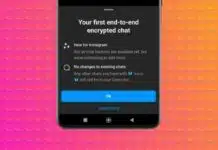


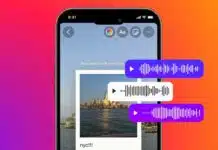

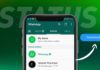
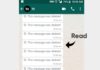


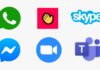



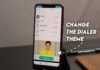
Best apps
Best app