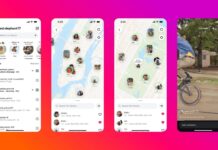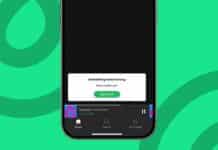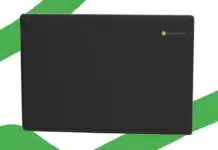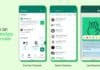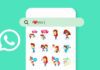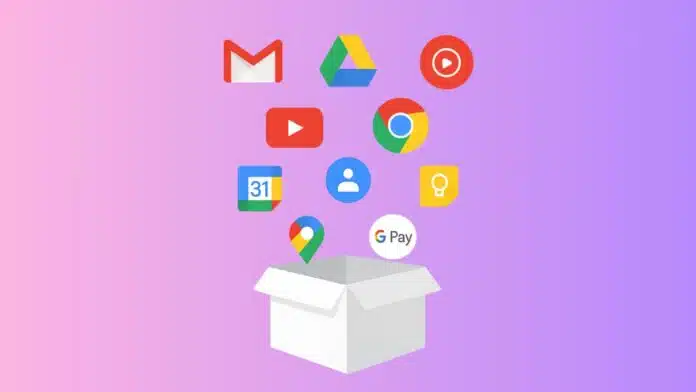
Google Takeout lets you safely download all your data. You can easily download Gmail, Drive, Photos, and more. It helps users keep offline copies of important files.
You can move your data outside the Google environment quickly. This guide explains step-by-step instructions for all users. Follow these simple steps to export your account safely.
Key Takeaways:
- Google Takeout lets you safely back up all account data.
- You can download Gmail, Drive, Photos, YouTube, and more.
- Exported files can be saved locally or to cloud storage.
How to Sign in and Access Google Takeout
First, open Google.com and click the “Sign in” button. Use your correct Google account email to continue logging.
For hogatoga accounts, enter [email protected] carefully. Then type the password you have always used. Next, click the Google apps icon on the top right.
Select Account, then go to the Data & Privacy section. Scroll down to Download or delete your data option. Click Download your data to start the export process.
You can select which Google account data to download. Check all products if you want a complete backup. If unsure, simply click the Next button at the bottom.
Google will prepare your data and send email notifications. You can also check progress on the Google Takeout page. Click Manage exports if a Download button is available. Finally, click Download to save all files locally.
Products You Can Download With Google Takeout
Google Takeout supports almost all Google products for export. Here are the main products and their downloadable file formats:
- Gmail: Email messages in MBOX format.
- Google Drive: Documents, Spreadsheets, Slides, Forms, original uploads.
- Google Photos: Images in PNG, JPEG, WEBP; videos in MP4.
- YouTube & YouTube Music: Videos, metadata, playlists, comments, JSON/MP4.
- Google Calendar: Events in iCalendar format.
- Contacts: Export in vCard format for offline use.
- Chrome: Bookmarks, history, autofill, sync in JSON/HTML.
- Maps: Location data in GeoJSON or KML.
- Keep: Notes in HTML or JSON; attachments in original formats.
- Google Pay: Transactions, activity, rewards in CSV or JSON.
Other supported services include Hangouts, Street View, Tasks, News, Play Store, Fit, and Arts & Culture. All exported files can be opened outside Google safely. For example, Gmail MBOX files can be viewed offline in Thunderbird.
Steps to Customize Your Google Takeout Export
After selecting products, click the Next Step button. Choose the Delivery Method to receive your exported files. Options include sending a download link via email or saving to:
- Google Drive.
- Dropbox.
- OneDrive.
- Box.
Then select Export Frequency, either Export Once or recurring. Choose File Type, ZIP or TGZ, for easy downloads. Set file size if larger files require splitting automatically.
Finally, click Create Export to start the backup process. Once ready, click Download to save files locally. Your Google account data is now safely exported offline.
Google Takeout is a free and safe service. It allows full control over what files you save. You can keep offline backups or move files anywhere. This ensures your important data is never lost.
The End Note
Use Google Takeout to download all account data quickly. It secures Gmail, Drive, Photos, YouTube, and more. Follow the step-by-step guide to select and export files.
Choose your delivery method and preferred file format easily. You can back up data locally or to cloud storage. This tool ensures your Google account data is safe.
For the latest tech news, follow Hogatoga on Twitter, Facebook, and Google News For the latest tech-related videos, Subscribe to our YouTube Channel and Newsletter.