
Using Google Drive as a backup is very helpful. It keeps your personal data safe from loss. You can store files, videos, documents, and photos online. Google Drive provides free 15GB cloud storage for everyone.
You can upgrade for more space if needed. Files can be accessed from a computer, mobile, or tablet. Backup helps prevent accidental loss or device failure.
Key Takeaways:
- Google Drive protects files: It securely backs up documents, photos, videos, and folders.
- Multiple device access: Files can be uploaded, synced, and viewed on a computer or a mobile.
- Free and upgradeable storage: 15GB free storage is available, with Google One for more space.
How to Use Google Drive as a Backup on a Computer
You can back up files to Google Drive in many ways. First, open a browser and go to drive.google.com. Log in with your Gmail email and password credentials.
Create a new folder to organize files efficiently. Right-click the folder and choose File or Folder Upload. Select the files or folders from your computer to upload.
Alternatively, you can install Google Drive for Desktop for automatic sync. Follow these steps:
- Go to the Google Drive official website to download.
- Install the app on Windows or macOS computers.
- Log in with your Google email and password.
- Open Settings and go to Preferences.
- Select folders on the computer to automatically sync.
- Any file added to these folders updates online.
You can also sync Google Drive files for offline access. This allows viewing files even without an internet connection.
The Desktop app helps organize files with rename, share, and move options. It is a reliable way to keep computer data secure.
How to Use Google Drive as a Backup on Mobile
Backing up files from a mobile phone is very easy. First, install the Google Drive app from the Play Store or App Store. Open the app and log in with your Google account.
Create a backup folder by clicking the plus (+) icon. Name the folder and organize files by category for convenience.
To upload files:
- Open the folder created in the Google Drive app.
- Tap the plus (+) icon and select files from the phone.
- Choose documents, images, videos, or any other files.
- Wait for upload to complete; files now appear in Drive.
You can also upload files directly from your phone storage. Simply select files and send them to the Drive folder.
Files can be previewed in an app without needing extra software. Mobile apps also allow opening files in other compatible apps.
Benefits of Using Google Drive as a Backup
Google Drive provides a simple way to store files securely. Key benefits include:
- Free 15GB cloud storage for Gmail, Drive, and Photos.
- Ability to upgrade storage with Google One plans.
- Easy file sharing with family, friends, or coworkers.
- Access files from desktop, web, or mobile devices.
- Automatic syncing keeps files updated across devices.
- Offline access ensures viewing files without the internet.
- Supports preview for documents, images, audio, and video.
- Compatible with Google Docs for online editing of files.
Using Google Drive as a backup protects data from device crashes. It ensures all files remain safe and retrievable anytime.
Cloud backup helps in organizing, storing, and sharing files efficiently. This makes Google Drive a reliable solution for everyone worldwide.
The End Note
Using Google Drive as a backup secures files from loss. Computers and phones can upload files easily online. Free storage of 15GB is provided for everyone.
Google One plans allow upgrading storage for more files. Files are accessible from anywhere on any device. Backup ensures documents, videos, and images remain safe. Everyone should use Google Drive to protect data securely.
For the latest tech news, follow Hogatoga on Twitter, Facebook, and Google News For the latest tech-related videos, Subscribe to our YouTube Channel and Newsletter.



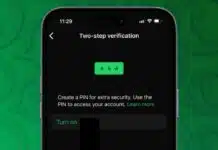
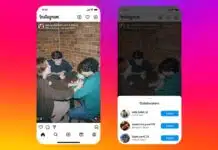

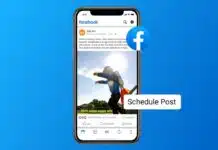
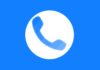
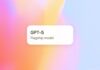




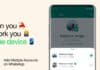

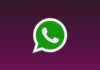
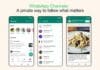
Diamond
Free fire redeem code