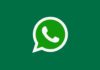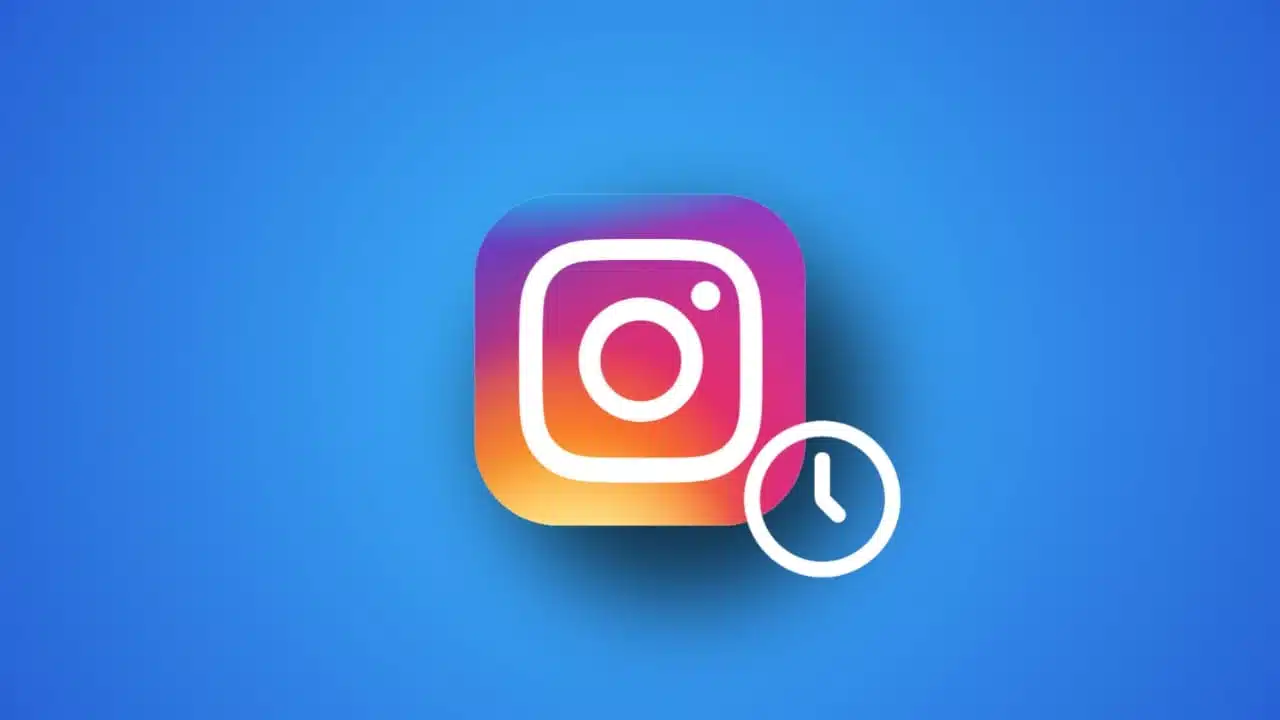Learning how to use Gemini AI for document translation can make your work faster and easier. Google’s Gemini AI is now built into Google Docs, allowing users to create, edit, and translate content smoothly.
It helps improve productivity by summarizing, refining, or rephrasing text while keeping meaning accurate. With careful use, it can simplify multilingual document handling.
Key Takeaways:
- Gemini AI in Google Docs helps summarize, rephrase, and refine text quickly.
- Built-in translation is easy, but advanced AI tools give more accuracy.
- Preparing text, maintaining formatting, and using glossaries ensures professional results.
Using Gemini AI Inside Google Docs
Gemini AI is available for users with the Google One AI Premium plan. It appears as a pen icon with a plus sign on the left side of Google Docs.
This feature allows you to create new text, refine existing paragraphs, or change tones based on your needs.
To use it effectively, you can:
- Highlight the text you want to modify.
- Click the Gemini AI pen icon.
- Choose from options like Summarize, Rephrase, Expand, or Shorten.
- Insert or refine the output depending on preference.
This tool is useful for improving writing clarity, summarizing long sections, or generating content drafts. However, Gemini AI’s suggestions may sound generic sometimes, so human review is still important.
It’s best used to refine or translate text quickly while maintaining control over accuracy and context.
How to Use Gemini AI for Document Translation
When learning how to use Gemini AI for document translation, there are two main approaches.
1. Google Docs Built-In Translation Feature
Google Docs has a built-in translation option that works with Gemini AI support. Follow these steps:
- Open the document in Google Docs.
- Click “Tools” from the top menu.
- Select “Translate document.”
- Choose your target language and give it a name.
- Click “Translate” to create a new version.
Pros:
- Fast, free, and easy to use.
Cons:
- Lacks deep context and technical accuracy.
This option is great for simple translations but may not handle complex or industry-specific terms well.
2. Using Advanced AI Translators with Gemini AI
For high-quality translations, pairing Gemini AI with tools like Tomedes AI Translator gives better results. Tomedes supports over 270 languages and maintains original formatting, sentence structure, and meaning.
Steps include:
- Upload your document to the Tomedes Translator.
- Select source and target languages.
- Get AI-powered translations with professional accuracy.
- Copy the output into Google Docs for Gemini-based editing.
Tomedes ensures accurate results for legal, financial, and technical documents. It also provides human review for critical projects.
Tips for Better and Secure Translations
- Use short and clear sentences for better translation.
- Prepare the text before translation by removing unnecessary words.
- Check and fix formatting issues after translation.
- Use glossaries to maintain consistency in key terms.
- Avoid uploading sensitive or private documents online.
These steps help keep translations professional, accurate, and safe.
The End Note
Understanding how to use Gemini AI for document translation helps users manage multilingual tasks easily. It enhances Google Docs by offering smarter text handling and reliable translation assistance.
For best results, combine Gemini AI with advanced AI tools like Tomedes. Always review the translated content for errors, privacy, and formatting to ensure your document remains professional and accurate.
For the latest tech news, follow Hogatoga on Twitter, Facebook, and Google News For the latest tech-related videos, Subscribe to our YouTube Channel and Newsletter.