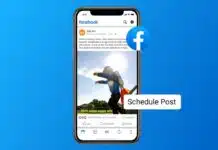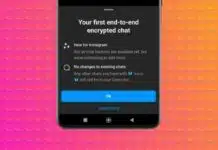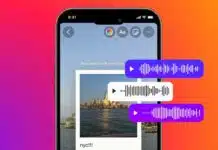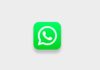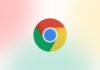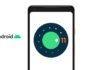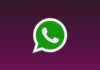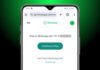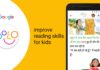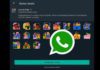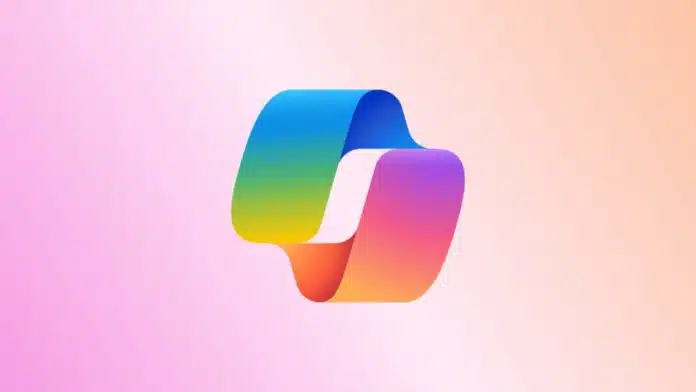
Microsoft Excel has always been a trusted tool for handling data. But with AI integration, it has become smarter and faster. Knowing how to use Copilot in Excel for auto calculations helps users save time and work efficiently.
This feature changes how people analyze, calculate, and present information using simple natural language commands.
Key Takeaways:
- Copilot automates Excel tasks using simple text commands.
- It saves time and improves accuracy in calculations.
- Needs Microsoft 365 with the Copilot add-on.
What is Copilot in Excel for Auto Calculations
Copilot in Excel is an AI-powered assistant designed to automate complex spreadsheet tasks. It is part of Microsoft 365 and uses artificial intelligence to simplify data management.
With Copilot, you can perform calculations, create formulas, and generate reports effortlessly. It helps both beginners and professionals handle data with more accuracy and less effort.
Copilot understands natural language, which means you can type instructions like, “Calculate total sales by region,” and it will instantly perform the task.
This feature makes Excel more interactive and user-friendly. It also eliminates the need to search for difficult formulas or spend time learning complex functions.
Main functions of Copilot include:
- Performing automatic calculations using natural commands.
- Analyzing data to find trends and insights.
- Creating formulas and applying them correctly.
- Formatting cells and tables automatically.
- Designing charts, graphs, and visual reports instantly.
This makes Copilot ideal for professionals who work with large datasets and need quick, accurate results.
How to Access and Activate Copilot in Excel
Before learning how to use Copilot in Excel for auto calculations, you must ensure it is properly activated.
Step 1: Get a Microsoft 365 Subscription
Copilot is available only for users with an active Microsoft 365 plan. It usually comes with business and enterprise packages.
Step 2: Subscribe to the Copilot Add-On
After getting Microsoft 365, activate the Copilot add-on. This subscription is required to access AI-powered Excel features.
Step 3: Install or Update Excel 365
Ensure you have the latest version of Microsoft Excel 365. You can use either the desktop version or the web version for flexibility.
Step 4: Locate the Copilot Icon
Open Excel and look for the Copilot icon on the toolbar. It may appear under the “Home” or “Data” tab. If you can’t see it, verify your subscription status or contact support.
Step 5: Start Using Copilot
Click the Copilot icon and enter a command. For example, “Create a chart for monthly revenue,” or “Find average sales for Q2.” Copilot will instantly generate results based on your data.
How to Use Copilot in Excel for Auto Calculations
Once Copilot is active, it can perform various calculations, create formulas, and generate summaries automatically.
1. Create Formulas Instantly
Copilot can generate formulas using simple text commands. For instance, you can type, “Add column A and B to get total income,” and Copilot will write and apply the correct formula.
You can also use the Create Formula button in the Copilot chat box for quick suggestions.
2. Automate Data Summaries
Copilot can summarize large datasets into easy-to-understand tables. You can ask, “Summarize sales data for rows 5 to 50,” or “Create a PivotTable for employee salaries.” It then produces an organized summary with totals and averages.
3. Predict and Analyze Trends
Copilot can forecast future results using existing data. For example, typing “Predict next quarter’s sales based on current data” will produce a detailed graph showing upcoming trends. This is useful for financial forecasting or business planning.
4. Highlight and Format Data
You can also use Copilot to format cells. A simple command like “Highlight highest sales in column D” automatically applies conditional formatting. It helps make your data visually appealing and easy to read.
5. Automate Repetitive Calculations
If you prepare regular reports, you can ask Copilot to automate the process. It can update totals, generate charts, and refresh monthly data with minimal effort.
6. Refine and Review Commands
To get the best results, always be specific in your requests. For example, instead of saying “Analyze data,” say “Analyze Q3 profit trends for each product.” You can review Copilot’s suggestions and select the one that fits your goal.
Tips, Benefits, and Limitations
Helpful Tips:
- Use “Undo” after each result to revert changes.
- Try the “Show Explanation” option to understand formulas.
- Keep prompts short and clear for accurate output.
- Always verify Copilot’s generated data before using it.
Major Benefits:
- Saves time by automating manual calculations.
- Reduces human errors in complex formulas.
- Simplifies Excel functions for all skill levels.
- Enhances collaboration through easy-to-read insights.
- Generates accurate reports faster than manual effort.
Limitations to Remember:
- Needs a stable internet connection to function.
- Works only in supported languages and regions.
- May give incomplete results for unclear prompts.
- Despite these limits, Copilot remains a highly useful tool for professionals who rely on Excel daily.
The End Note
Learning how to use Copilot in Excel for auto calculations helps users work faster and smarter. This AI assistant simplifies formula creation, automates calculations, and enhances data accuracy.
By following the steps and tips above, you can transform your Excel experience. Copilot saves time, boosts productivity, and makes every spreadsheet task effortless.
For the latest tech news, follow Hogatoga on Twitter, Facebook, and Google News For the latest tech-related videos, Subscribe to our YouTube Channel and Newsletter.