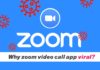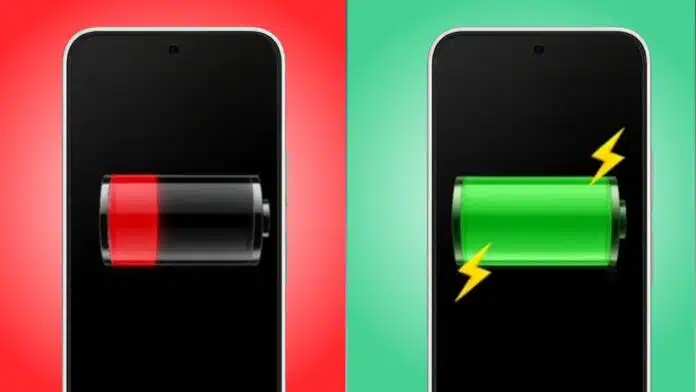
Stop apps from draining battery on Android with simple tricks. Many apps silently run in the background and consume power. Notifications, brightness, and poor settings also reduce performance.
Identifying these issues is the first important step. With some changes, you can make your phone last longer. Follow this detailed guide and keep your Android battery healthy daily.
Key Takeaways:
- Identify and manage background apps to stop unnecessary battery drain.
- Use Adaptive Battery, restrict notifications, and adjust brightness settings.
- Keep apps updated, avoid extreme temperatures, and replace weak batteries.
Identify Apps That Drain Battery on Android
The first step is to find power-hungry apps. Open Settings > Battery > Battery usage to check details. This list shows each app with the exact percentage used. Apps with the highest consumption always appear at the top. You can also switch views to see system components.
Checking this helps you find the main culprits. Some apps are necessary, like WhatsApp, but others are not. For example, Google Authenticator doesn’t need background usage. Once identified, you can limit or disable such apps. Identifying early prevents unnecessary wastage of battery power daily.
Built-In Settings
Android offers several built-in features to manage consumption easily.
- Turn On Adaptive Battery: This learns usage patterns and limits background apps.
- Restrict Background Usage: Stop apps you don’t require from running continuously.
- Force Stop Apps: Shut them temporarily until you launch them again.
- Update Installed Apps: Updates often fix bugs causing excessive consumption.
- Uninstall Unused Apps: Remove unnecessary apps that silently eat battery charge.
You can also disable certain preinstalled system apps if unnecessary. Go to Settings > Apps, select the app, and tap Disable.
This ensures fewer background processes waste your phone battery. Managing app permissions and services can greatly extend device runtime.
Extra Tips to Stop Apps from Draining Battery on Android
Besides app settings, device features also affect battery life.
- Limit Push Notifications: Too many notifications constantly consume your energy.
- Adjust Location Services: Turn off GPS when not actually required.
- Lower Background Activity: Enable Battery Saver or Power Saving Mode.
- Reduce Screen Brightness: Use Adaptive brightness or activate Dark Mode.
- Change Screen Timeout: Keep the timeout around 30 seconds to one minute.
- Update System Software: New updates improve stability and reduce power drain.
- Avoid Extreme Temperatures: Heat or cold quickly damages battery capacity.
- Check Network Service: A Poor signal forces devices to search constantly.
- Replace Old Battery: If draining continues, the battery may need replacement.
Combining these habits ensures balanced and longer-lasting battery performance. Small lifestyle changes make a big difference every single day.
The End Note
Stop apps from draining battery on Android through practical steps. Identify heavy apps, restrict background use, and uninstall unwanted ones. Enable Adaptive Battery, adjust brightness, and limit notifications properly.
Always keep your phone and apps updated with new patches. Avoid extreme conditions and replace weak batteries when needed. Following these simple solutions ensures your Android battery stays strong longer.