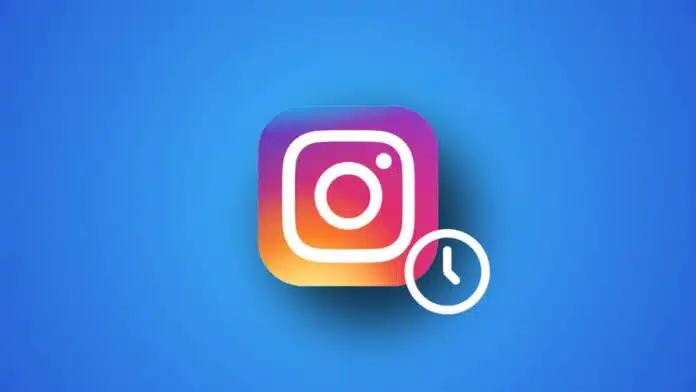
Scheduling posts on Instagram for Free helps save time. Creators and businesses can plan content easily. It allows posting photos, Reels, or carousels without stress. Scheduling improves consistency and engagement with followers worldwide.
You can use the Instagram app, Planable, or Meta Business Suite. Each method is simple, free, and works efficiently for professional accounts everywhere.
Key Takeaways:
- Scheduling posts saves time and keeps content consistent.
- Instagram app, Planable, and Meta Business Suite all work for free.
- Planable is best for multiple accounts and team collaboration.
Schedule Posts on Instagram for Free Using the Instagram App
Instagram provides a native way to schedule posts. This option is available for Professional or Business accounts only. You can schedule up to 25 posts per day. Posts can be planned up to 75 days.
Steps to schedule posts or Reels:
- Open the Instagram app and tap Create.
- Select Post or Reel with a photo or video.
- Add captions, effects, filters, and other details.
- Tap More options (Android) or Advanced settings (iOS).
- Toggle Schedule this post option.
- Choose a date and time within 75 days.
- Tap Done, go back, then Schedule post or Reel.
Important notes while scheduling posts:
- Features like product tagging, collaborations, or fundraisers cannot be scheduled.
- Crossposting pages are locked once scheduled.
- Privacy and audience settings stay the same at publishing.
- Changes in account type or link may prevent the post from publishing.
How to manage scheduled content in the Instagram app:
- Go to your Profile, tap Menu > Scheduled content.
- Select a post and tap Reschedule, Share now, or Delete.
- Or tap Create > Post/Reel > Scheduled to edit scheduled content.
This native feature is completely free and simple for individual accounts.
Using Planable
Planable is a free social media scheduler for multiple platforms. It supports Instagram, Facebook, TikTok, LinkedIn, YouTube, Pinterest, Threads, and more. You can schedule feed posts, Reels, carousels, and Stories in advance.
Steps to schedule posts on Planable:
- Create a free Planable account without a credit card.
- Connect your Instagram professional account directly or via Facebook.
- Click Compose, add images, videos, or GIFs.
- Add labels to organize posts clearly.
- Schedule the first comment if required.
- Set the date and time, then schedule the post.
Extra features of Planable:
- Schedule recurring posts daily, weekly, or monthly.
- Four viewing modes: Feed, Calendar, List, Grid.
- Automatic posting for approved content.
- AI assistant for captions and post templates.
- Team collaboration with approval workflows.
Planable is ideal for social media managers handling multiple accounts. It saves time and ensures consistent content posting worldwide.
Using Meta Business Suite
Meta Business Suite is another free tool by Facebook. It allows managing both Instagram and Facebook posts together.
Steps to schedule Instagram posts via Meta Business Suite:
- Open Facebook Page, select Meta Business Suite.
- Click Create post from Home, Content, or Planner.
- Select an Instagram account or both platforms.
- Add images, captions, hashtags, and mentions for posts.
- Enable Set date and time to schedule posts.
- Click Schedule and confirm post timing.
All scheduled posts are visible under Content > Posts and Reels. This method is free, easy, and works well for business accounts managing both platforms.
Benefits of Meta Business Suite:
- Manage multiple platforms in one place.
- Keep posts consistent and organized.
- Avoid last-minute stress by planning content.
The End Note
Scheduling posts on Instagram for Free is simple for creators. The Instagram app helps quickly schedule posts and Reels. Planable allows managing multiple accounts with AI and recurring posts.
Meta Business Suite works for Facebook and Instagram together. Scheduling saves time, improves content consistency, and reduces stress. Everyone can plan posts and stay organized easily worldwide.
For the latest tech news, follow Hogatoga on Twitter, Facebook, and Google News For the latest tech-related videos, Subscribe to our YouTube Channel and Newsletter.







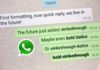



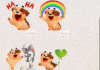




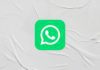
Free followers