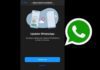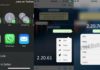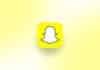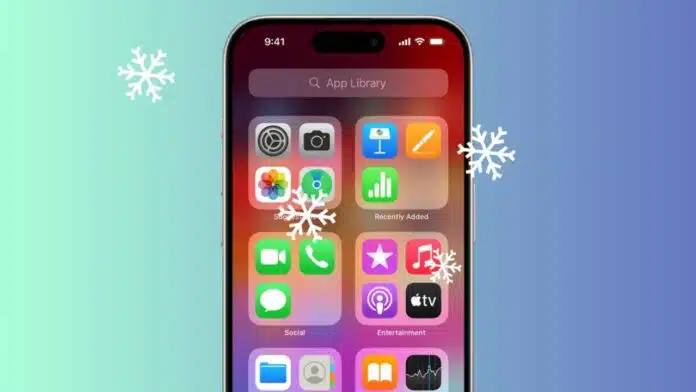
Many users often encounter frozen iPhone apps. If you want to fix iPhone apps that freeze, there are several easy ways to do so. Frozen or crashing apps can stop your work and waste your time.
Luckily, there are reliable methods to solve this issue quickly without losing any important data.
Common Reasons for iPhone Apps Freezing
There are many reasons why iPhone apps freeze or stop working. Understanding these reasons helps you find the best fix easily.
- The iPhone may need a quick restart.
- The device battery may be too low.
- Your iPhone may have less storage space.
- Some apps may not match your iOS version.
- The operating system may be outdated.
- The app itself may have bugs or glitches.
When any of these problems occur, apps can freeze, crash, or close suddenly. These simple fixes can make your iPhone smooth again.
Best Methods to Fix iPhone Apps Freezing
1. Restart Your iPhone
Restarting your device helps clear small software errors. It does not remove data or apps.
- For iPhone 8 or later: Press and release the Volume Up button, then Volume Down, then hold the Side button until the Apple logo appears.
- For iPhone 7 models: Hold the Volume Down and Side buttons together until you see the Apple logo.
- For iPhone 6s or earlier: Hold the Home and Side (or Top) buttons together until the Apple logo appears.
A restart helps your phone refresh its memory and fix freezing apps.
2. Charge Your iPhone Properly
A low battery may cause your apps to stop working. Plug your iPhone into a power outlet using the original Apple adapter. Let it charge for at least one hour.
Always avoid using your iPhone while charging if it freezes often.
3. Free Up Storage Space
When your iPhone runs out of space, apps may crash. To free up storage:
- Go to Settings > General > iPhone Storage.
- Check which apps or files take up more space.
- Delete unused apps, large videos, or unwanted photos.
- You can also offload apps you rarely use.
A phone with free storage works faster and more stably.
4. Update Apps and iOS Software
Outdated apps or software can cause freezing problems. Updates fix bugs and improve compatibility.
- To update apps: Go to App Store > Updates, and tap Update next to each app.
- To update iOS: Go to Settings > General > Software Update, then tap Download and Install.
Always back up your data before updating your iPhone.
5. Force Quit and Reopen the App
If an app suddenly freezes, force-quit it. Swipe up the app from the recent apps list and close it completely. Wait a few seconds and then reopen the app. This clears temporary errors that may cause freezing.
6. Delete and Reinstall the App
If one app keeps freezing, reinstall it.
- Press and hold the app icon.
- Tap Remove App > Delete App.
- Confirm the action and download it again from the App Store.
This removes cached data and installs a clean version of the app.
7. Use an iPhone Repair Tool
If several apps freeze together, your iOS might be corrupted. Use a trusted repair tool like Stellar Toolkit for iPhone.
It reinstalls a fresh copy of iOS without deleting your data. It can fix software glitches, restart loops, and random app crashes safely.
8. Restore iPhone Using iTunes
If none of the above works, try restoring your iPhone.
- Connect your iPhone to your computer and open iTunes.
- Click the iPhone icon, go to Summary, then click Restore iPhone.
- Select your latest backup and click Restore.
Always back up your data before performing this step because it deletes everything.
9. Factory Reset Your iPhone
Use this method only as a last resort to fix iPhone apps freezing.
- Go to Settings > General > Reset > Erase All Content and Settings.
- Enter your Apple ID and passcode to confirm.
- After the reset, restore your data from iCloud or iTunes backup.
This gives your phone a completely fresh start.
Extra Tips to Avoid Future Freezing
- Keep your iPhone and apps always updated.
- Avoid installing too many unused apps.
- Regularly delete unwanted media files.
- Keep enough free space for smooth performance.
- Contact app developers if the issue remains.
- Back up your data regularly for safety.
The Final Words
It is easy to fix iPhone apps freezing with these simple methods. Restarting, updating, freeing up space, or reinstalling apps can solve most problems.
If the issue continues, try an iPhone repair tool or restore your device safely. Always keep your iPhone updated and well-maintained for a smooth and reliable performance every day.
For the latest tech news, follow Hogatoga on Twitter, Facebook, and Google News For the latest tech-related videos, Subscribe to our YouTube Channel and Newsletter.