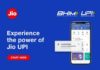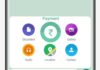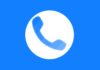FaceTime is a popular video-calling app for Apple users. It allows smooth video calls between iPhones, iPads, and Macs. However, sometimes FaceTime stops working. If you are facing this issue, don’t worry. This guide will help you fix FaceTime not working on iPhone with simple solutions.
Check If FaceTime is Available in Your Region
FaceTime is not available in all countries. If FaceTime is not working, check if your country supports the service.
- FaceTime is not available in UAE, China, and Qatar.
- To check availability, visit Apple’s support page.
- If your country does not support FaceTime, use a VPN to bypass restrictions.
Enable FaceTime on Your iPhone
If FaceTime is available in your country but still not working, check if the service is enabled.
Steps to Enable FaceTime:
- Open Settings on your iPhone.
- Go to FaceTime.
- Turn on the FaceTime toggle.
- If a prompt saying “Waiting for Activation,” comes then hold on for a few minutes.
Verify FaceTime Settings
Incorrect settings may cause FaceTime issues. Ensure you have the correct email and phone number registered.
Steps to Check FaceTime Settings:
- Open Settings > FaceTime.
- Under You Can Be Reached By FaceTime At, check if your phone number and email are correct.
- Under Caller ID, select your phone number.
Disable and Re-enable FaceTime
Sometimes, turning FaceTime off and on fixes the issue.
Steps to Re-enable FaceTime:
- Go to Settings > FaceTime.
- Turn off FaceTime and restart your iPhone.
- Now navigate back and Hit Settings > FaceTime and this time turn it on again.
Check Internet Connection
FaceTime requires a stable internet connection.
- Make sure Wi-Fi or mobile data is turned on.
- Open Settings > Cellular and enable FaceTime under mobile data.
- Check if other apps are working properly with the internet.
Restart Your iPhone
A simple restart can fix many issues, including FaceTime problems.
Steps to Restart iPhone:
- Hold the power button and slide to power off.
- Wait for 30 seconds and turn it back on.
Check for FaceTime Server Outages
Sometimes, FaceTime may not work due to Apple server issues.
- Visit Apple’s System Status page.
- If FaceTime is down, wait for Apple to fix it.
Update iOS Software
An outdated iOS version can cause FaceTime issues. Updating your iPhone may fix the problem.
Steps to Update iPhone:
- Open Settings > General > Software Update.
- If an update is available, tap Install Now.
Adjust Date & Time Settings
Incorrect date and time settings can prevent FaceTime from working.
Steps to Fix Date & Time:
- Go to Settings > General > Date & Time.
- Enable Set Automatically.
Disable Content Restrictions
If FaceTime is missing from your iPhone, it might be restricted.
Steps to Disable Content Restrictions:
- Go to Settings > Screen Time > Content & Privacy Restrictions.
- Tap Allowed Apps and make sure FaceTime is enabled.
Factory Reset Your iPhone
If none of the solutions work, you may need to reset your iPhone.
Warning: This will erase all data, so back up your iPhone before proceeding.
Steps to Factory Reset iPhone:
- Open Settings > General > Transfer or Reset iPhone.
- Tap Erase All Content and Settings.
- Follow the on-screen instructions to complete the process.
The Final Words
FaceTime is a great way to stay connected. If FaceTime is not working on your iPhone, follow these steps to fix it. Check availability, enable FaceTime, verify settings, and restart your device.
Also, update your iOS and ensure a stable internet connection. If nothing works, reset your iPhone or contact Apple Support. With these solutions, FaceTime should start working again.
For the latest tech news, follow Hogatoga on Twitter, Facebook, and Google News For the latest tech-related videos, Subscribe to our YouTube Channel and Newsletter.