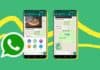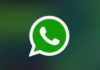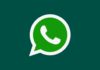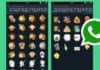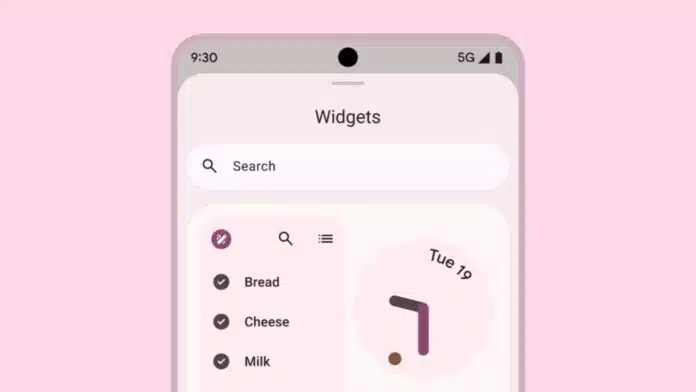
Creating custom widgets on the Android home screen is simple. Widgets make your phone more personal and useful. They allow quick access to apps and information. You can check the weather, calendar, music, and more easily.
Android provides full freedom to design widgets your way. Both pre-installed and downloaded widgets can be customized fully. Using widget builder apps enhances personalization and style.
Key Takeaways:
- Custom widgets personalize your Android home screen and provide quick access to apps and information.
- KWGT and other widget builder apps allow full control over design, layout, and actions.
- Organize, resize, and theme widgets to enhance usability, style, and battery efficiency.
How to Create Custom Widgets on Android
Android supports adding widgets to your home screen. You can also create your own widgets using apps. KWGT Kustom Widget Maker is one of the most popular apps. Steps to make a custom widget:
- Download KWGT from the Google Play Store.
- Long-press on a space on the home screen.
- Select Widgets and scroll to find KWGT widgets.
- Drag the widget size you want onto the screen.
- Tap the widget to open the KWGT app and select Create.
- A blank canvas will appear for your design.
- Tap the plus icon to add text, an image, or a shape.
- Customize elements by changing size, color, font, and position.
- Add more elements to make the widget more functional.
- Tap on the Save option to apply a widget to your home screen.
- Assign actions like opening apps or playing music.
Widgets can match wallpaper, icons, and colors for style. Complex widgets may affect the battery, so keep them simple.
Installing and Using Widgets on Android
You can also install ready-made widgets from the Play Store. This method is faster for beginners. Steps to install widgets:
- Open the Google Play Store on your Android device.
- Search for Widgets in the search bar.
- Browse the list and select a widget you like.
- Tap the widget to see the app details page.
- Click Install and accept all required permissions.
- Wait until installation completes successfully.
After installation, add widgets to your home screen:
- Long-press on a widget or empty home screen space on your phone.
- Select Add to Home Screen from the options menu.
- Resize the widget by dragging edges if possible.
- Open widget settings to customize appearance and functions.
- Move widgets to different home panels if needed.
- Remove widgets by dragging them to the Remove or trash icon.
Widgets help perform tasks directly without opening apps. They make your home screen more efficient and interactive.
Tips to Make the Most of Android Widgets
Custom widgets are more useful with proper organization. Follow these tips to improve your home screen:
- Place frequently used widgets in easy-to-reach locations.
- Use launchers like Nova Launcher or Action Launcher for more features.
- Keep consistent theme colors and font styles for neatness.
- Export widgets using KWGT to share or transfer them.
- Experiment with layouts, styles, and elements for personalization.
- Avoid heavy graphics and animations to save battery life.
Smart arrangement of widgets enhances productivity and improves the phone’s appearance. You can combine different widget types for maximum benefit.
The End Note
Creating custom widgets on the Android home screen is enjoyable. Widgets make your phone look personal and work faster. Both built-in and downloaded widgets are easy to use.
Organize, resize, and theme widgets for a better experience. Avoid heavy graphics to save battery power effectively. Personalize widgets to match your style perfectly.
For the latest tech news, follow Hogatoga on Twitter, Facebook, and Google News For the latest tech-related videos, Subscribe to our YouTube Channel and Newsletter.