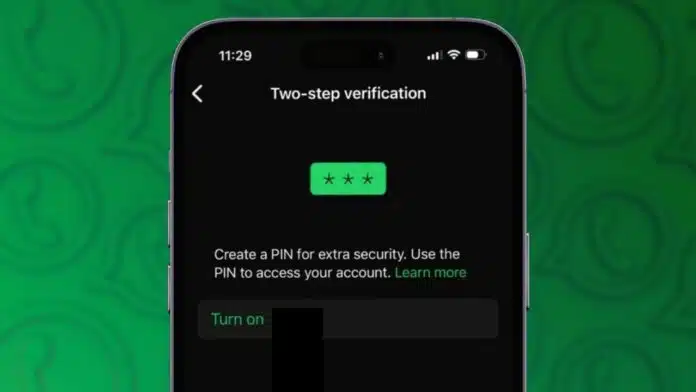
Learning how to Set Up Two-Factor Authentication on WhatsApp is one of the best ways to keep your account secure. This simple feature protects your chats and data from hackers.
It adds an extra verification step every time you log in or register your number. Setting it up takes only a few minutes but greatly improves your account security.
Key Takeaways:
- Two-Factor Authentication adds a 6-digit PIN for extra WhatsApp security.
- Setting up is easy on both Android and iPhone, requiring just a few steps.
- Adding a recovery email helps you reset your PIN and keeps your account safe from unauthorized access.
What Is Two-Factor Authentication on WhatsApp
Two-Factor Authentication, also called 2FA or Two-Step Verification, adds an extra layer of protection to your WhatsApp account.
Normally, when you log in, you only enter your phone number and the SMS code. With 2FA, you must also enter a 6-digit PIN.
This PIN makes it harder for hackers to access your account, even if they have your verification code. The app occasionally requests your PIN to confirm your identity and ensure the security of your account.
This security method is available for both Android and iPhone users. It is highly recommended because it keeps your messages and personal data away from unauthorized users.
How to Set Up Two-Factor Authentication on WhatsApp
Setting up Two-Factor Authentication on WhatsApp is very simple. The process is almost the same for Android and iPhone users.
Follow the steps below carefully to enable it.
For Android Users:
- Open WhatsApp on your phone.
- Tap the three dots in the top right corner.
- Select Settings from the menu.
- Tap Account, then Two-step verification.
- Tap Enable to start setup.
- Enter a six-digit PIN and confirm it.
- Add your email address for recovery (optional).
- Tap Save to finish setup.
Once done, you’ll need this PIN whenever you verify your number or occasionally when opening the app.
For iPhone or iPad Users:
- Open WhatsApp and go to Settings.
- Tap Account, then Two-step verification.
- Choose Turn On or Set up PIN.
- Create a six-digit PIN and re-enter it.
- Add your email address to recover your PIN.
- Tap Done and verify your email if required.
Now, your WhatsApp account will require a PIN during any new verification or device setup.
How to Change Your WhatsApp PIN or Email
You can easily change your WhatsApp PIN or recovery email anytime. This is useful if you forget your PIN or suspect someone else knows it.
Follow these steps:
- Go to Settings > Account > Two-step verification.
- Tap Change PIN or Change Email Address.
- Enter your new details and confirm them.
- Tap Next to save the changes.
Always use an active email so you can recover your account easily if needed.
Why You Should Enable Two-Factor Authentication
Two-factor authentication is one of the strongest ways to protect your online accounts. Even if someone has your password or verification code, they cannot access your account without the 6-digit PIN.
This feature ensures that only you can reverify and use your WhatsApp number. It is quick to set up and helps prevent unauthorized access to your personal or business messages. It also adds peace of mind knowing your chats are secure.
The End Note
Setting up Two-Factor Authentication on WhatsApp is an easy and smart way to protect your account. It only takes a few minutes, but it gives you strong security.
Always create a secure PIN and add your recovery email. Enable it today to keep your messages, contacts, and personal data safe from hackers and unwanted access.
For the latest tech news, follow Hogatoga on Twitter, Facebook, and Google News For the latest tech-related videos, Subscribe to our YouTube Channel and Newsletter.


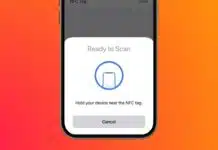
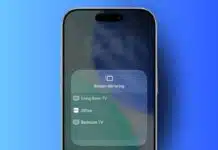

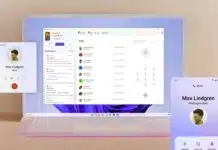
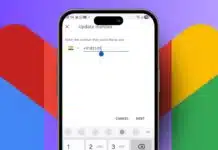



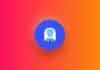
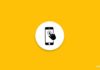

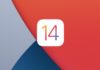

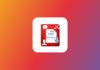

Whats track